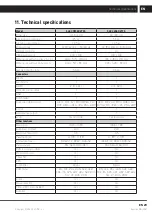16 EN
EN
Revision 09/2021
Copyright © 2021, Fast ČR, a. s.
Other menus
6. Other menus
Operating the TV is simple and intuitive. There are shortcut options from the remote
control for important or frequently used items.
The main items are SMART (
SMART
button), Quick Setup (
Settings
button), Source
(
Sources
button), Watch TV. You can also move
Left/Right
(left/right direction) between
the options. You can enter the content of each item by pressing
Down
and then selecting
an option and pressing
OK
.
6.1. Picture
Select settings according to your taste, source, scene, ambient conditions.
Picture Mode
Select from available settings
Dynamic/Standard/Movie/Natural/Personal
.
Personal mode allows to set customized values for
Brightness
,
Contrast
,
Colour
,
Tint
,
Sharpness
,
Backlight
.
6.2. Aspect Ratio (Aspect Ratio)
Choose between
Auto
(depends on the video),
16:9
,
4:3
,
Zoom1
,
Zoom2
, Fit
Screen
,
Fill
Screen
,
Other
.
If the selected aspect ratio differs from that originally recorded in the image, it will distort
the ratios of objects, such as faces. The correct Auto mode function depends on the
correct information provided by the author. The availability of modes depends on the
signal source, e.g. DVB-T2 with a mandatory ratio will not allow a change at all.
6.3. Network
Internet connection (On/Off)
Use smart apps and HbbTV to connect your TV to the internet. Below are summaries of
information for wireless and wired connections, depending on which is active and you
have selected. At the bottom are
More settings
for specific network settings for experts,
according to their requirements.
Wired
Next select
IP setting
if your cable connection has automatic connecting available. In this
case keep the following selection
DHCP
to
ON
. Or you can set the connection method
manually for a fixed address, in which case select
DHCP
to
OFF
. Next, you have to
enter the
IP address
,
Netmask
,
Gateway
and
DNS
according to your network operator
information.
Wireless
TV searches wireless networks (option
Scan
). If your network is not listed (for example,
it is set as hidden), you must add it manually by selecting
Manual
. For this you will
need its SSID name and security. After selecting your network, enter the correct access