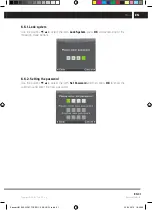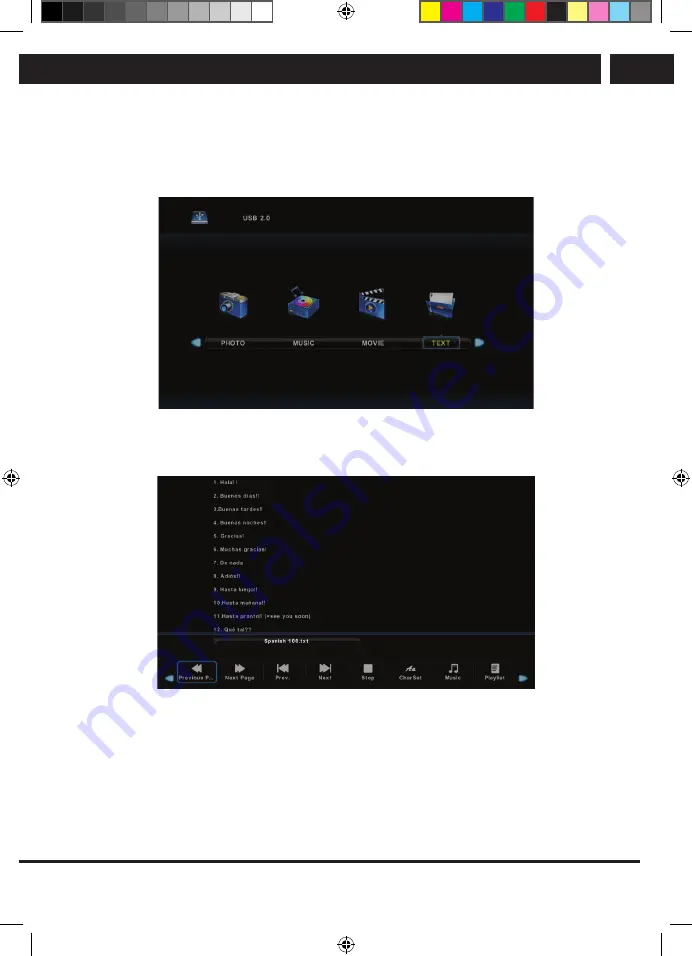
EN 45
EN
Revision 04/2019
Copyright © 2019, Fast ČR, a. s.
USB
7.4. Text Menu
Use the buttons
b
/
B
to select in the main menu the item
TEXT
and then enter the
interface by pressing
OK
.
Press
Exit
to return to the previous menu and to exit menu.
Use the buttons
b
/
B
to select the drive unit which you want to browse and press
OK
to
enter the interface.
Use the buttons
b
/
B
to select the item to return to the previous menu.
Sencor UM SLE 22F61TCS EN CZ SK HU PL.indb 45
29.04.2019 18:03:59