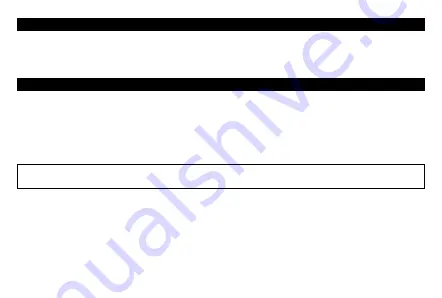
EN - 4
CHARGING MODE
You can recharge the Player’s battery in two ways:
By connecting the player to a computer or using a USB charger (not included).
1. The Status LED will light blinking in red when the USB power source connected.
2. When the battery is fully charged, the Status LED will switch to long light red from blinking.
PC CONNECTION MODE
1. CONNECT PLAYER TO COMPUTER
1.1
Connect player to Windows OS computer with the USB cable, then “USB Mass Storage Device” is detected and related
driver is installed by your computer. A removable disk drive will display in “My computer” folder, user can operate Read and
Write function. And the battery is charging in background. (for Windows 2000 / XP System or above)
1.2
Or, connect player with MAC OS X computer, then an “Untitled” icon will display on the desktop indicating the player is a
removable disk, user can operate Read and Write function. And the battery is charging in background. (For MAC OS X 9.2
or above)
NOTE:
In USB power charger or PC connection mode, the player can play music if you press or press and hold the
button.
2. DISCONNECTING THE PLAYER FROM THE COMPUTER
Please safely remove the player when it is in computer connection mode, otherwise, the data stored in the Player might be lost.
2.1
If you’re using a Windows OS PC, you can disconnect the player in My Computer or by clicking the “Safely Remove
Hardware” icon in the Windows system tray.
2.2
If you’re using a Mac OS PC, you can also disconnect player by dragging the player icon on the desktop to the Trash.
2.3
And now, is safe to disconnect the player with your computer, unplug the USB connector from player and then your compu-
ter.
2.4
If you accidentally disconnect player without disconnect it, reconnect it to your computer.













