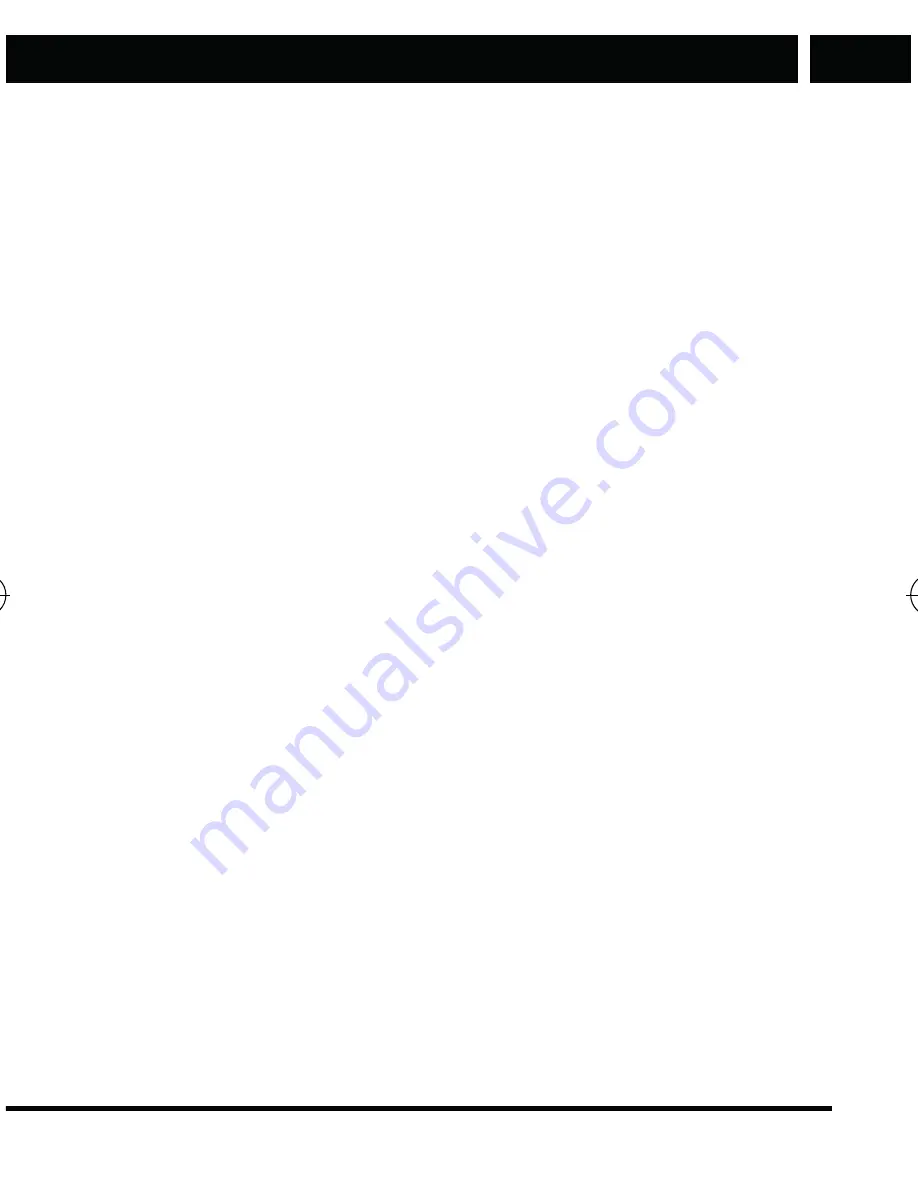
Available functions in the phone menu
EN
Entering text
EN 31
Copyright © 2016, Fast ČR, a. s.
Revision 04/2017
6. Entering text
The device offers several text input modes, you can enter text or data
in your contacts, edit contact records, search for names and write SMS
messages.
If you want to change the way you enter text in the text mode, press the
key “
#
”. Several keyboard modes can be selected: general (ABC), Czech
(CS), automatically lowercase or uppercase letters, automatically capitalize
the first letter or number mode T9 allowing simplified entry (lowercase “s”
before the name of the keyboard). The selected input method is displayed
in the upper left corner of the screen.
Letters (big, normal)
Enter the editing page, press the key “
#
” and change the mode of entry to
letter entry (e.g. “abc”), then use the number keys and selected letters will
appear on the screen.
Press a number key once to enter the first letter printed on the key, press
quickly twice for the second letter. If the letter you want to enter is on the
same key as the previous letter, wait until the cursor appears again, and
then enter the next letter.
For example, if you want to enter “OK”, you should press three times “6”
and thus enter “o”, then double press “5” and the display will show the
letter “k”. Press the right software key to delete the entered text.
Numbers
Go to the editing mode and press the key “
#
” to change the entry to the
number mode (e.g. “123”). Then use the number pad and the screen will
show the appropriate numbers. Individual buttons 0-9 represent numbers
from 0 to 9. To enter the required number press the corresponding key.
Press the right software key to delete the number.
Enter the punctuation
from the list by pressing the key “
✱
”. For quick
selection of the most often used punctuation marks use the key “1” (press
repeatedly).
Enter a space in the text by pressing the key “0”.
Element P006S EN CZ SK HU PL.indb 31
24.04.2017 23:41:21























