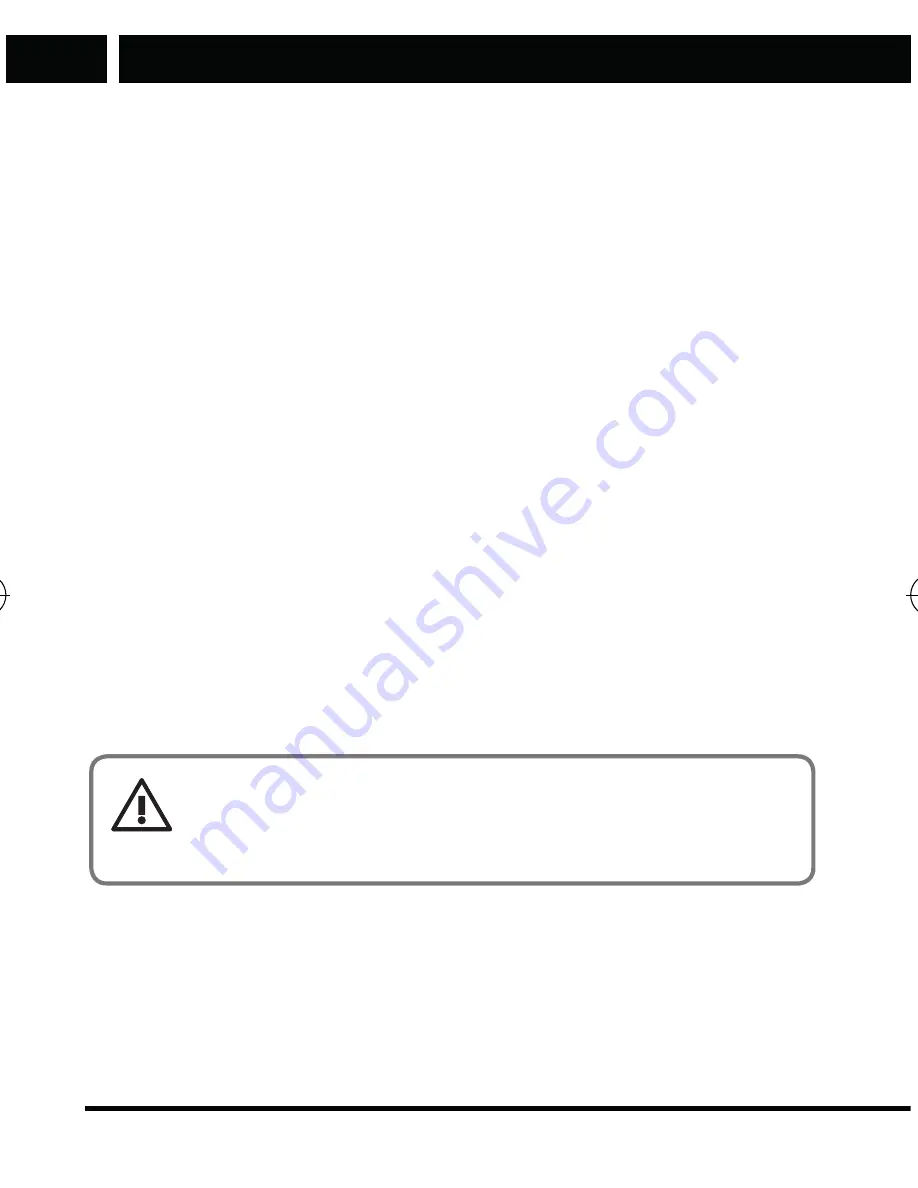
Available functions in the phone menu
EN
Available functions in the phone menu
26 EN
Copyright © 2016, Fast ČR, a. s.
Revision 04/2017
of the picture. Press the key “2” to change the quality of the picture. Press
the key “3” to change the colour effects of the picture. Press the key “4”
to change the white balance. Press the key “5” to change the mode of
the scene. Press the key “6” to set the time interval of the automatic
shutter. Press the key “7” to set the required number of pictures during
photographing. Press the key “9” to display/hide the functions indicators
on the display.
Return to the menu by pressing the right software key. Press the left
software key the to display the menu of available functions. To move
between the available options in the individual setting items use the phone
keys
✱
(left) and
#
(right).
•
Go to video/camera:
You can switch between the functions camera and
video camera using this function.
•
My photo:
Enter the photo viewer of saved images.
•
Camera settings:
You can set selected features of the photo.
•
Picture setting:
You can set the size and quality of the picture.
•
Effects:
It allows you to select the colour effect during capture.
•
Storage:
It is used to set the default storage of the captured images and
video recordings.
Pictures
It is used to view the saved images and their use, sharing, renaming or
erasing.
NOTICE:
Files for display must be stored on a memory card in the folder
“My Photos”.
Video recorder
The phone allows to capture a video recording and its saving using the
function Camera in the Video Recording mode. For proper function of
the video recorder it is required to have a memory card inserted and set
it as the default storage. Press the key “0” on the number pad to start
Element P006S EN CZ SK HU PL.indb 26
24.04.2017 23:41:21




























