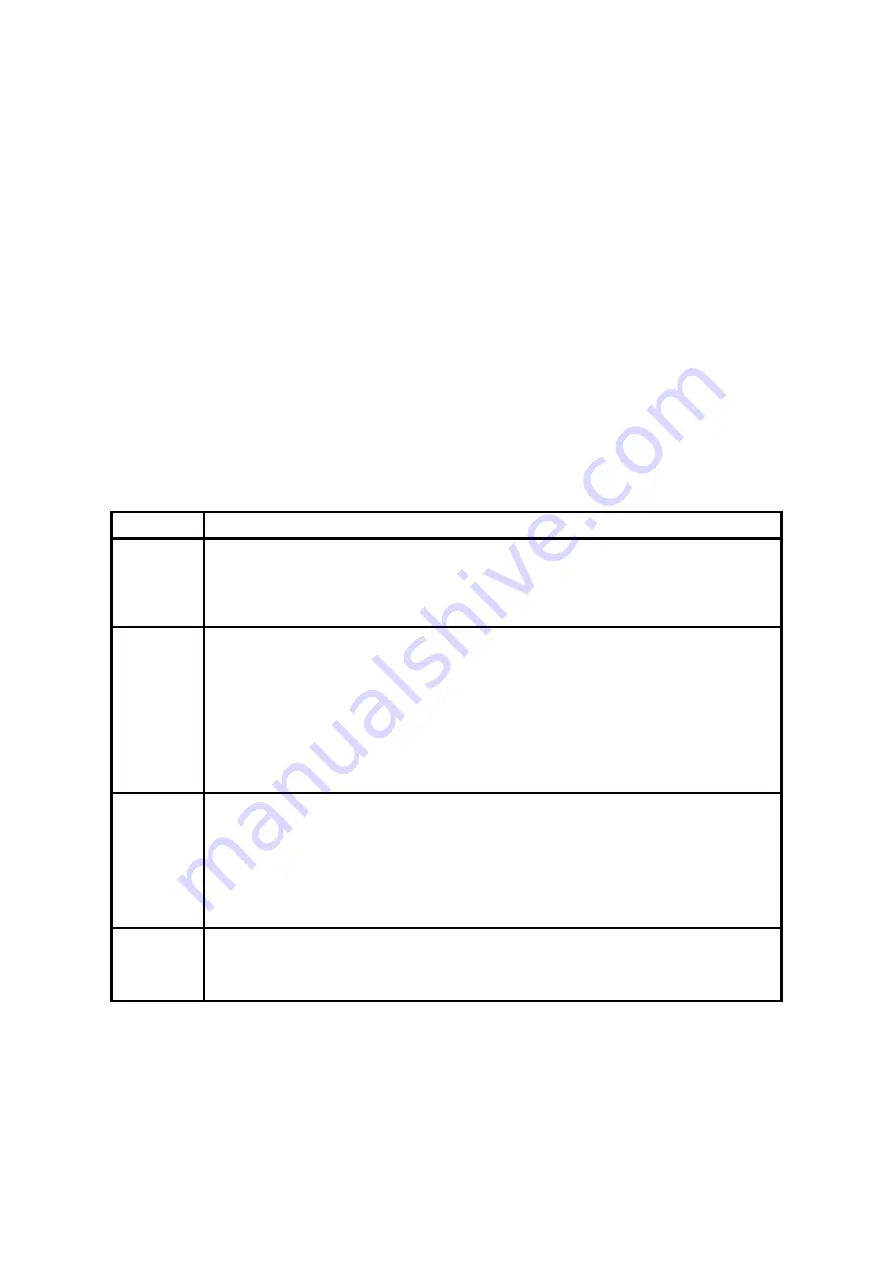
10
3. Configuration
3.1. Operation Modes
In addition to the serial port configurations such as bit/second, data bit, parity, stop bit, flow control,
Parani-SD has some configurations for Bluetooth. For getting the most out of Parani-SD, user should
understand the following Bluetooth connection schemes.
A Bluetooth device can play a role as a master or slave. Master tries to connect itself to other
Bluetooth device, and slave is waiting to be connected from other Bluetooth devices. A Bluetooth
connection is always made by a pair of master and slave. A slave can be in two modes, Inquiry Scan
or Page Scan mode. Inquiry Scan mode is waiting the packet of inquiry from other Bluetooth devices
and Page Scan mode is waiting the packet of connection from other Bluetooth devices. Every
Bluetooth device has its unique address, called BD (Bluetooth Device) address, which is composed of
12 hexa-decimal numbers.
Parani-SD has 4 operation modes as follows. Each mode can be identified with LED indicators as
illustrated in next section.
Table 3-1 The Parani-SD Operation Modes
Mode Description
Mode0
Parani-SD must be in Mode0, when it is directly controlled by AT commands.
In this mode, there is no response when power on or software reset, and Parani-SD is just
waiting for AT command input. Neither master nor slave is assigned to Parani-SD in mode0.
User can change the configurations of Parani-SD in this mode.
The factory default is set to Mode0.
Mode1
Parani-SD tries to connect the last connected Bluetooth device.
Parani-SD in Mode1 is to be a master and tries to connect the last connected Bluetooth
device. Parani-SD always stores the BD address of the Bluetooth device to which Parani-SD
has connected last time. When Parani-SD is initially used or after hardware reset, there is no
BD address stored in Parani-SD. In this case, Mode1 does not make any sense and mode
change from other operation modes to Mode1 is not allowed. The mode change to Mode1 can
be made after Parani-SD succeeds to connect to other Bluetooth device in Mode0. Once
changed to Mode1, Parani-SD will try to connect automatically the last connected Bluetooth
device whenever power on or software reset.
Parani-SD in Mode1 cannot be discovered or connected by other Bluetooth devices.
Mode2
Parani-SD is waiting for the connection from the last connected Bluetooth device.
Parani-SD in Mode2 is to be a slave and waiting for the connection only from the last
connected Bluetooth device. Just like Mode1, if there is no BD address stored in Parani-SD,
the mode change from other operation modes to Mode2 is not allowed. Once changed to
Mode2, Parani-SD will wait for the connection from the last connected Bluetooth device
whenever power on or software reset.
Parani-SD in Mode2 cannot be discovered or connected to Bluetooth devices other than the
last connected device.
Mode3
Parani-SD is waiting for the connection from any other Bluetooth devices.
Parani-SD in Mode3 acts like in Mode2, but allows any connection from other Bluetooth
device. Most of general Bluetooth device is set to Mode3.
Parani-SD in Mode3 can be discovered and connected from any other Bluetooth devices.

























