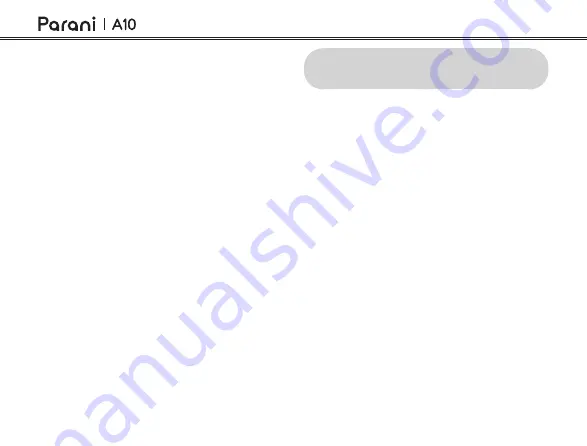
24
8 GENERAL SETTINGS
8.1 Function Priority
The headset operates in the following order of
priority:
(highest)
Mobile phone
Bluetooth Intercom
(lowest)
Bluetooth stereo music
A lower priority function is always interrupted by a
higher priority function.
7.3.3 Ending Multi-Way Intercom
You can completely terminate the conference
intercom or just disconnect an intercom connection
with one of your active
Intercom Friends
.
•
Terminate all intercom connections
Press and hold the
Multi-function Button
for
1 second
.
•
Disconnect the intercom connection with one
of the intercom friends
When you disconnect the
second friend (C)
, you
will be disconnected with the
third participant (D)
as well. This is because the
third participant (D)
is connected with you via the
second friend (C)
.
Disconnect (B) : Tap the
Multi-function Button
.
Disconnect (C) & (D) : Double tap the
Multi-
function Button
.




















