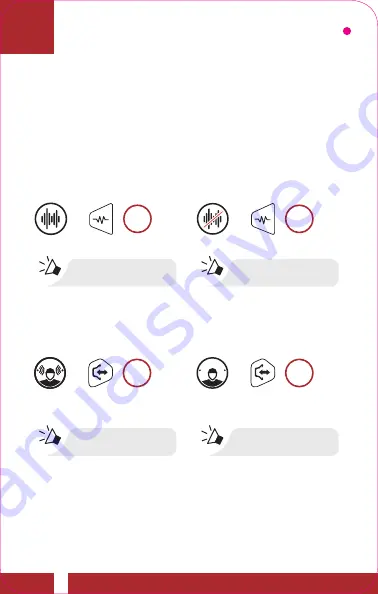
Intelligent Noise Control™ (INC)
Sena’s
Intelligent Noise Control
technology will protect
your hearing while riding by reducing constant low-
frequency sounds such as wind noise and high-frequency
sounds such as face-to-face conversations, car horns and
emergency sirens can be heard more clearly.
INC On
INC ON
INC OFF
INC Off
“INC on”
“INC off”
1s
HOLD
1s
HOLD
=
=
Ambient Mode
Ambient On
AMBIENT
MODE
ON
AMBIENT
MODE
OFF
Ambient Off
“Ambient on”
“Ambient off”
1s
HOLD
=
1s
HOLD
=
QuICk START GuIDE












































