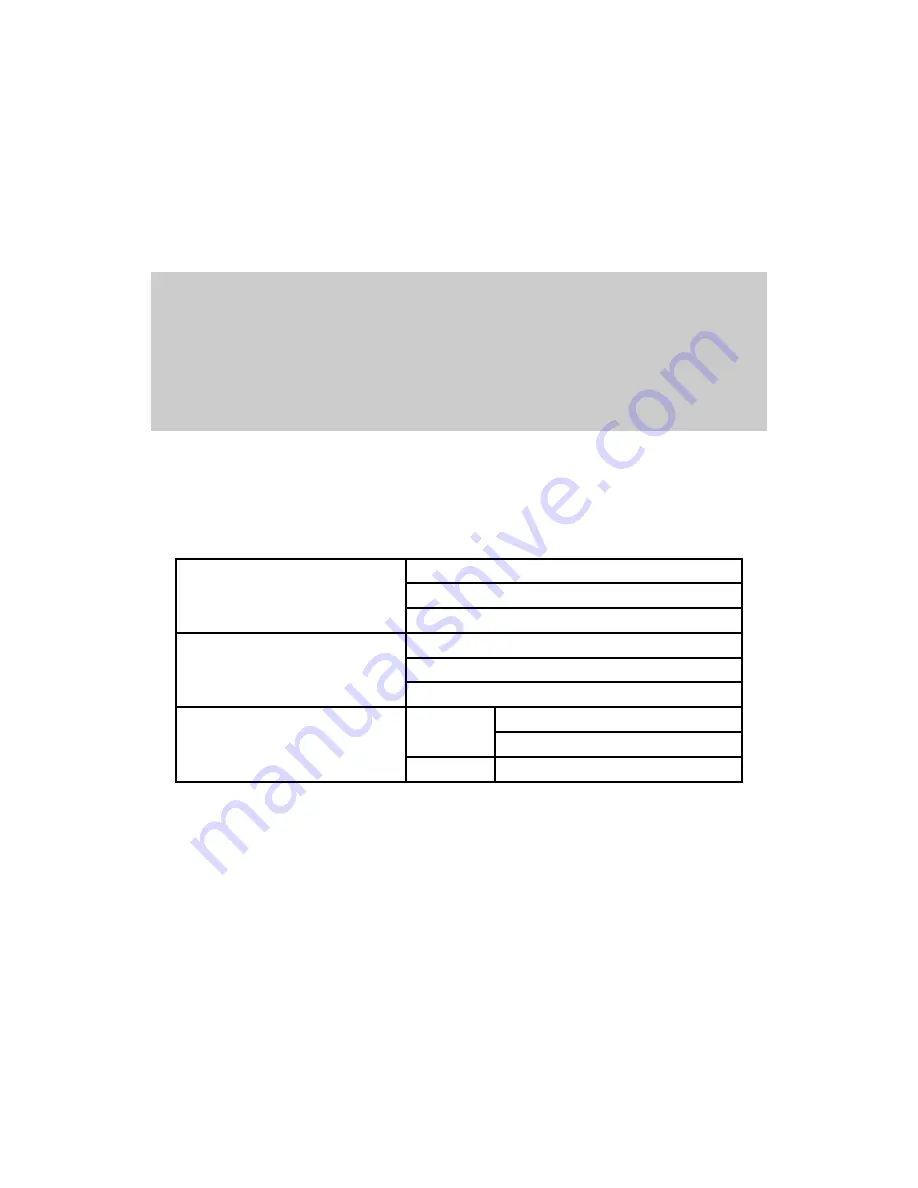
49
5: Advanced Options Configurations
With advanced options, you can configure remote host access control, locating server configuration
and manual DNS server settings. Table 5-1 shows the hierarchical view of advanced options.
---------------------------------------------------------------------------
Advanced options
---------------------------------------------------------------------------
Select menu
1. Remote host access control
2. Manual DNS configuration for DHCP & PPPoE
3. Locating server configuration
<ESC> Back, <ENTER> Refresh
----->
Figure 5-1. Main menu screen of the Advanced Options
Table 5-1. Hierarchical view of the advanced options menu items
Telnet configuration enable/disable
Allowed remote hosts for configuration
Remote Host access control
Allowed remote hosts for port#n
Enable/Disable
Primary DNS
Manual DNS for DHCP & PPPoE
Secondary DNS
Mode
Enable
Server IP/Port
Locating server Configuration
Disable Mode
5.1 Remote host access control
The HelloDevice Pro Series has an IP address based filtering method to control the access to the
telnet or the serial port of the HelloDevice Pro Series from the remote hosts to prevent unauthorized
access. You can allow one of the following cases by setting the parameter.
- Only one host of specific IP address can access the HelloDevice Pro Series
- Hosts on the specific subnet can access the HelloDevice Pro Series
- Any host can access the HelloDevice Pro Series






























