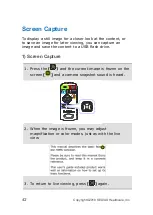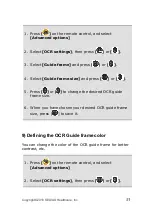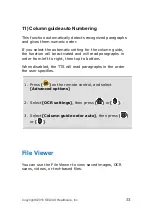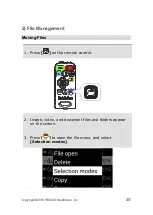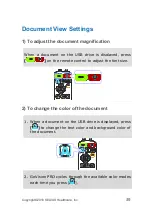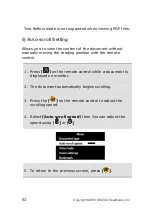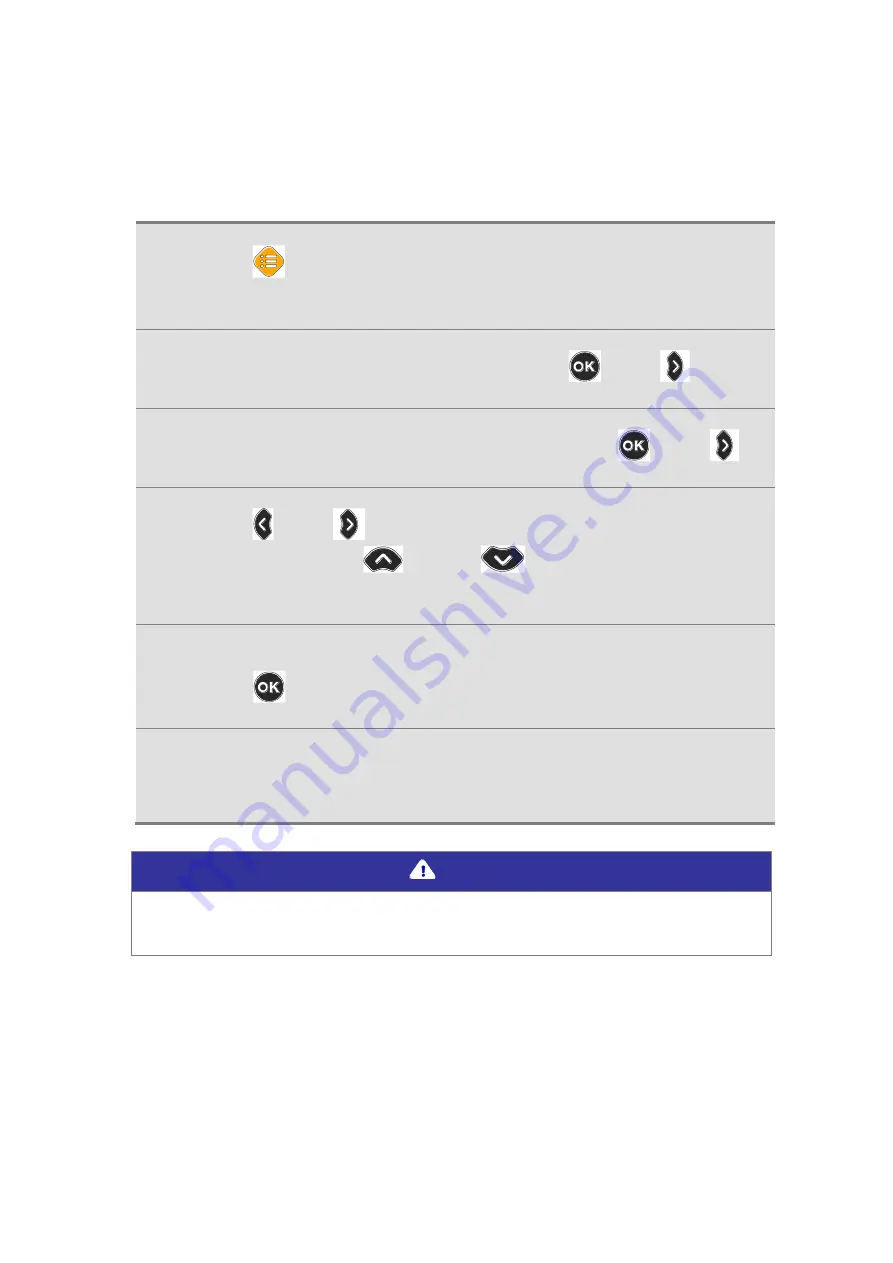
Copyright© 2018 SELVAS Healthcare, Inc.
49
bordered square box. The color change function allows you
to change the color of the inner and outer borders.
1.
Press [
] on the remote control, and select
[Advanced options]
2.
Select [OCR settings], then press [
] or [
].
3.
Select [Set highlight color] and press [
] or [
].
4.
Press [ ] or [
] to change the color of the outer
border, or press [
] and [
] to change the color
of the inner border of the highlight.
5.
When you have chosen your desired color combination,
press [
] to save it.
6.
The corresponding color combination is used to
highlight when viewing the original OCR image.
Note
The available color options for the highlight color are:
White, Black, Yellow, Cyan, Green, Magenta, Red, Blue
Summary of Contents for HIMS GoVision PRO
Page 1: ......
Page 2: ......
Page 24: ...22 Copyright 2018 SELVAS Healthcare Inc 3 Open the Near View lens...
Page 102: ......