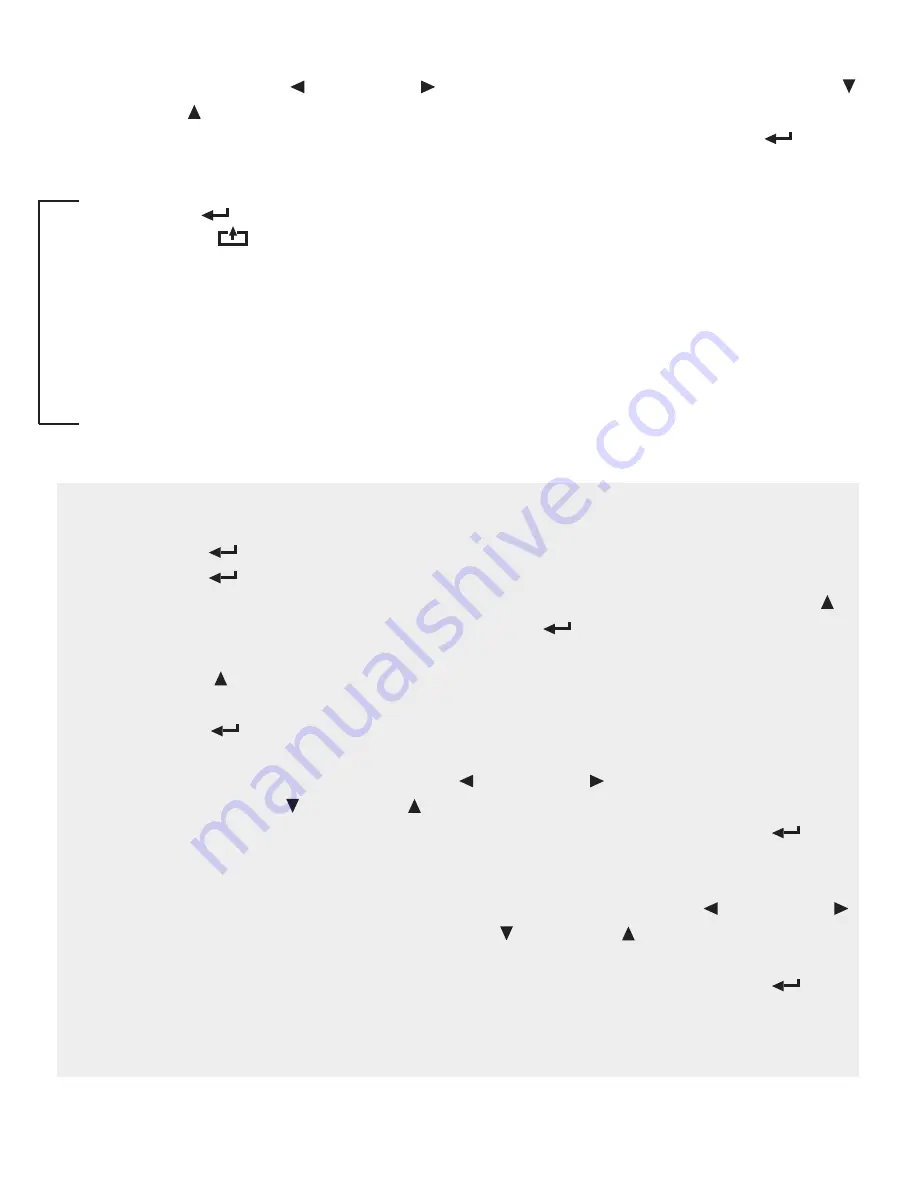
11
23. Enter the calibration weight value you will use (at least 10% of max capacity you set
in C04 by using UNIT and COUNT to move the cursor left and right, and TARE
and ZERO move the values down and up.
24. Place the calibration weight you have on the empty scale and press PRINT
.
25. The scale will count down from 10 to 0. Once 0 has been reached, the display will
show
CALEnd
.
26. Press PRINT
to continue. The display will now show
C07
.
27. Press ACCUM
to save and exit the setup menu.
28. The scale has now been calibrated. The display will show the value of the calibration
weight on the scale.
29. If the scale does not show the value of the calibration weight, check that the feet on
the platform are not screwed in too tightly, and verify that the platform is level.
30. Unload the scale; the display should read
000000
.
31. If the scale does not display 000000, check that the feet on the platform are not
screwed in too tightly, and verify that the platform is level.
To Calibrate using only multiple calibration weights (Linear Calibration)
1. Press PRINT
to continue. The display will now show
C06
.
2. Press PRINT
to access the C06 channel. The display will show [
C6 0
].
3. The C6 channel is used to calibrate the scale with a known weight. Press ZERO
to set the value of C6 to [
C6 2
]. Press PRINT
. The display will flash
SPAN
,
and then show [
LnE 2
].
4.
Press ZERO to enter the number of weights you want to use (2-7); the more
you use, the more accurate the calibration will be. (an example of 2 will be used)
5. Press PRINT
to set your value. The screen will flash [
dbno01
] then [
000100
]
6. Enter the lowest calibration weight value you will use (at least 10% of max
capacity you set in C04) by using UNIT and COUNT to move the cursor left
and right, and TARE and ZERO move the values down and up.
7. Place the calibration weight you have on the empty scale and press PRINT
.
8. The scale will count down from 10 to 0. Once 0 has been reached, the display will
show he screen will flash [
dbno02
] then [
000200
]
9. Enter the next calibration weight value you will use by using UNIT and COUNT
to move the cursor left and right, and TARE and ZERO move the values down
and up.
10. Place the calibration weight you have on the empty scale and press PRINT
.
11. The scale will count down from 10 to 0. Once 0 has been reached, the display will
show he screen will show
CALEnd
.
12. Then follow steps 26-31 on the single point calibration instructions




























