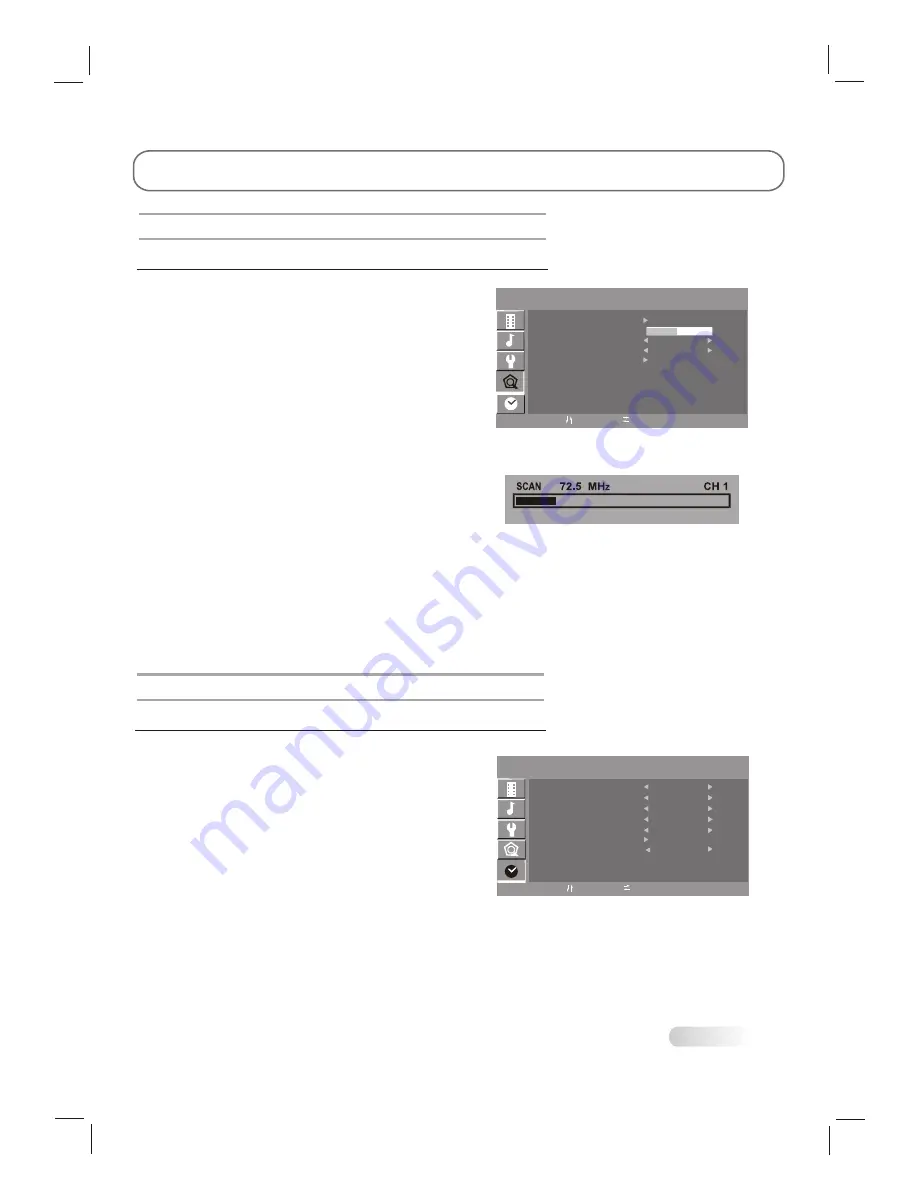
MENUS CONTROL
TV-CHANNEL SETTINGS
when choose the TV-CHANNEL menu, the screen appear as :
Fine tuning
Auto scan
Source
Favorite
T V- C H A N N E L
ADD/Erase
MENU:EXIT
:AdJ
:SEL
CATV
ERASE
37
1.AUTO SCAN
You can scan for the frequency ranges available to you (and
availability depends on your country). Automatically allocated
program numbers may not correspond to actual or desired
program numbers. However, you can sort numbers manually
and clear any channels you do not wish to watch .
1>Press the "MENU" button to display the menu .
Press the "VOL+/-" button to select "TV-Channel", then
press the ENTER button .
2>The TV will begin memorizing all of the available channels.
press the ENTER button at any time to interrupt the
memorization process and return to the "TV-Channel" menu
3>After all the available channels are stored .
Notes:
"AUTO SCAN" scan all of the channels at the one time and
store all of the channels which have signal, then back to
channel 1 .In the process of auto scan, press "MENU" button to
interrupt scan .
2.FINE TUNING: press "/-" button to select the
H-Position, press "VOL+/-" button to increase/decrease
frequency until you get satisfied effect.
3.ADD/ERASE: press "VOL+/-" button to adjust the ADD/ERASE of TV, which can choose "Add, Erase" .
4.SOURCE: press "VOL+/-" button to adjust the source ofTV, which can choose "AIR, CATV" .
5.FAVORITE:press "VOL+/-" button
"
"
to enter the FAVORITE
FAVORITE FAVORITE
sub menu.
Select favorite channel you want from
1 to
8.
6.Color system: press VOL+/- button to adjust the Color system.
Sub source
Multi Window
Board color
Sound source
P I P
Swap
Size
MENU:EXIT
:AdJ
:SEL
YPBPR
Large
Main
PIP position
Off
Blue
PIP SETTINGS
when choose the PIP menu, the screen appear as :
Left
1.MULTI WINDOW: press "VOL+/-" button to adjust the
multi window of TV, which can choose "PIP, POP,
OFF" .
2.SUB SOURCE: press "VOL+/-" button to adjust the sub
source of TV .
3.SIZE: press "VOL+/-" button to adjust the size of
TV, which can choose "LARGE, SMALL, MIDDLE" .
4.BOARD COLOR:press "VOL+/-" button to adjust board color.
5.SOUND SOURCE: press "VOL+/-" button to
adjust the sound source of TV, which can choose
"MAIN, SUB" .
6.SWAP: press "VOL+/-" button to swap the pip of TV.
7.SWAP:Press to swap sub main windows.
8.PIP POSITION: press "VOL+/-" button to adjust the pip position of TV, which can choose "LEFT
UP, LEFT DOWN, RIGHT UP, RIGHT DOWN" .
Color system
Auto
14


















