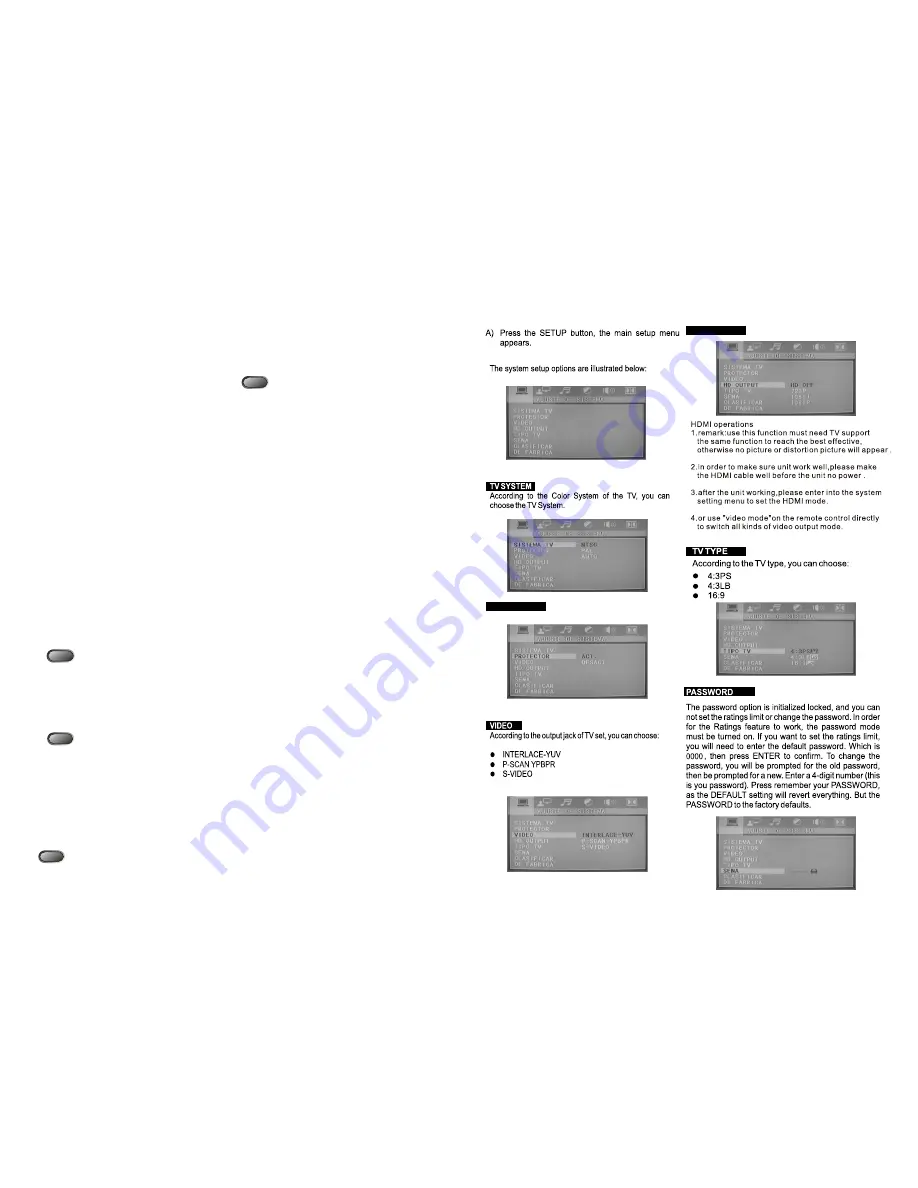
6.6 Title
For DVD disc playing, press <TITLE> key to
get title menu.
6
.7 Menu
Press <MENU > key to return to main menu for
DVD disc playing.
Press <MENU> key to return PBC menu for
VCD 2.0 disc playing.
6
.8. Direction key
There are four direction keys assist in navigation.
They are normally use while in title, navigation, and
setup menu.
5
Press left or right direction keys to select title or
chapter and etc., then press number to input time, title,
chapter, then press <Play> key to begin playing. .
Press relevant number key to play the favorite
chapter or title according to the serious number of
the menu.
6.11 PBC play
For VCD 2.0 disc playing, in the condition of PBC
ON, song selection can only be done when the
playing returned to the main menu. In the condition of
PBC OFF, press relevant number key to get favorite
song during playing.
TIME
6.10 TIME
For disc playing, press <TIME> key to TIME desire
title, chapter, time, audio, subtitle, angle, and repeat.
PBC
6.13 Repeat
For DVD disc playing, press <REPEAT> key to
repeat title, chapter, all or close repeat. For VCD disc
playing, press <REPEAT> key to repeat track, all or
close repeat.
6.12 Repeat from A to B
First time pressing <A-B> key to set initial point
(A):
Second time pressing <A-B> key to set end
point (B). After setting, the program repeats
playing from A to B. Third time pressing <A-B>
key to cancel repeat.
A-B
REPEAT
6.14 ZOOM
The picture may be enlarged by up to 4 times
to facilitate you to enjoy a particular action or still
picture. Press <ZOOM> key 6 times, the zoom
scales will be 2x, 3x, 4x ,1/2,1/3 and 1/4
respectively. Pressing direction key to move the
screen while zoom in. Pressing the button once
again will return to normal play status.
6.17 PROGRAM
In the condition of disc playing, press
<PROGRAM> key on remote controller to come
into program status; Enter the track Numbers desired,
2,4, 6 and 8, for example, you can press <CLEAR>
key to remove the numbers if you enter wrong number,
then using direction key move the cursor to start
button, then <ENTER > key to start playing.
To exit the programmed play mode, simply
press the <PROGRAM> key to exit it.
6.18 SLOW
Press <SLOW> key repeatedly, you will
enjoy the slow motion at a 1/2x, 1/4x, 1/8x,and
1/16x slower forward speed, or a 1/2x, 1/4x and
1/8x, 1/16x slower backward speed and normal
backward speed.
6
6.15 CHANNEL
When play SVCD,VCD or CD disc, press
<CHANNEL> key to select Left Vocal, Right Vocal,
No Vocal Assist, Vocal Cancel.
6
.16 Volume and Mute
Press <> key to increase volume,
press <VOLUME -> key to reduce volume till to no
volume output.
Press <MUTE> key to get mute, press it again
to recover it from mute.
6.9 Number key
6.5 Language
There are 8 kinds of language for selection.
Press < LANGUAGE> key to select language
(This operation works only for the disc with multi
subtitle encoded).
For example, to select language 1 from 2
language options, sound field effect AC-3,
2channels, English.
When play a VCD disc, press this key to select Left
Channel, Right Channel, Mix, Stereo audio output.
7.General Steps in the setup menu
SCREEN SAVER
SCREEN SAVER
HD OUTPUT
HD OUTPUT




























