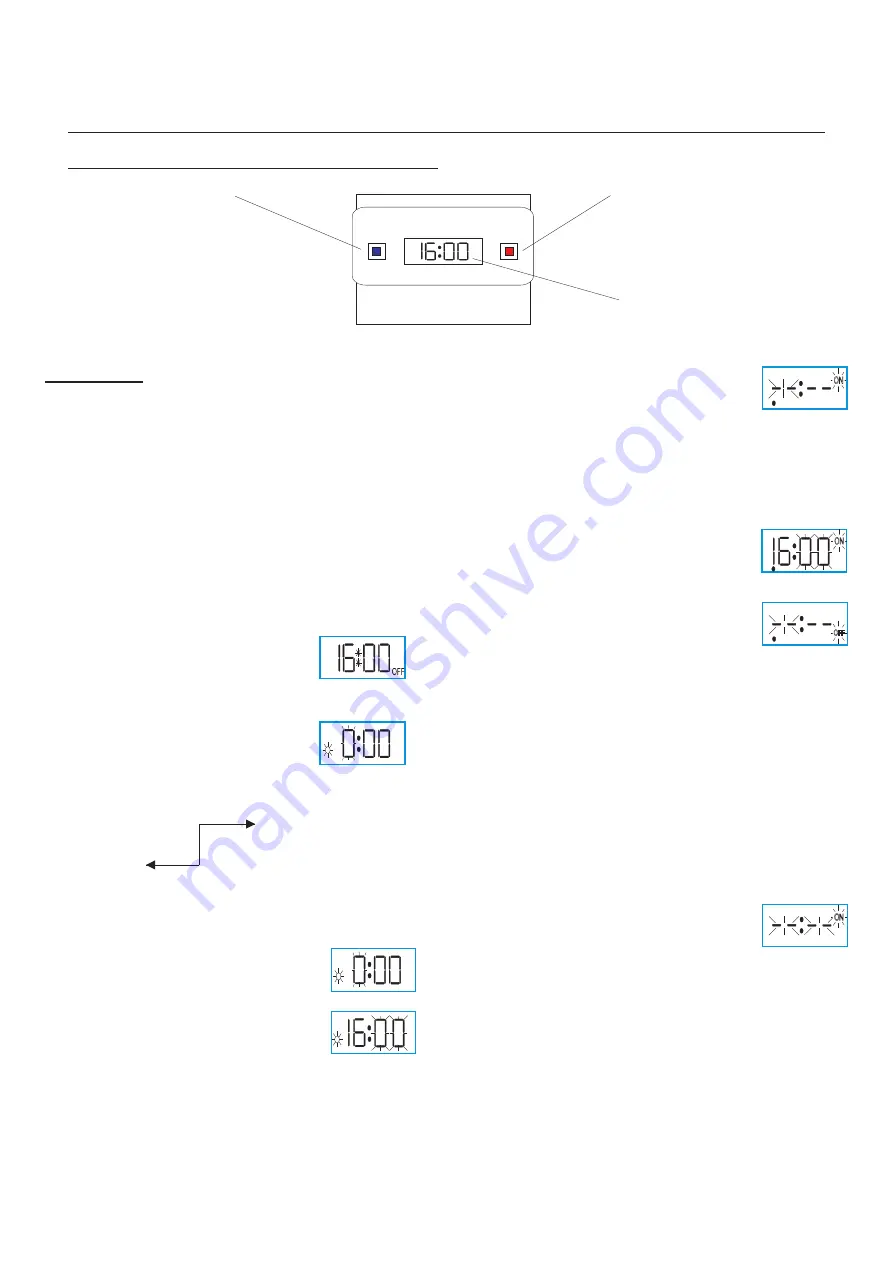
- 18 -
Functional Video
Installation Manual
Digital Trades Clock Operating Instructions
Change Button
Sets Hours, Minutes
and Trade Times
Programme Button
Used to select the clock time and the 4
On/Off programmed times and to review
them once set
iii. Press the
Program Button
once
–
clock is now
set and display shows ready for the first ON
programme time with ON and the hours digit
flashing.
3. To Set Programme ON/OFF Times
(After clock setting)
Program 1 ON time
i. Press
Change Button
to advance the hour setting.
ii. Press the
Program Button
once to select the
minute time
–
display shows minute digits and ON
Flashing. Press
Change Button
to advance the
minute setting.
Note:
16 hours shown as example
of hours set).
iii. Press the
Program Button
once – the first ON
time is now set and the display will show ready for
the first OFF programme time.
iv. Now set the hours and minutes as before.
v. Repeat steps I to iv to set the remainder of the 3 ON /OFF times as
required.
Note:
Any unused ON/OFF programs should be skipped until
the display shows normal operating mode. Do not program ‘0’s into
unused programs.
4. Program Review
To fast review the set program or for quick exit to normal operating
mode press and hold the
Program Button
.
5. Initiating Programme Mode
This can be initiated at any time during the normal operating mode. Press
Program Button
and the clock, hours and minutes symbols on the display
will flash – this is the review mode. If any change to the programmes is
required press the
Change Button
to initiate programme mode and then
follow steps 2 and 3.
6. Cancelling Programmes
Any ON/OFF programme can be cancelled by
clearing its ON and OFF time. Follow step 5 and
when into the ON/OFF programme to be cancelled
press the
Change Button
until the digits show
–
then press the
Program
Button
to clear the programme. The display will show the hour and minute
digits and ON or OFF flashing.
Self Cancelling Override
To change the output status from ON to OFF or vice versa during normal
operation press the
Change Button
. The output status will change and
indicate override is in operation by flashing.
Programming
Only two setting buttons are required,
,
and
Change
Program
.
In normal use the
Change Button
is used to switch ON or OFF
overriding the time switch until the next program ON or OFF
time. During programming the
Change Button
is used to set the
Hours and Minutes. The
Program Button
is only used when setting
or adjusting the clock
Time or the 4 programmed ON/OFF times,
although it can be used to review the ON/OFF times once they
have been set.. Each time the
Program Button
is pressed the
display will flash either the hours or minutes in turn, starting with
the clock, then the first
ON time, first OFF time, second ON time
etc.
Wherever the hours or minutes are flashing they maybe set using
the
Change Button
. Once the
Program Button
is pressed again to
proceed to the next stage.
Normal Operating Mode
In normal operation the time clock will display the
correct time with the colon flashing. The output
status will be shown be either ON or OFF on the
display.
1. To Reset Display Mode
To clear programme from memory and reset the
time controller press and hold down both buttons
un
til the display goes blank. Release buttons and
the display will fill with its complete range of
characters and then clear to show the clock and hour digit flashing.
Programming Sequence
Setting Clock
Programme 1 ON
Programme 3 ON
Programme 1 OFF
Programme 3 OFF
Programme 2 ON
Programme 4 ON
Programme 2 OFF
Programme 4 OFF
Operating Mode
Note:
Button pauses greater than 0ne minute during programming will result in
automatic return to the operating mode.
2. Setting Clock (after reset)
i. Hour setting
–
Press the
Change Button
to
advance the hour setting.
Note:
For rapid hour
selections press and hold the
Change Button.
ii. Minute Setting
–
Press the
Program Button
once
to select the minutes
–
display shows clock symbol
and minute digits flashing. Press the
Change
Button
to advance the minutes setting.
Note:
For rapid minute selection press and hold the
Change Button
.
(16 hours shown as example of hours set).
Output Status
Showing Trades
ON or OFF
Functional Video
Revision 1.8 Date: 10/03/2009







































