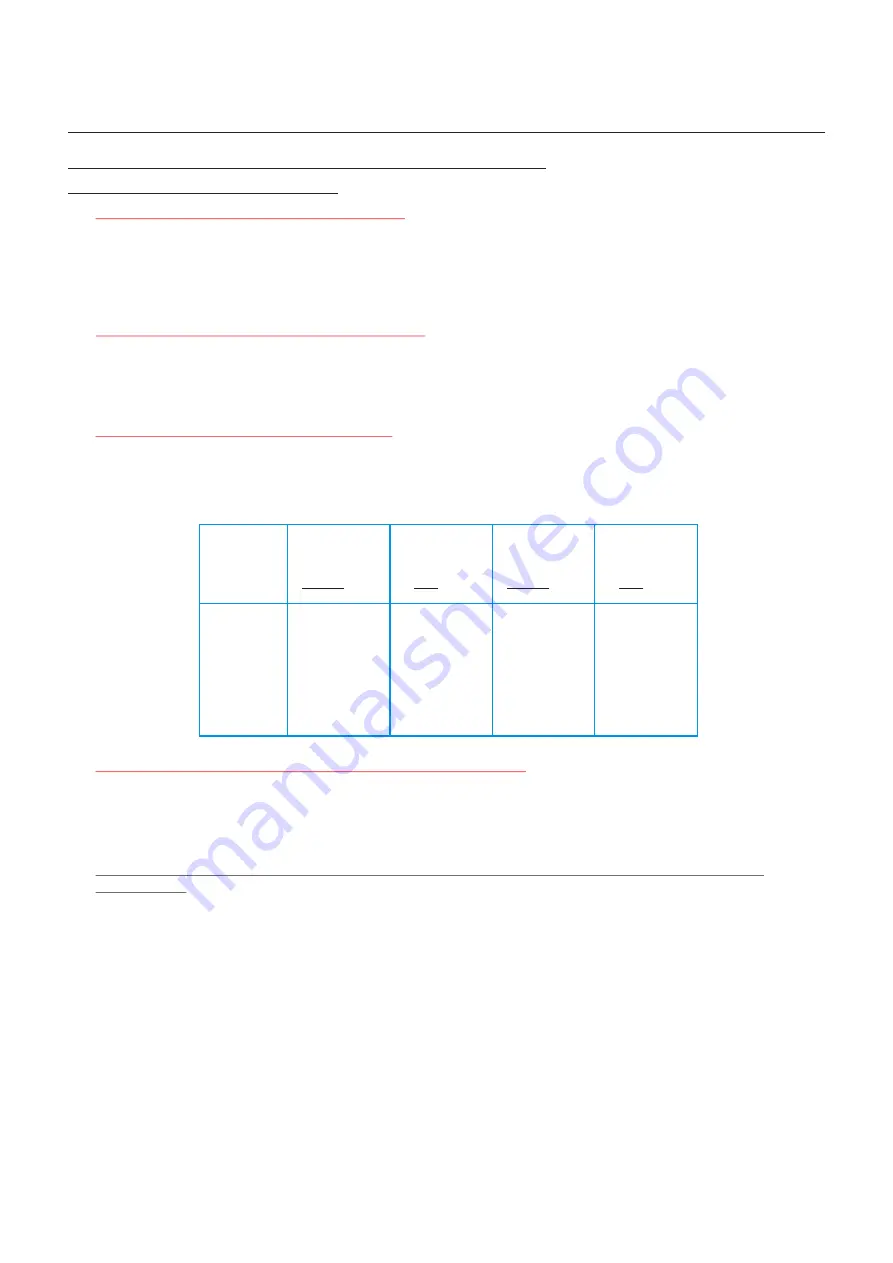
- 14 -
Digital Video
Installation Manual
Digital Entrance Panel Programming Instructions cont...
System Function Programming cont...
Press 8 on the Digital Panel keypad and then press the
PROG
button.
Enter from 1 to a maximum of 9 depending on the position of the Digital Panel in the system
and press
CALL.
If required a set Panel position can be deleted by using the
CANCEL
button.
This will set the Digital Panel position in a Single or Multi Entrance system.
Press 9 on the Digital Panel keypad and then press the
PROG
button.
The display will now scroll through all connected Controller Interfaces on the system
only pausing when data continuity is broken.
This will establish all Controllers have continuity of Data.
Press 10 on the Digital Panel keypad and then press the
PROG
button.
The display will now show the factory default setting as shown on the rear of the Digital panel. If there is a
requirement to change the default mode then press
CANCEL
, enter the new code number and press
CALL
to accept the change.
Press 27 on the Digital Panel keypad and then press the
PROG
button. This will put the system into
erase mode. Erase mode will be indicated by the Display initially reading
E.000
and then following on
with a count of 30. The system will not reset itself to default at 30. To initiate the default setting,
the batteries must be disconnected and the Fused spur must be switched off. This must be for a period
of no less than 5 seconds or the extinguishing of the on board healthy LED’s
Once instigated the erasing of the system cannot be stopped until completion (Approximately
90 seconds).
Note:
Default settings are as follows,
Function 1 Lock Time 10 seconds
Function 2 Door Alarm Delay Time OFF
Function 3 Door Open Duration Time OFF
Function 4 Service Access Code Blank
Function 5 Engineers Access Code Blank
Function 6 Telephone Ring Time 30 seconds
Function 7 Call Duration Time 30 seconds
Function 8 Digital Panel Position No. 1
Function 10 Panel Facility Configuration 007 (
No Door Open Tones
)
Note:
Function 8 (Setting Digital Panel Number(s)
Function 9 (Data Communication Test Facility)
Function 10 (Panel Facility Configuration)
Function 27 (Erase All Memory and Reset System to Default)
On a Multi Entrance system it is important that all Digital Panels are
assigned an individual position number (FUNCTION 8) AFTER
Downloading system data.
Non Alpha
A
AB
ABC
ABCD
ABCDE
ABCDEF
Concierge with
Panel & Lobby
Camera
without Door
Open Tone
006
014
022
030
038
046
054
Concierge with
Panel & Lobby
Camera
with Door
Open Tone
070
078
086
094
102
110
118
Non Concierge
Panel & Lobby
Camera
without Door
Open Tone
007
015
023
031
039
047
055
Non Concierge
Panel & Lobby
Camera
with Door
Open Tone
071
079
087
095
103
111
119
Digital Video
Revision 1.08 Date: 05/01/2009






























