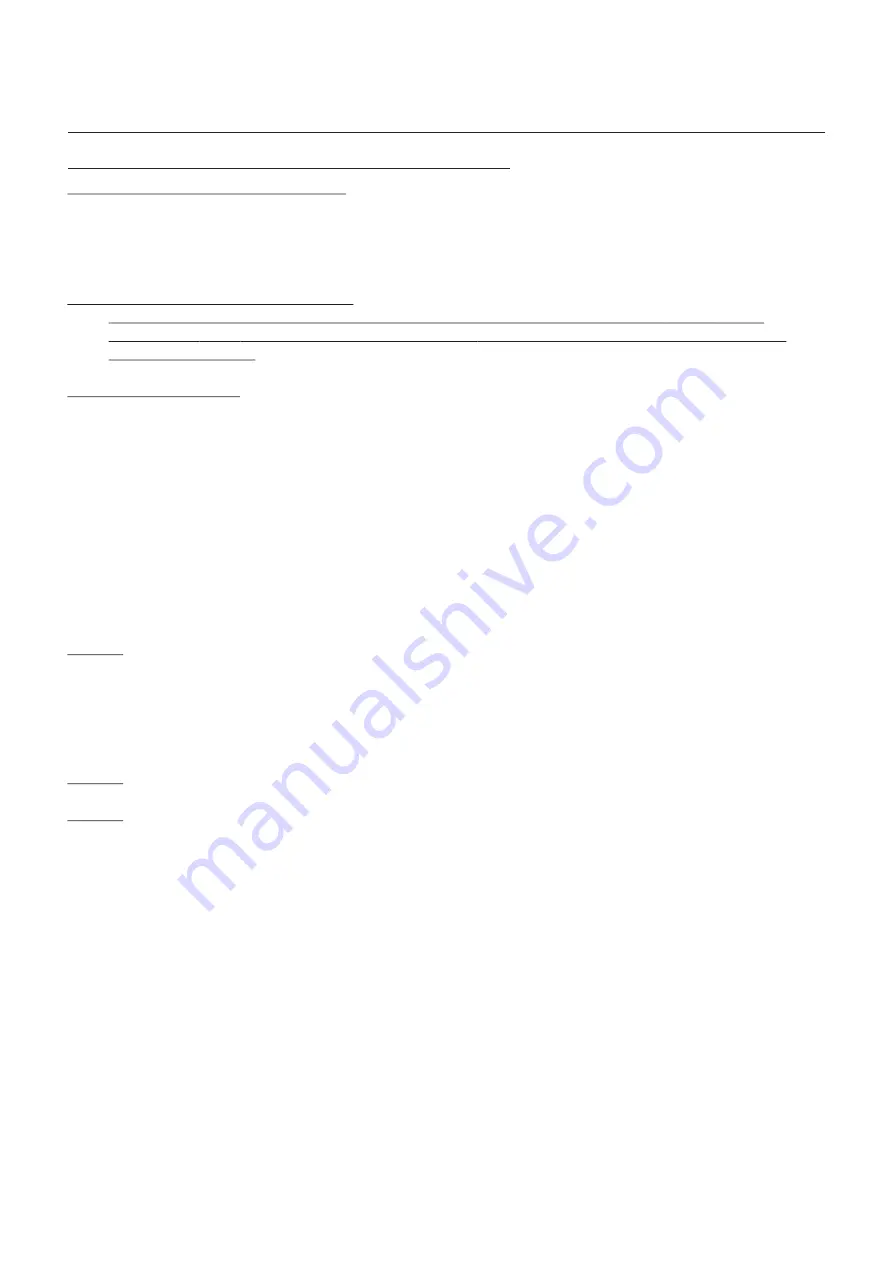
Digital Entrance Panel Programming Instructions cont...
Main and Riser/Landing Controllers
1) Program the Main and Riser/Controllers to the Functional System installation manual.
2) Set all Controllers to their specified Riser/Landing positions for a Digital System.
(See Controllers and Flat Location form).
Digital Entrance Panel Programming
An existing or previously used Digital Panel at switch on having pressed the
PROG
button
should read
01.01
and will then alternate between
01.01
and a clear display or the previously
entered flat number.
To Start Programming
1) Press the
PROG
button. The Panel display should now read
01.01, Blank or Digits
.
2) Press
CANCEL
to clear the previously programmed flat number(s) if required.
3) Enter flat number required and press
CALL
to store the flat number you have selected.
4) The display should now read
01.02
.
5) If a new Digital Panel continue with item 3 until all required flats are programmed.
6) If you are programming an existing or previously used Digital Panel continue with
items 2 & 3 until all required flats are programmed.
Finally press the PROG button to exit the programming mode.
Note 1:
When there is a need to edit or check an already programmed flat on the system
use the following procedure.
Enter Controller number i.e.
2
. Enter Line Output number i.e.
03
and press
PROG
.
To
edit a flat number press
CANCEL
enter new flat number and press
CALL
to store.
Finally press
PROG
to exit edit mode.
The Edit/Check flat number operation is now complete.
Note 2:
01.01 relates to
01.
Controller position and
.01
Telephone/Monitor Line 1.
Note 3:
On initial programming if the Red Busy Indicator on the Digital Panel flashes when a flat is
called and does not ring, either the flat has not been programmed or the Privacy is in the
ON
mode.
Digital Entrance Panel Controls
PROG
button Used to put the Digital Panel in and out of programming mode.
UPLOAD
button With the Primary Digital Panel programmed pressing the
UPLOAD
button(s) on all Secondary Panels will make them
ready for information to be downloaded.
DOWNLOAD
button Pressing the
DOWNLOAD
button on the Primary Digital Panel will send
program information to all prepared Secondary Digital Panels.
INTERNAL
Volume Digital Panel to Telephone/Monitor volume adjustment
EXTERNAL
Volume Telephone/Monitor to Digital Panel volume adjustment
- 12 -
Digital Audio
Installation Manual
Digital Audio
Revision 1.09 Date: 05/12/2011






























