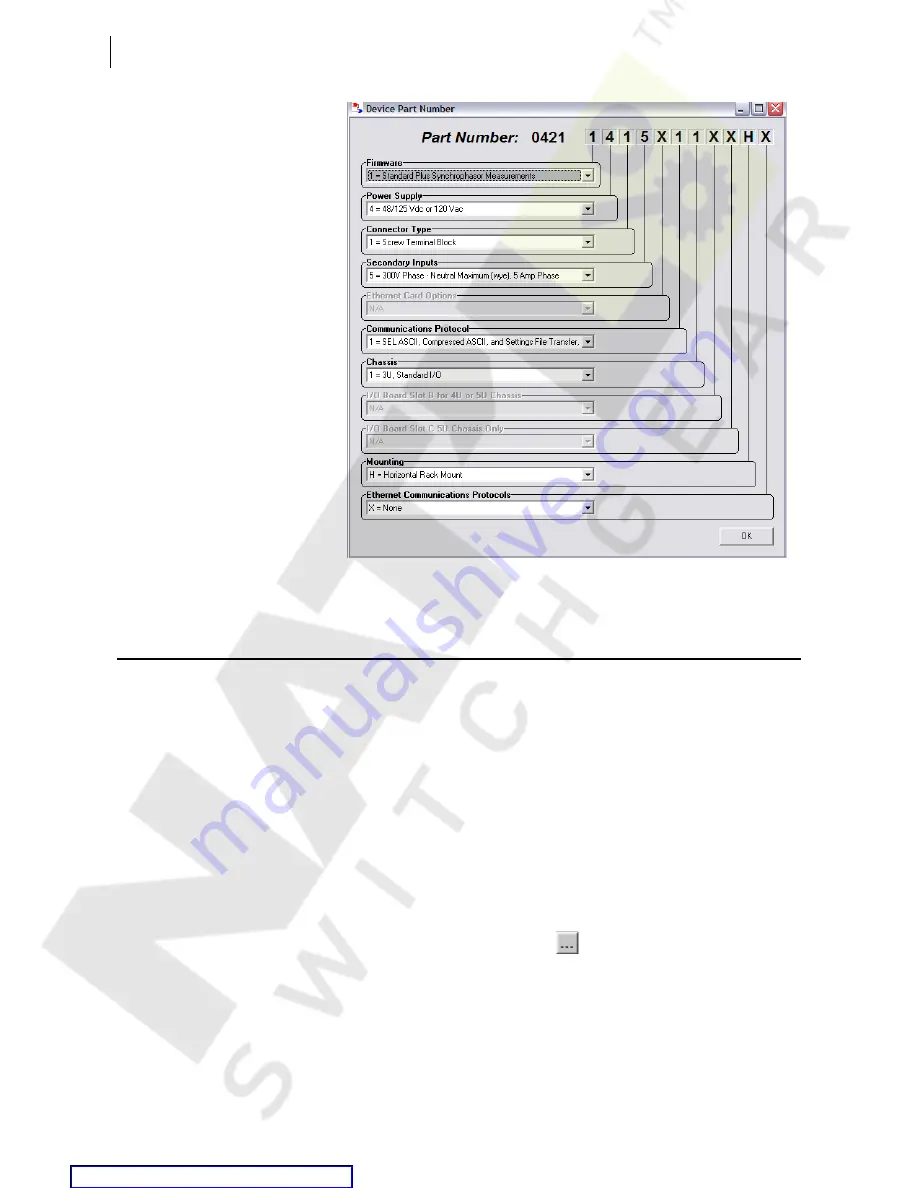
U.3.14
SEL-421 Relay
User’s Guide
Date Code 20090715
PC Software
Expression Builder
Figure 3.16
Setting the Relay Part Number in
AC
SEL
ERATOR
QuickSet
Expression Builder
SEL
OGIC
control equations are a powerful means for customizing relay
performance. Creating these equations can be difficult because of the large
number of relay elements (Relay Word bits) and analog quantities in the relay.
AC
SEL
ERATOR
QuickSet simplifies this process with the
Expression Builder
,
a rules-based editor for programming SEL
OGIC
control equations. The
Expression Builder
organizes relay elements, analog quantities, and
SEL
OGIC
control equation variables and focuses your equation decision-
making. The
Expression Builder
checks basic rules and flags mistakes in
SEL
OGIC
control equation settings.
Access the
Expression Builder
Settings dialog boxes (see
) in the
Relay Editor
window show the
following (ellipsis) button:
Click this button of a SEL
OGIC
equation to use the
Expression Builder
.
Summary of Contents for 421
Page 8: ...This page intentionally left blank Courtesy of NationalSwitchgear com ...
Page 22: ...This page intentionally left blank Courtesy of NationalSwitchgear com ...
Page 32: ...This page intentionally left blank Courtesy of NationalSwitchgear com ...
Page 42: ...This page intentionally left blank Courtesy of NationalSwitchgear com ...
Page 62: ...This page intentionally left blank Courtesy of NationalSwitchgear com ...
Page 116: ...This page intentionally left blank Courtesy of NationalSwitchgear com ...
Page 262: ...This page intentionally left blank Courtesy of NationalSwitchgear com ...
Page 308: ...This page intentionally left blank Courtesy of NationalSwitchgear com ...
















































