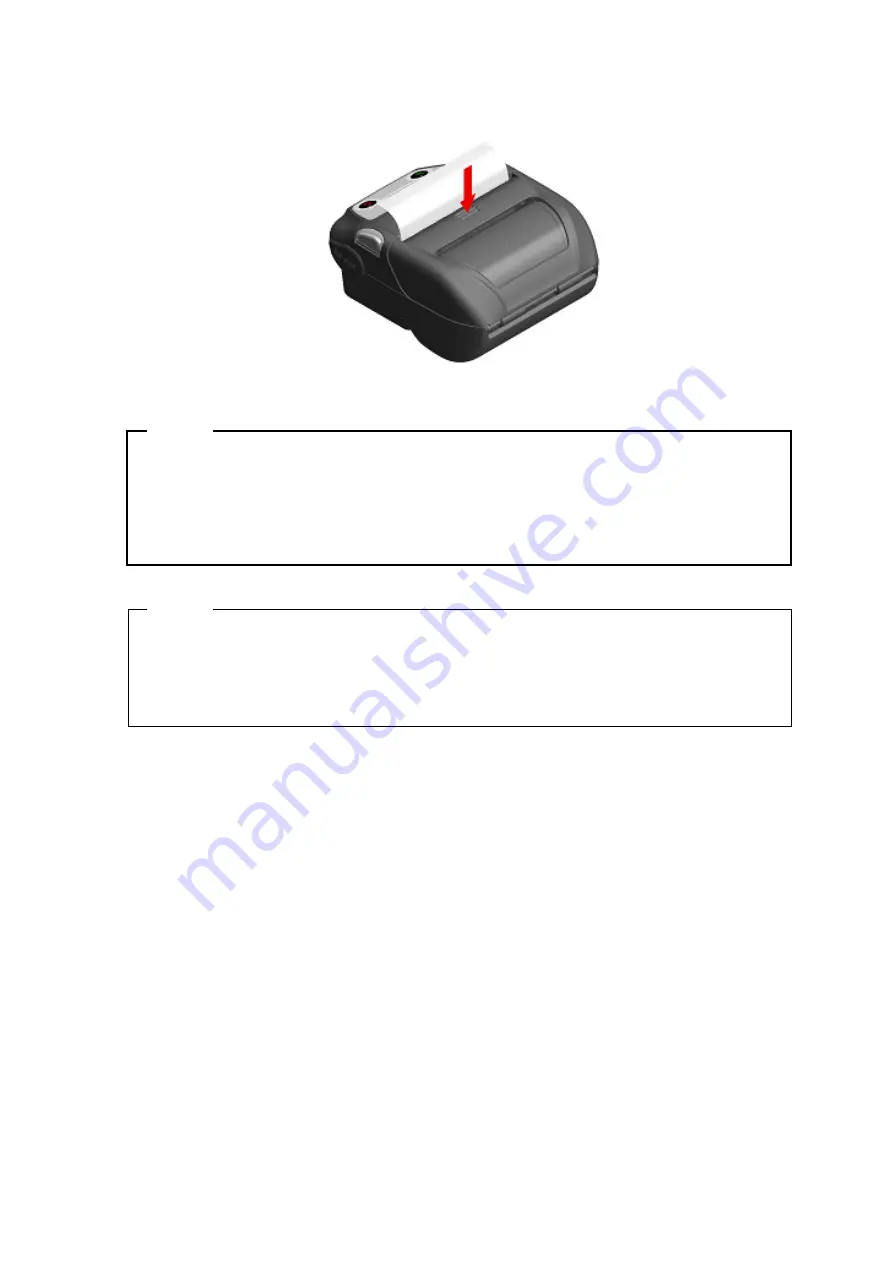
25
(4) Push firmly the center of the paper cover (the arrow in Figure 9-4) to close the paper cover.
Figure 9-4 Paper Cover
NOTE
◆
When the paper cover is closed, the top of thermal paper may be colored because of
the friction with a part of the printer. In that case, feed the thermal paper and cut the
top of the colored thermal paper before starting printing.
◆
DO NOT cover the paper outlet or hold down the thermal paper ejected. Doing so may
cause a paper jam.
HINT
•
Leaving the printer with the thermal paper for a long time may cause a paper feeding
problem because the surface of the thermal paper sticks to the thermal head due to the
environmental changes. In that case, open the paper cover to separate the thermal paper
from the thermal head, and then close the paper cover before use.
















































