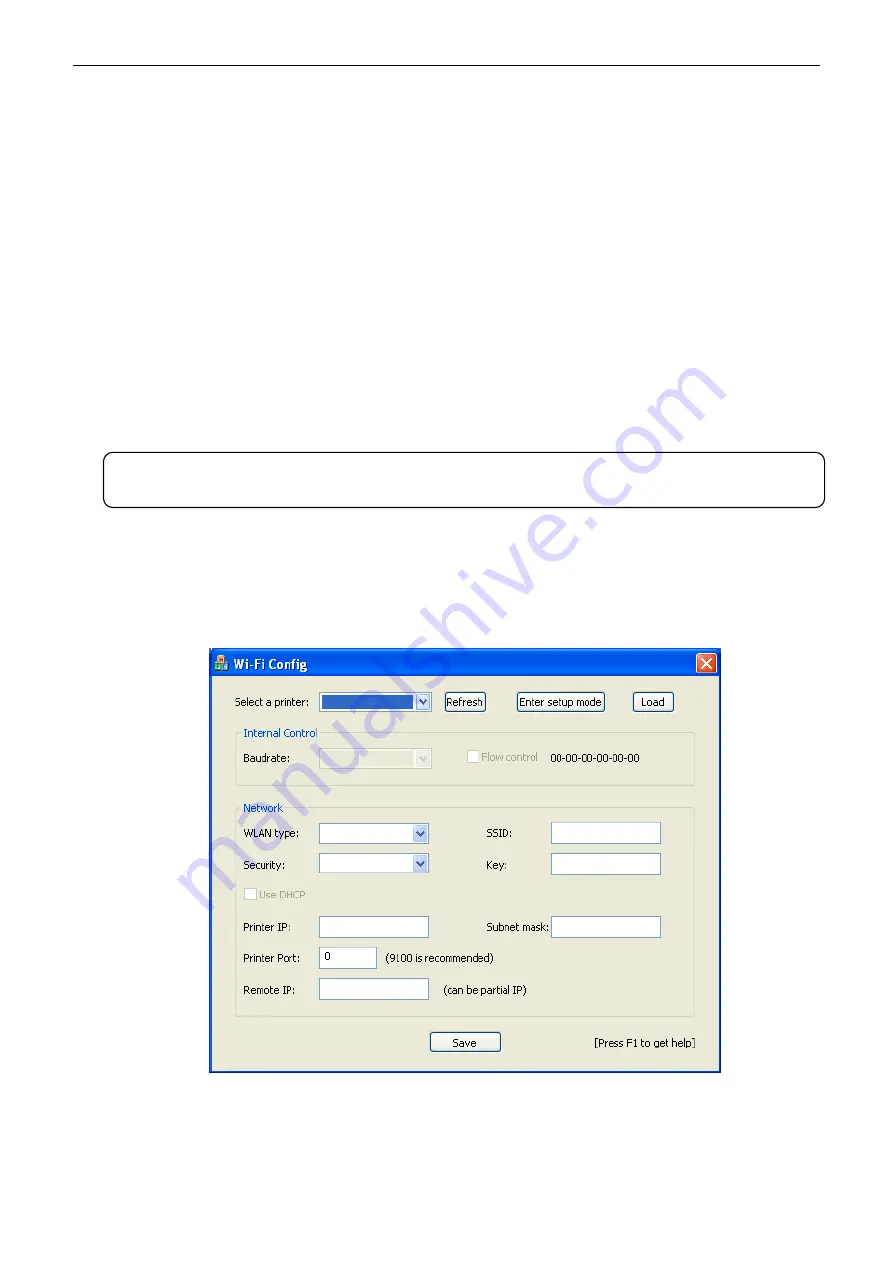
BP-003 User's Manual
- 15 -
Check the “Use DHCP” if needed to assign dynamic address, the settings above will be disabled
automatically. Please make sure there is a DHCP server in the network, or the printer can not
receive an effective IP address.
When to specify static address, uncheck “Use DHCP” and fill in “IP address”, “Subnet Mask” and
“Default Gateway”. If there is no gateway in the network, fill 255.255.255.255 in the “Default
gateway”. “IP address” and “Subnet Mask” should obey the assigning rules of local LAN (Ethernet),
please enquire the administrator of networks which the printer connects to for more details.
Click “OK” to send address setting information to the specified printer.
Click “Cancel” if you abandon the modification.
Click “Search” in the main interface again to update printer information after modifying the printer’s
IP address.
3) Report printer’s IP address
Report the printer’s IP address, which will be used in the section “Newly-install printer network driver”
or “Upgrade-install printer network driver (setting driver’s network port)”.
2.8 Wi-Fi Setting
2.8.1 Connecting the Printer, Using WiFiConfig Software
Connect the printer and computer with the USB cable and turn on the power both of them. Make sure
the printer is in the operating state; double click WiFiConfig.exe in the WiFiConfig software of the CD
list. The figure of the software is shown as follows:
2.8.2 Detailed Settings
1. Select a printer: click “Refresh”, then select the corresponding connected printer model in the
“Select a printer”.
Caution: The network printing function needs the operation systems of Windows2000 and
above, the operation systems of Windows98/ME and below are not supported.
Figure 1






























