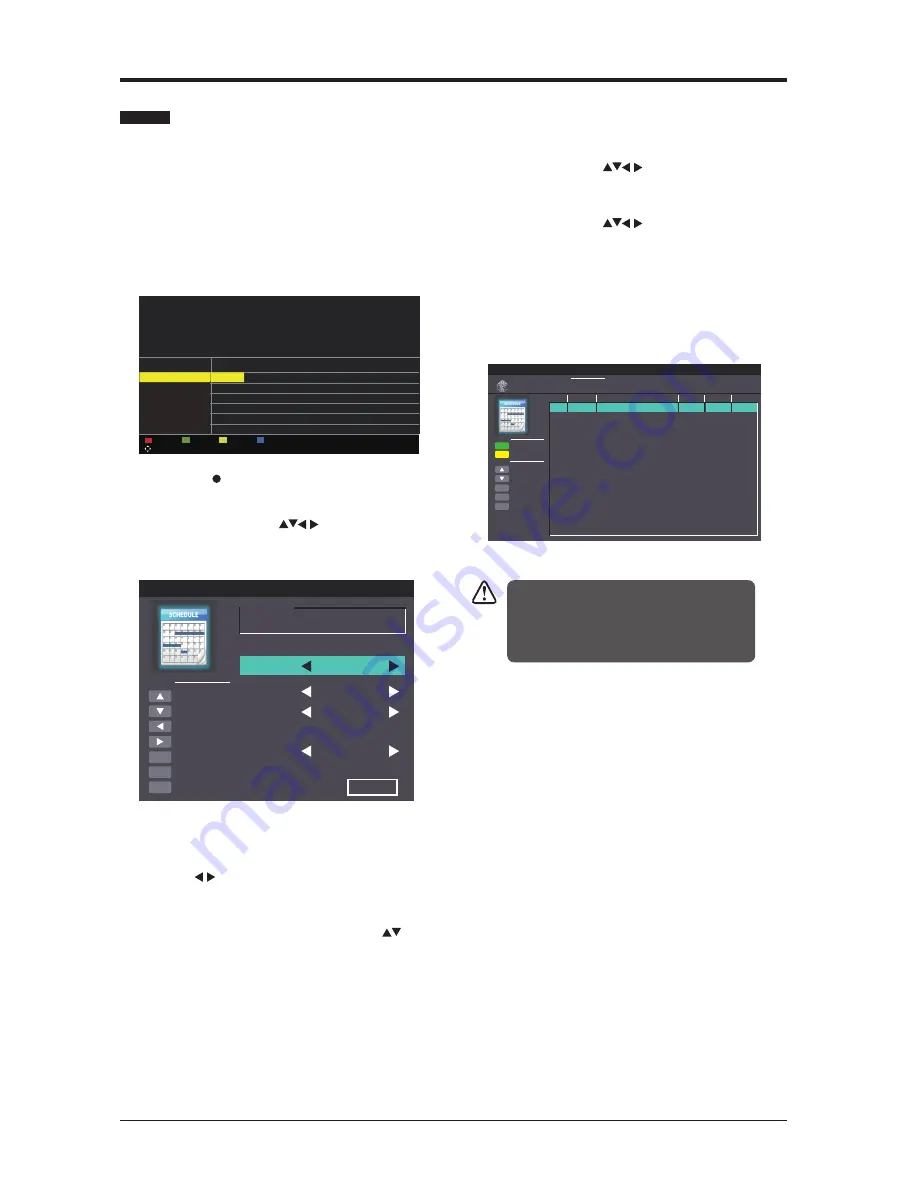
18
BASIC FEATURES
This function is used for scheduled recording.
The recording from timer programme or direct
recording may have a little bit of delay when it
starts to record the broadcast programme.
Please make sure the USB device is inserted. If
not, a warning message will pop up.
1.
Press the
EPG
button on the remote control.
The
EPG
menu will appear.
2.
Press the (REC) button on the remote
control while on the selected programme,
the
Scheduled Record
menu will be
displayed. Press the
buttons to select
the settings in the
RECORD
menu for the
Frequency, Channel, Start time, and End
time.
Frequency
Press the
buttons to select the frequency
(Off/Once / Daily / Weekly / Weekday).
Channel
Press the
OK
button and then press the
buttons to select the channel that you want to
record.
Start time
(for Mode Once, Daily, Weekly,
Weekday) Press the
buttons to adjust the
start time.
End time
(for Mode Once, Daily, Weekly,
Weekday) Press the
buttons to adjust the
end time.
3.
After finishing all the recorder adjustments,
press the Save button to confirm your
settings.
4.
The
Scheduled Record Setting List
will
then be displayed with your preset reminders
shown.
5.
Press the
EXIT
button to exit EPG.
Timer Programming
•
When the preset time is reached, the TV will start
recording automatically.
•
If a programme recording starts when the TV is in
standby mode, the LED indicator will alternatively
flash red and blue.
Scheduled Record - Group 1
Move Up
Move Down
Adjust
Adjust
Select
Return
Exit
Hot Key
O
K
MENU
EXI
T
Setting Status
Setting Is Not In Use
Frequency
O
ff
1 BBC ONE
2008-12-25
1 0 : 0 5
2008-12-25
1 0 : 1 5
Channel
Start Time
End Time
Save
Delete One
Move Up
Move Down
Select
Return
Exit
Function
OK
MENU
EXI
T
Frequenc
y
Of
f
Of
f
Of
f
Of
f
Of
f
Of
f
Of
f
Of
f
Of
f
Of
f
Of
f
Of
f
Of
f
Of
f
Of
f
Of
f
Hot Key
Date
Scheduled Record
Scheduled Record Setting List
Standby
Delete All
Group
1
2
3
4
5
6
7
8
9
10
11
12
13
14
15
16
Channel
Start Time Duration
10:03
25 Dec 2008 Thu.
Move
PROGRAM GUIDE
2008/12/25 10:00:0 - 2008/12/25 10:15:0 Pinky and Perk
y
My Fair Lady
It’s Christmaaaas! It’s Chiristmas Day but there seems to be a shortage of presents at PPCTV and everyone is fe
d
up.Pinky and Perky reallse they forgot to send everyone’s Christmas lists to Santa. [S
]
PrevDate
NextDate
Schedule
Reminder
OK:Select Display:Display EPG: Exi
t
002 BBC TWO
007 BBC THREE
070 CBBC Channel
080 BBC NEWS
105 BBC Red Bu.. ...
Christmas Day Eucharist The Santa Clause2
Dec 25 2008
10:00
11:00
The is BBC THREE
Bear Behavi... Shau... ChuckVision Chris... Hider in the House Sherlock Holmes an..
BBC News our World: Stormch... BBC News The Best of Five Min.. .
BBC Red Button
25 Dec 2008 10:03:34
[Children’s][S
]
001 BBC ONE
Pinky an....






























