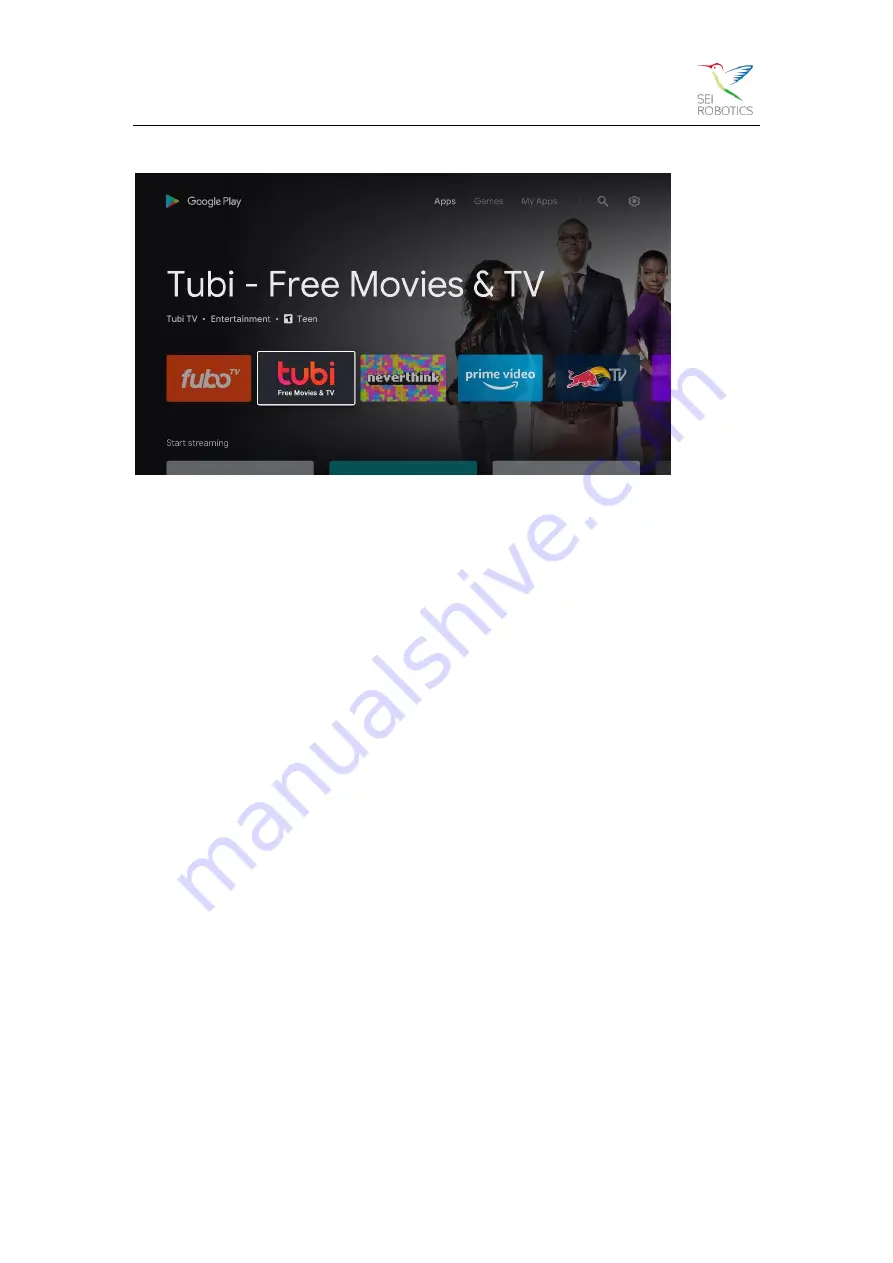
Shenzhen SEI Robotics Co., Ltd.
7
smarter the more you play.
It’s all powered by the web, so the entertainment you love is
available anytime, anywhere, on any screen.
6.4 Cast your device to the TV
Go from your phone, tablet, or laptop to your TV in an instant. With Chromecast built-in,
you can cast all your favorite movies, shows, apps, games, and more directly to your TV.
Step 1: Connect your phone, table or compute to the same Wi-
Fi as your Android TV™
device.
Step 2: Open an app that supports casting, such as YouTube.
Step 3: Select a video you want to play and touch or click the Cast icon.
Step 4: Choose your Android TV™ device, press play, then control playback on your
phone, table or compute.
6.5 Connect to Network
You can connect to the Network by Ethernet or Wi-Fi. If the Wi-Fi is not connected, you
can follow the steps to change your Wi-Fi.
Step 1: Go to Settings--->
Network&Internet, enter to the “Network&Internet” menu.
Step 2: Open the Wi-Fi button, so you will see the available Wi-Fi list.
Step 3: Click the Wi-Fi name you want to connect, then enter the right password, it will
connect successfully. .
6.6 System Upgrade--GOTA
Go to Settings--->General Settings--->Device Preferences--->About ---> System Update,
click it to check that if there is a new version or not. A “Download” key appears when it
checked a new version.
Just click the “Download” key, it will download and update
automatically.










