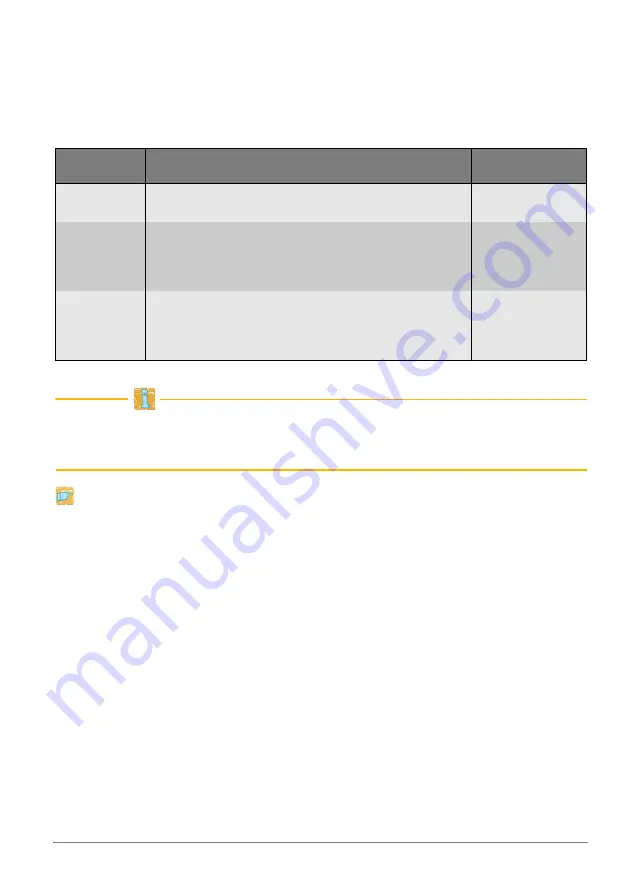
Quick Installation Guide [en]
13
Logging on to the ISD Control Center
After starting the ISD Control Center a 'login' dialog appears. The access to the
ISD Control Center is granted to the user profiles ’Any’, ’User’, and ’Admin’. You
will also need a password.
The table shows which access rights are assigned to the different user profiles.
The following describes access as 'Admin' with the default password. Change the
default password when you use the ISD in a real situation; see: ISD300 User
Manual.
Proceed as follows:
1.
Start the ISD Control Center.
2.
Select 'Admin'
from the
Login account
list.
3.
Enter the password 'admin'.
4.
Click
Login
.
The ISD Control Center shows the menu structure for the user profile 'Admin'.
The main menu is displayed at the top of the dialog. After selecting a menu item,
the available submenu items are displayed on the left side. The content of the
menu is displayed in the middle of the dialog.
User profile
Access rights
password
Any
- calling status information about queues and print jobs
no password
required
User
- calling status information about queues and print jobs
- deleting, halting, and changing the priority of one’s own
print jobs
(These access rights are defined by the administrator.)
user
(Default)
Admin
- calling status information
- setting up and administrating queues
- deleting, halting, and changing priority of all print jobs
- installation, configuration, and maintenance of the ISD
admin
(Default)
Summary of Contents for ISD300
Page 17: ...Quick Installation Guide en 17...
Page 18: ...18 en Quick Installation Guide...
Page 33: ...Quick Installation Guide de 33...




























