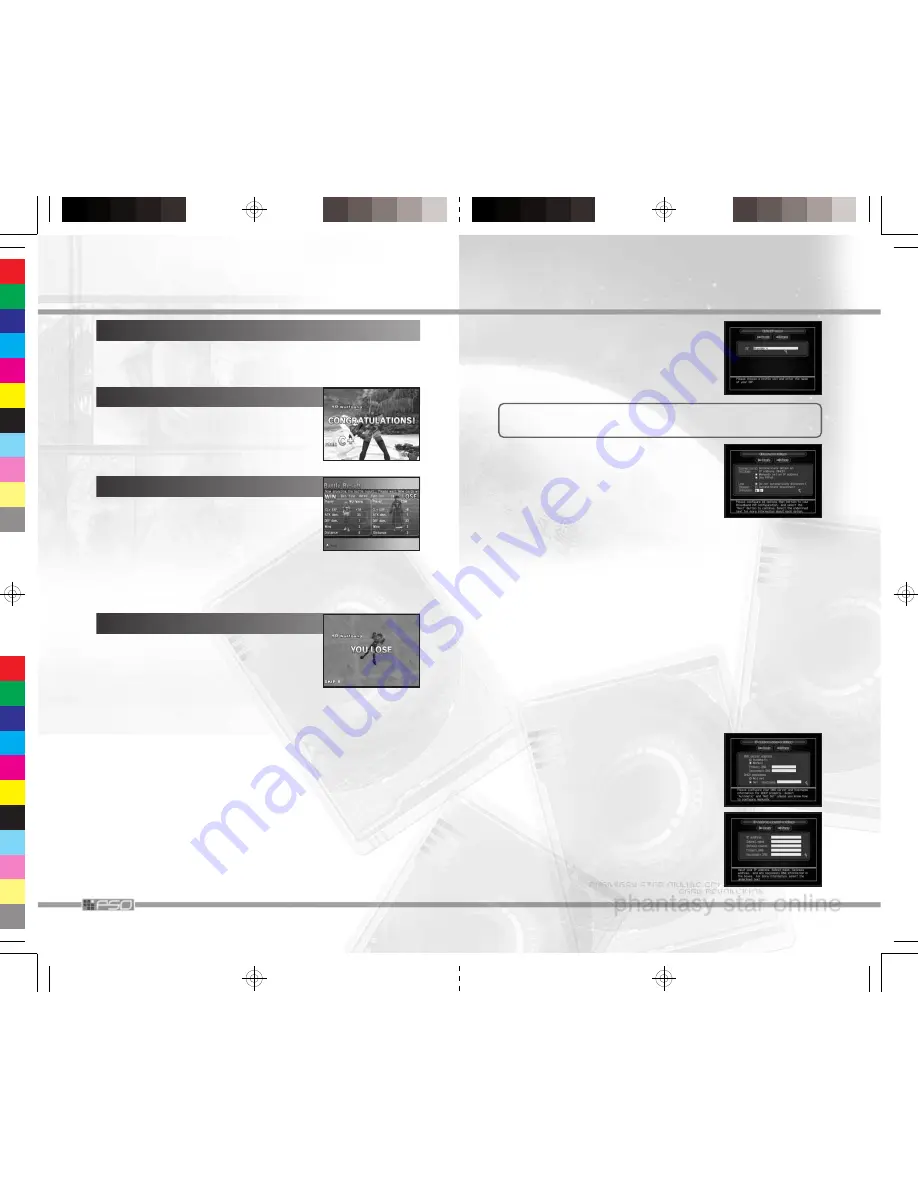
22
Your ultimate aim in the battle is to defeat the enemy Story Character.
With team battle, you will follow the rules set/modified in Rule setting of
the Battle Preparation Menu at Entry Counter (P.12).
CONDITION FOR VICTORY
BATTLE RATING
When you win the battle, your performance will
be evaluated and one of the following ranks will
be given: S/A+/A/B+/B/C+/C/D+/D/E. This
rank determines the number of cards you can
obtain.
RESULT & OBTAINING CARDS
In the Result Screen, increase/decrease in
Experience Points and CLv. will be displayed. If
CLvEXP (experience points) exceeds a given
amount, your CLv increases. If you are defeated,
your experience points decrease, and may
cause your CLv to decrease as well. (In Online Game, there are some
ships, in which your experience points do not decrease upon defeat).
Press the
a
Button to advance to Card Select Screen. Use the + Control
Pad
4 6
to select from available card pack to obtain.
IF YOU ARE DEFEATED IN BATTLE...
Even in defeat, you can still obtain cards, but a
lesser amount. To obtain many cards, it is impor-
tant to win the battle. The flows of the game,
after the defeat, are as follows.
Free Battle
Online or Offline, after Result Screen and obtain-
ing cards, you will be returned to the Morgue.
Story
After receiving cards, Game Over Screen will be
displayed. The game returns to the Title Screen.
27
2
Next, the Edit ISP name Screen will be dis-
played. You have the option to change the
name of this setting. It is recommended that
you enter a name that is easily recognizable,
such as the name of the ISP you are contract-
ed with. When done, select
Next
to advance.
From here on, read the network settings provided by your
ISP, and enter where necessary.
3
Next, Ethernet settings Screen will be displayed.
Connection Settings
Select from one of the following three settings.
•
Automatically obtain an IP address
(DHCP)
If you are connecting via router or if there is
an instruction from your ISP, select this. You
cannot configure router settings from
PSO
or Nintendo GameCube™.
Please use your PC to configure your router settings.
•
Manually set an IP address
If you have a fixed IP address from your ISP, please select this.
•
Use PPPoE
Instead of using the router, if you connect directly to your ADSL
modem, select this.
✻
If you turn the Nintendo GameCube™’s power OFF or dis-
connect the ethernet cable while connected to PPPoE, you
may not be able to reconnect to the network for a while.
Line timeout (minutes)
While in network browser, if the game has been idle (i.e. the con-
troller has not been touched) for the amount of time set here, you will
be disconnected from the network automatically. You can also select
not to disconnect automatically.
When done, select Next to advance. Depending on your selection on
Connection Settings
, the ensuing settings will vary.
4
Next, enter information according to the
selected Connection settings.
IP address auto-settings
Enter DNS server addresses and DHCP host-
name. If neither is specified by your ISP, you
do not need to enter.
IP address manual-settings
Enter values provided by your ISP.

















