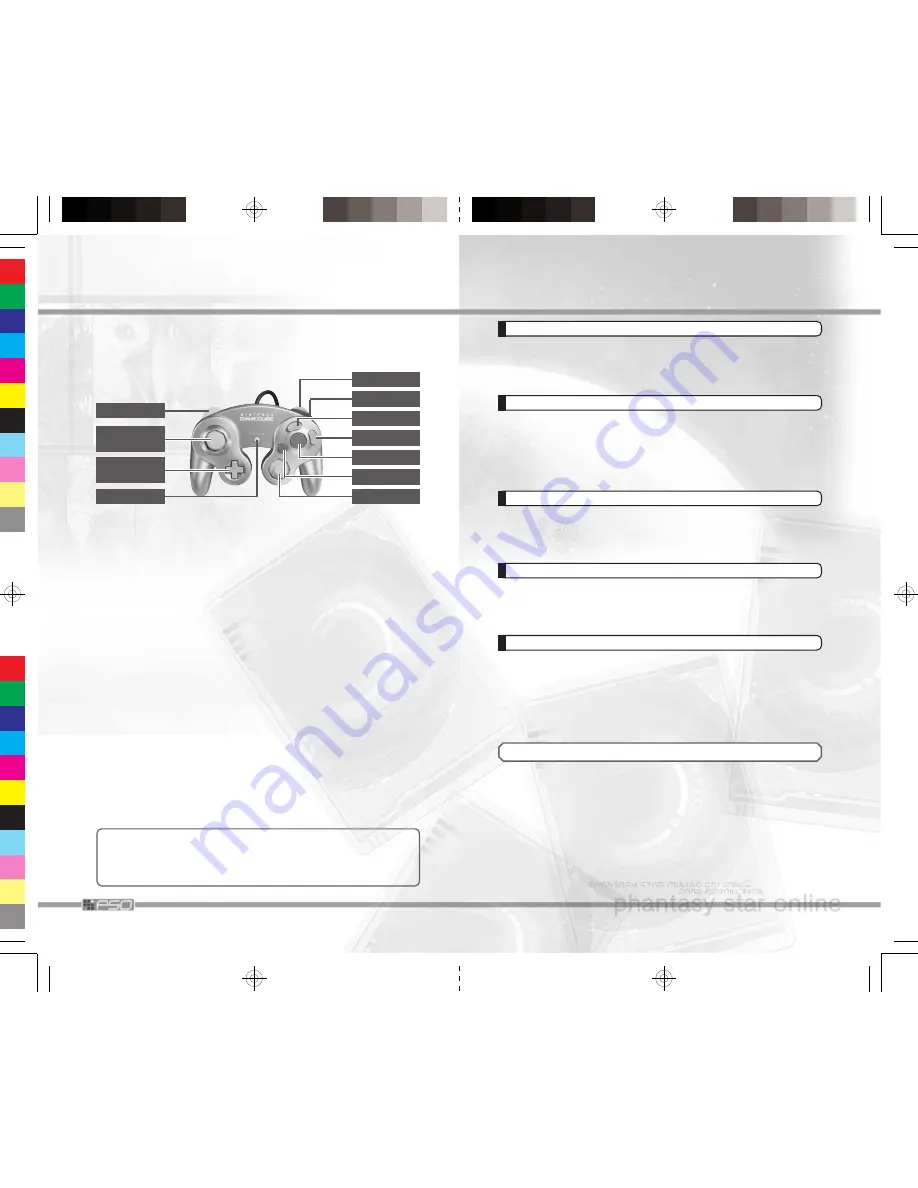
8
CONTROLS
l
Button
Control
Stick
+ Control
Pad
START/PAUSE
r
Button
z
Button
c
Stick
b
Button
x
Button
y
Button
With Online Game (p.32) and Story mode (p.42) of Offline Game, use
the Controller connected to the Controller Socket 1 to control the game.
With Free Battle mode (p.42), you may use the Controllers connected to
the Controller Sockets 1 to 4.
■
TITLE SCREEN/GAME MENUS/MENU ITEM SELECTIONS
START/PAUSE
Game Start/Cancel Movie
Control Stick/+ Control Pad
Select Menu Item
a
Button
Enter Selection/Cancel Movie
b
Button
Cancel Selection
l
/
r
Button
Switch Between Pages
■
VISUAL LOBBY (P.34)/THE MORGUE (P.12)
START/PAUSE /
z
Button
Show/Hide Main Menu
Control Stick
Move Character
+ Control Pad/
c
Stick
Select Menu Item
a
Button
Enter Selection/Cancel Movie
b
Button
Cancel Selection
x
Button
Show Details (during Item
Selection)/Toggle between Letters
and Symbols (when Software
Keyboard is displayed)
y
Button
Show/Hide Software Keyboard
l
Button
Correct Camera View/Switch
Between Pages
r
Button
Switch Between Pages/Toggle
Player Display (Online Game)
Anytime during the gameplay, simultaneously press and hold the
b
Button, the
x
Button, and the START/PAUSE to return to the Title
Screen. Please be advised that, if the game is reset carelessly before
saving, it may cause an ill-effect the next time you play the game.
a
Button
41
CARD LIST
From Card List, you can select and
Search
for the player,
View
Comment
,
Write Comment
,
Sort
(select two to rearrange), or
Delete
. If you use search, the result can be viewed by Search Result
(see below). Note that once the card is deleted, you cannot restore it.
SEARCH RESULT
You can check the result of search on the player you selected. If the
player searched is currently online, you have the option to
Send Mail
(see Simple Mail), or
Meet the User
. If you select to meet the player,
you will be transported to the Visual Lobby where the player you
searched currently is located. Note, however, that the option to meet is
not available to select, if you currently belong to a team.
CHOICE SEARCH
You can search for other PSO players inside the Ship, according to the
requested category, such as levels. When a list of players that fall under
the selected category, select a player and select
Send Mail
/
Meet the
User
.
CHOICE SETTING
By declaring the condition of searches and setting them here, you will
enable yourself to be searched by
Choice Search
. By default, it is set
to
OFF
. Set it to
ON
, then from the list of prepared categories, select
contents that describe yourself. Press the
b
Button to end.
BLOCK SENDER
Against malignant harassment using the mail or meeting function of the
Guild Cards, you can block mail or invitations from specific players. The
players blocked are recorded in
Blocked Sender List
. You can
Add to
the list
by selecting from
Add by Guild Card
/
Add online player
/
Add from Mail,
and select from the displayed list. You can lift blockage
by selecting the name of player to lift blockage from the Blocked Sender
List (select
YES
to confirm).
SIMPLE MAIL
You can
Send Mail
of up to 80 characters to another player. You can
also select
Received Mail
, if there are any mails (in which case you
can
Reply
to the mail you received,
Search
for information on the
sender, or
Delete
past mails). You can also set up to send reply auto-
matically with
Answer Service
. First, enable/disable with
Answer
ON/OFF
, then select
Change Response
to change the message for
the Answer Service.

























