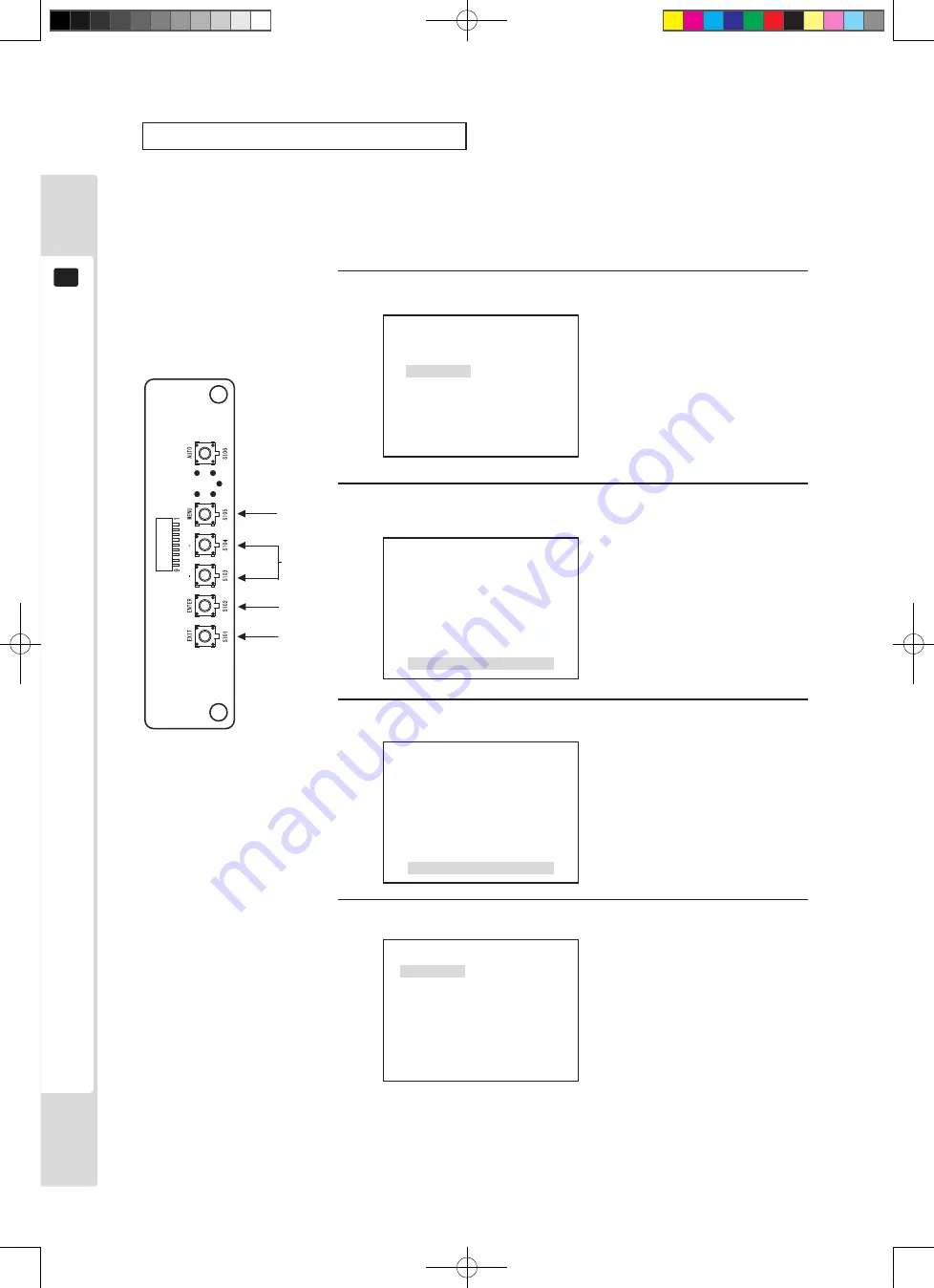
11
The monitor (LCD display)
Sharpness adjustment (SHARPNESS)
Screen contrast (CONTRAST) is performed in the factory to a standard condition, but it can be adjusted for
preference. Adjusting sharpness alters the level of emphasis on boundaries in the image.
1
1, 3
1
P1
W/B
BRIGHT
CONTRAST
SHARPNESS
POSI
CLOCK
PHASE
2
Press the [MENU] key, then use the [–] key to move the cursor.
Move to the SHARPNESS position and press the [ENTER] key.
The MENU screen is displayed.
SHARPNESS
0
The adjustment and setting items
are displayed.
3
Use the [+] and [–] keys to adjust.
SHARPNESS
+1
Adjusted data values change.
Adjust the screen SHARPNESS
to the desired state.
4
Press the [ENTER] key. (Store and close)
The adjusted data is stored and
the display returns to the Menu
screen.
*If there is no need to store,
press the [EXIT] key to return to
the Menu screen without storing.
P1
W/B
BRIGHT
CONTRAST
SHARPNESS
POSI
CLOCK
PHASE
2, 4
*4
Lindburg.indb 34
2/16/2007 19:12:25
Summary of Contents for Lindbergh Universal
Page 37: ...The monitor LCD display 31 11 List of setting items Lindburg indb 31 2 16 2007 19 12 24...
Page 60: ...54 Parts list 15 2 ASSY CABINET UR LCB 1000UK D 1 3 Lindburg indb 54 2 16 2007 19 12 43...
Page 61: ...Parts list 55 15 2 ASSY CABINET UR LCB 1000UK D 2 3 Lindburg indb 55 2 16 2007 19 12 43...
Page 63: ...Parts list 57 15 3 ASSY BASE CABINET LCA 1100UK D 1 2 Lindburg indb 57 2 16 2007 19 12 44...
Page 69: ...Parts list 63 15 8 ASSY MONITOR 32 LCA 1600UK D 1 2 Lindburg indb 63 2 16 2007 19 12 48...
Page 88: ...82 Overall wiring diagrams 18 D 2 2 Lindburg indb 82 2 16 2007 19 13 13...






























