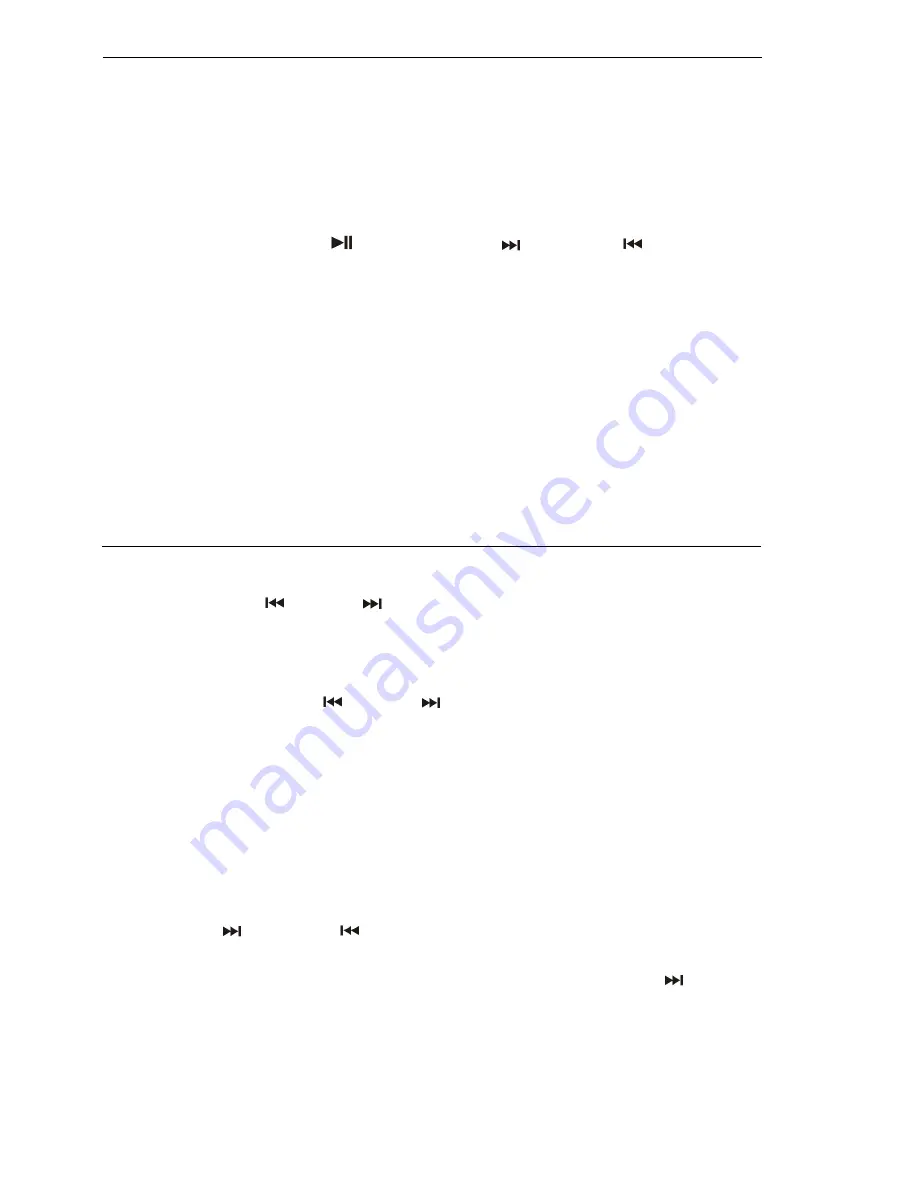
6
Bluetooth connecting and playback
1. Press the On-Off/Function button (6.) to turn on the unit and the LED display (2.) will show “ Lod ”, then
change to “ bLUE”.
2. You may need to press the
On-Off/Function button (6.) until the LED display (2.) shows
“ bLUE ”.
3. The text “ bLUE ” on the display will flash meaning the unit is searching and waiting to connect to Bluetooth.
4. Switch the Bluetooth function of your Bluetooth device on (such as a mobile phone) and select the
Bluetooth equipment code “
TT-1852E
” to connect.
5. When the Bluetooth device has connected successfully, the text “ bLUE ” will no longer flash but be static.
6. Start playback of the music on your Bluetooth device and enjoy the music through the speakers of this
unit.
7. Adjust the Volume knob (13.) to the desired volume level.
8. You can press the Play/pause
button (15.), Skip up
or Skip down
(4.) button to control the
music playback.
9. If you want to connect the unit to another Bluetooth enabled device after you’ve already successfully paired,
turn off the Bluetooth on the device that was previously paired with the unit. The text “bt” on the display will
begin flashing, repeat step 3-6 above.
Notes:
1.
Refer to the manual of your cell phone, tablet PC, computer or other Bluetooth enabled devices for Bluetooth
operation since it may vary from model to model.
2.
If your Bluetooth enabled device does not support A2DP profile, it will not play the music through the speaker,
even if paired (linked).
3.
Remember to turn off the unit when you have finished listening,
4.
Don't forget to switch off the power of your Bluetooth device as well.
5.
The music playback will automatically be paused when you have an incoming call. When the call is ended,
the unit will start playing again.
6.
The Bluetooth operation will be interrupted if Aux-in jack is being connected.
Listening to Radio
Manual tuning
1. Press the On-Off/Function button (6.) to turn on the unit and press it again until the LED display (2.) shows FM
radio frequency and also “ FM “ on the left corner of the LED display (2.).
2. Press
the
Skip
down
or Skip up
(4.) button to tune your desired station.
3. Adjust volume knob (13.) for the desired volume level.
Auto tuning
1. Press the On-Off/Function button (6.) to turn on the unit and press it again
until the LED display (2.) shows FM
radio frequency and also “ FM “ on the left corner of the LED display (2.)
.
2. Press and hold the Skip down
or Skip up
(4.) button for 1-2 seconds and then release.
3. The unit will start seeking automatically and stop until a radio station is reached
4. Repeat step 2 until the desired radio station is being reached.
5. Adjust volume knob (8) for the desired volume level
Hints for best reception:
-
FM : the receiver has a built-in FM wire antenna (21.) hanging at the rear cabinet. This wire should be totally
unraveled and extended for best reception.
Preset stations
You can store up to total of 20 radio stations in the memory.
1. Tune to the desired radio station by “ manual ” or “ auto ” tuning method.
2. Press and hold the “Memory” button (7.) for 2-3 seconds to enable the memory state until the preset station
number and “MEM” is appearing on the LED display.
3. Press Skip up
or Skip down
(4.) button to select the desired station memory for storage.
4. Press “Memory” button (7.) again to confirm the setting.
5. Repeat step 1 to 4 to store other stations.
6. Press Mem button (7.) once and select the preset station number by pressing Skip up
(4.) button to recall
the preset station. Then the unit will tune to the preset station directly.












