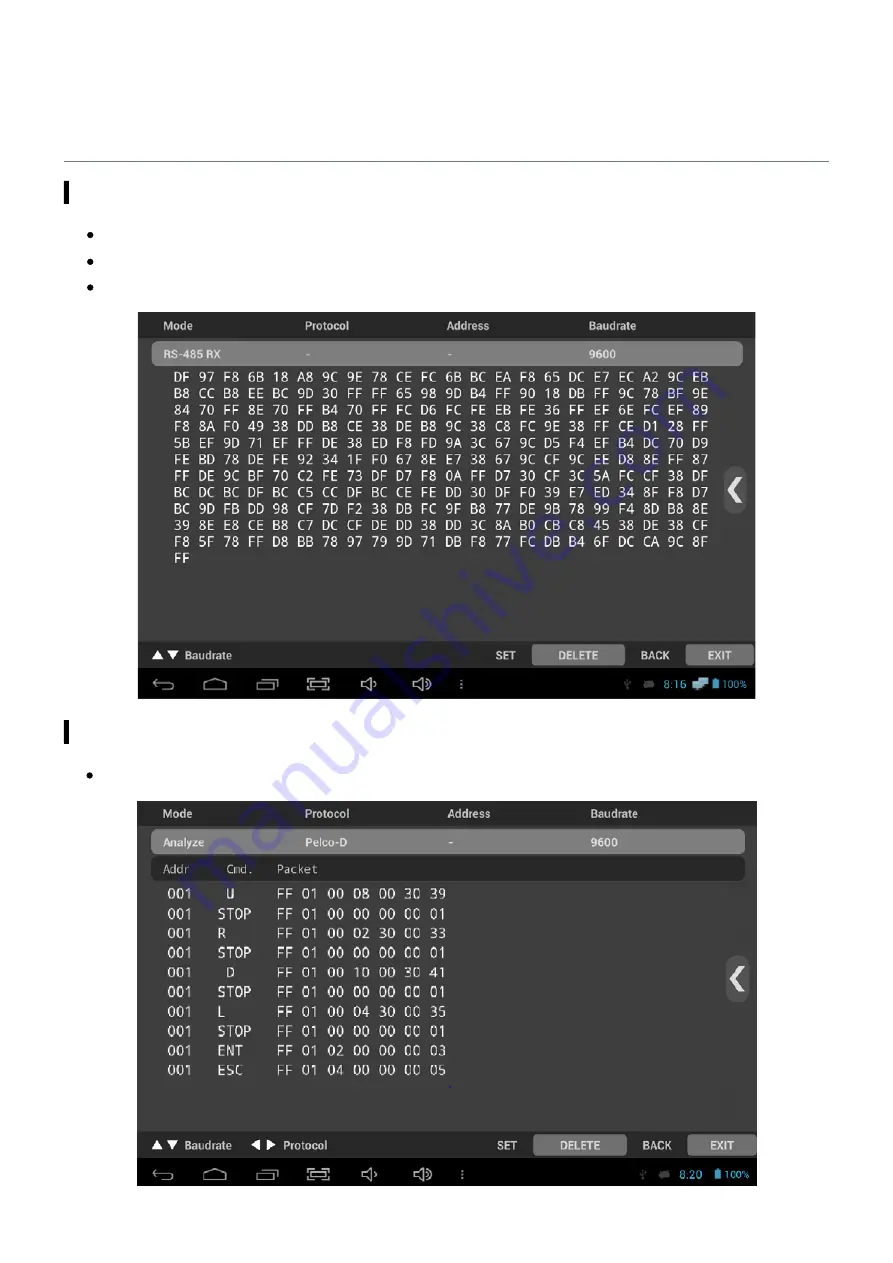
52
Viewer App. Functions
RS-485 Rx
Data transmitted through RS-485 cable is displayed in HEX value on the screen.
RS-485 commands received from CCTV controller or external devices are displayed.
The current settings are displayed on the top of the screen.
When the data is more than 264 Byte, the previous data will be deleted.
Analyze function













































