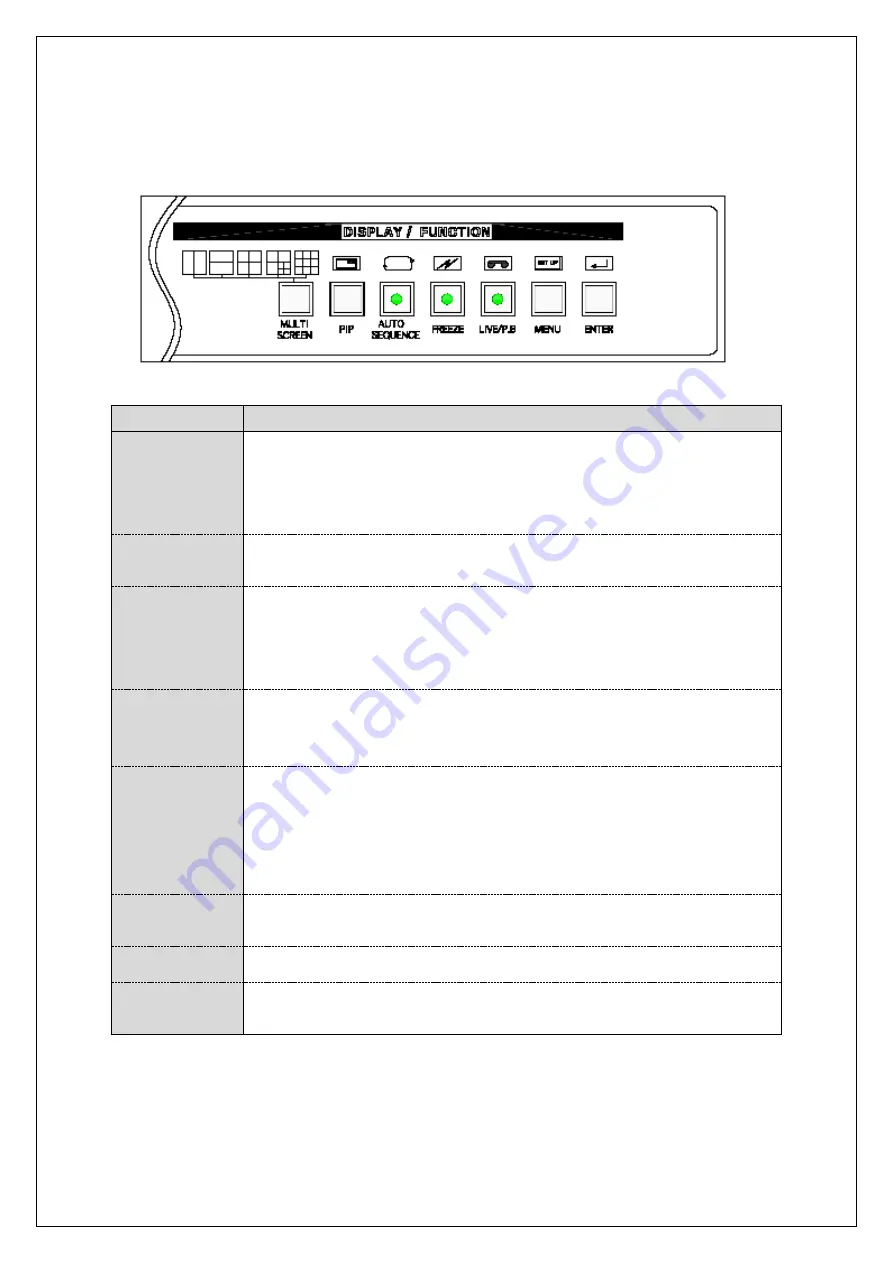
6
3. System Setup
3.1 The Functions of Buttons
Buttons
Functions
CAMERA
SELECT
Full screen displays one by one whenever press
each button. The button number 13, 14, 15 & 16
are also used as the direction key ; 13 for left,
14 for right, 15 for upper and 16 for below.
MULTI
SCREEN
Whenever press the button the screen divide 2,
4, 7, 9 & 16 displays in sequence.
PIP
POP UP screen displays when press “PIP” button
at full screen. Press this button again
continuously, each camera displays in sequence.
To exit “PIP” mode, press this button long.
AUTO
SEQUENCE
Press this button, auto sequence mode start.
Press the button again, auto sequence mode
stop.
FREEZE
Press this button and “Freeze Mode” is activated
as LED light is on, and then press the “Camera
Select” button and the selected camera freeze
temporarily. Press this button again, exit the
freeze mode.
LIVE P.B
To playback the VCR, press this button.
To exit this mode, press this button again.
MENU
“SETUP MENU” display when press this button.
ENTER
At „SETUP MENU‟ status select the „MENU‟ by
press the „ENTER‟.


































