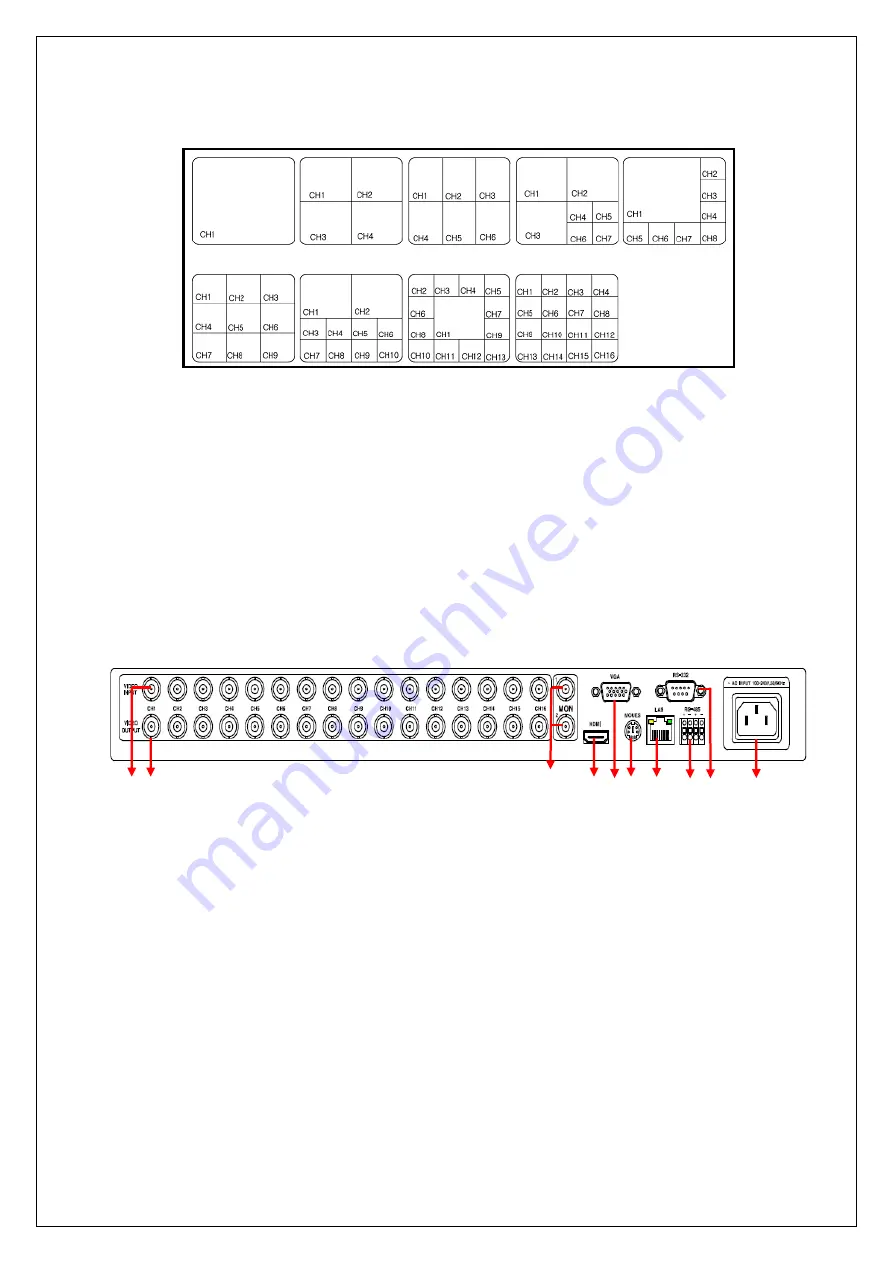
4
Split mode
3-1-1-1
Mouse Channel Selection
- To select the video channel you want with the mouse, put the mouse icon
on the video screen you want to select and then click the left button of the
mouse. It will appear a red square on the selected picture. If you double
click the left mouse button, you can display the selected video in full screen.
- With the video selected in full screen mode, click the left button of the
mouse to go back to the previous split mode.
- With the video selected in full screen mode, click the right button of the
mouse, and it will appear the menu bar (the short cut window) on the screen.
3-1-2. SC-16HDS rear side (Connection)
Please connect the camera, the monitor and related devices as below.
①
VIDEO INPUT
: Connect the sixteen (16) cameras
②
VIDEO OUT (Loop Through):
It distributes the sixteen (16) input video
signals to other devices by loop through.
③
MONITOR (Spot) Output:
Connect the SD (Standard Definition) Video Monitor.
-
You can watch the picture of specific channel through the Monitor output,
independently from the video out in live through the HDMI, DVI and VGA output.
-
Selection of Monitor output display
1.
Select MENU < SCREEN SETTING < SPOT
2.
Mouse: Click Right Button > MENU > Screen Setting > CVBS
3.
Front button: Press the MENU >
◀▶
buttons in display menu mode,
then press [Enter] >
▲▼
buttons. And then, press the [Enter] > +/-
button to change the set-up value.
4.
(Ch1~Ch16, HD16), HD16 displays the same picture as the picture
displayed through HDMI port.
5.
You can put out a single picture of 1~16CH or the picture entered
through HDMI port through the Monitor output port.
①② ③ ④ ⑤ ⑥ ⑦ ⑧ ⑨ ⑩






































