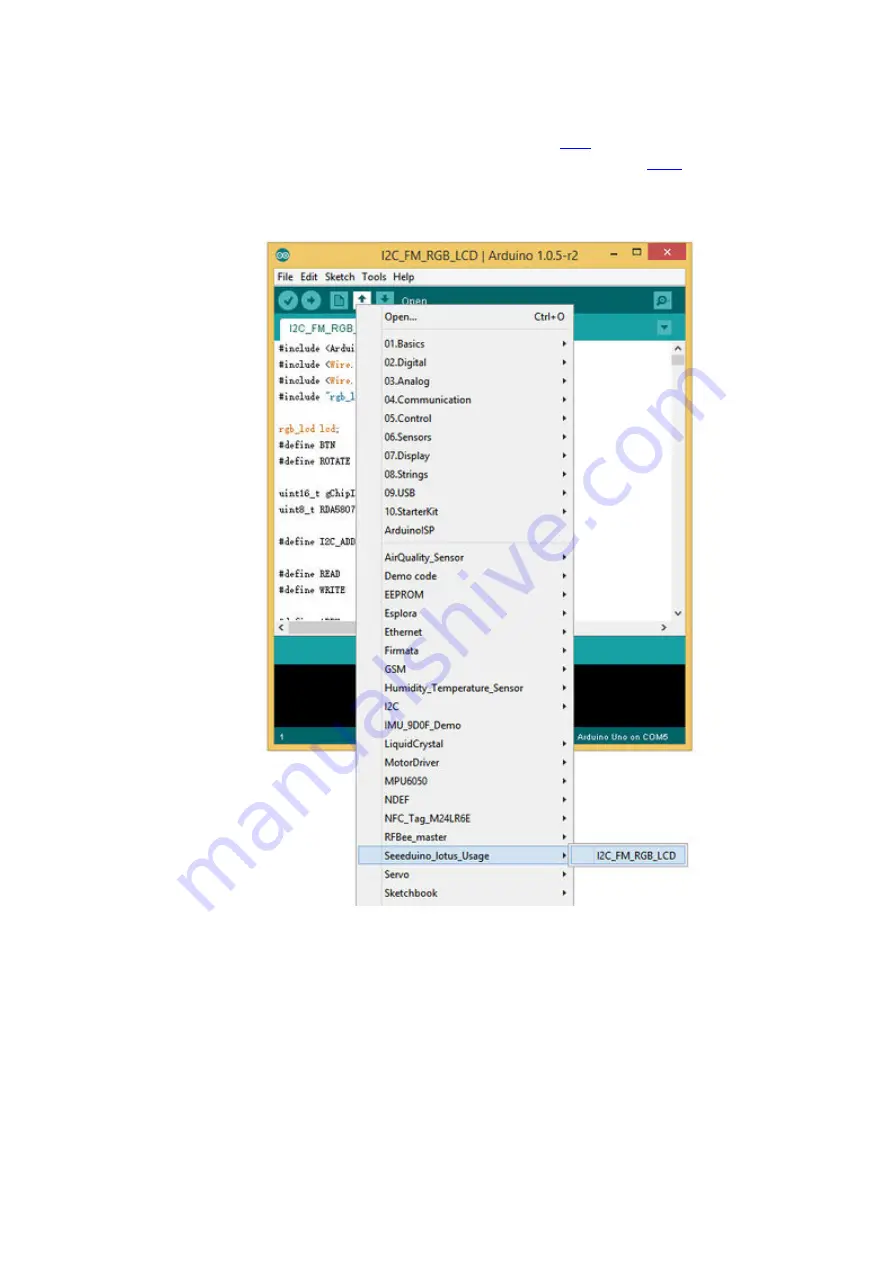
Software Part
1)You can download the demo code in github, click
here
.
2)If you don't know How to install Arduino Library,please click
Here
3)Open the I2C_FM_RGB_LCD example sketch: File->Examples-
>Seeeduino_lotus_Usage->I2C_FM_RGB_LCD
4)You'll need to select the entry in the Tools > Board menu that corresponds to your
Arduino,You need to select Arduino Uno.

























