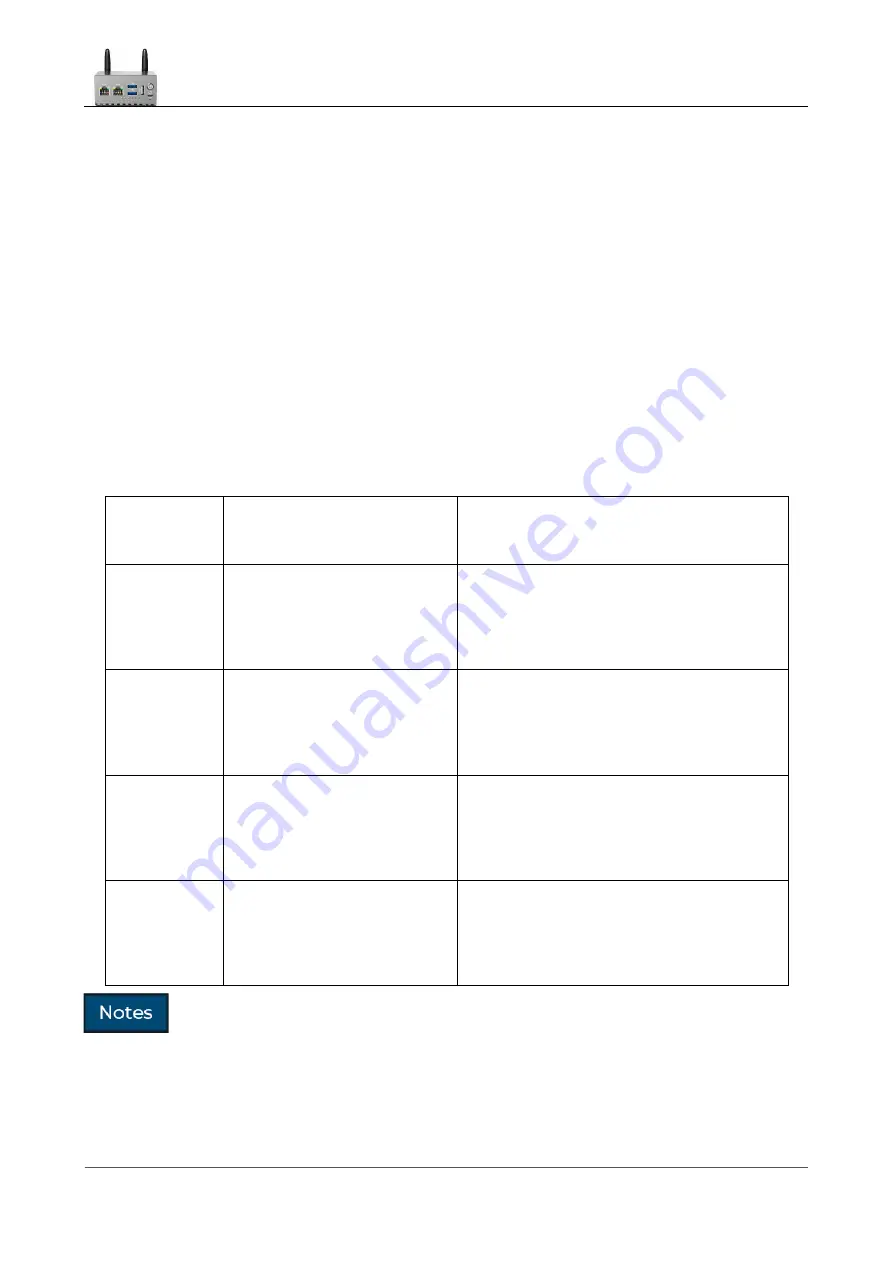
LinkStar-H68K-C D F
Model Routing
-
Quick
Start Guide
Full
text
Document version
20220901
5
2.2
Plug-in check
⚫
Step 1: Insert the
TF
card with firmware into the
TF
card slot on the side
⚫
Step 2: Plug
the 12V
adapter into the power supply, the
H68K will
power itself on and
finish powering on
◼
Step 3: Observe the blinking of the No.
1
indicator light. If it stops blinking after
about
20S of
rapid blinking (stays on), the
OP is
on normally. If it is blinking
otherwise, it is Android mode etc. At the same time the prominent power button light
will light up warm white.
⚫
Step 4: Use a network cable to interconnect the following network ports in turn to
confirm that the electrical interface of the device is normal.
Connection
method
Test
instruct
ions
Normal conditions
ETH0
t o
ETH1
ETH0
a n d
ETH1
interfaces are normal
Negotiated speed normal
gigabit mode
ETH0 yellow light
flashing,
ETH1
yellow light flashing
Simultaneous flashing of blue light
No.
3
ETH1
t o
ETH2
ETH1
a n d
ETH2
interfaces are normal
Negotiated speed normal
gigabit mode
ETH1
Yellow light always on or
flashing
ETH2
Yellow light always on or
flashing
ETH1
t o
ETH3
ETH1
a n d
ETH3
interfaces are normal
Negotiation speed normal
Gigabit mode
ETH1
Yellow light always on or
flashing
ETH3
Yellow light always on or
flashing
ETH2
t o
ETH3
ETH2
a n d
ETH3
interfaces working
Negotiated speed normal
2.5G
mode
ETH2
Green light on or flashing
ETH3
Green light on or flashing
1
Some other open source firmware may not have the same control over the lights, but being able to
light or blink is less of a problem.
2
The default built-in Android firmware is only boot
TF
card boot, which does not support
WIFI
, so
C D F
does not support Android
+ WIFI
firmware.
3
S o m e T F cards (with burned firmware) are not compatible with
H68K
and will start up
Translator: GitHub@IcingTomato






















