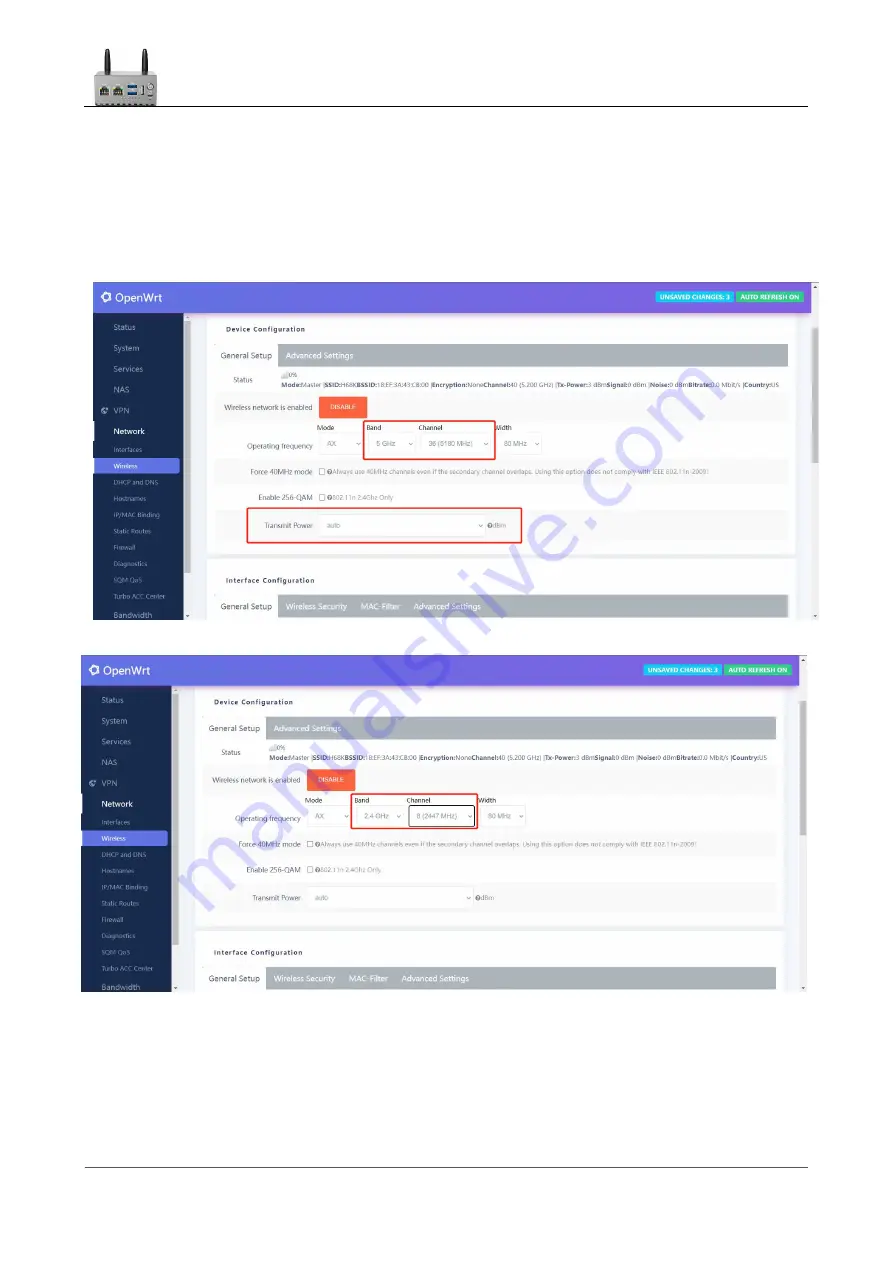
LinkStar-H68K-C D F
Model Routing
-
Quick
Start Guide
Full
text
Document version
20220901
13
If you need a
5G WIFI
hotspot: select
5GHz for
[Bandwidth] and a fixed channel for [Channel].
Note: Do not select
auto
mode. Other default.
If you need a
2.4G WIFI
hotspot: select
2.4GHz for
[Bandwidth] and a fixed channel for
[Channel]. Note: Do not select
auto
mode. Other default.
Translator: GitHub@IcingTomato















































