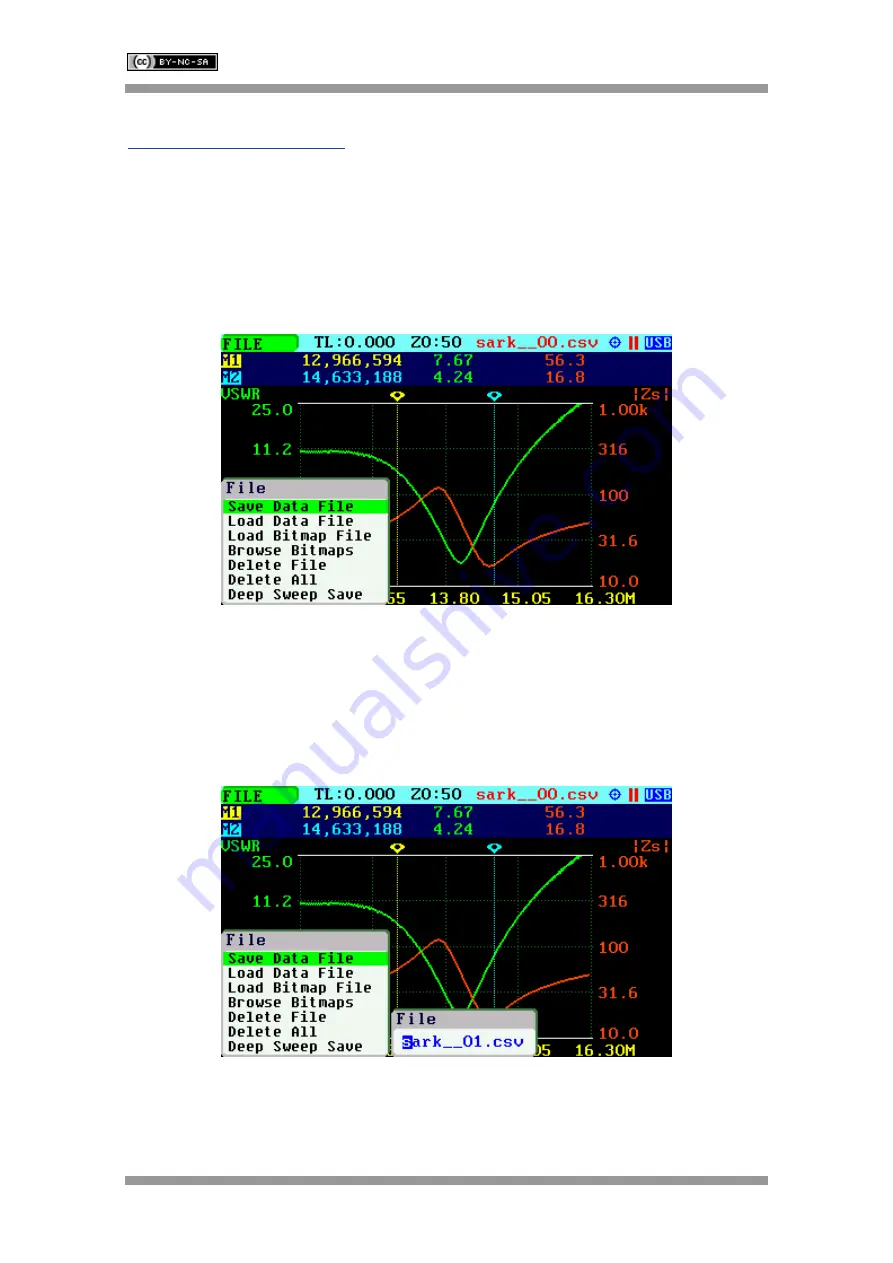
SARK-110
User’s
Manual
Rev 1.3.8 30 July 2018
- 22 -
© 2011-2018, Melchor Varela
–
EA4FRB
to a PC for further analysis using SARK Plots or the ZPLOTS Excel application, available from
http://www.ac6la.com/zplots.html
Use Navigator A to select
«FILE»
in the main menu for data file operations.
Press the Select
[
■
]
button to activate the File popup submenu. Use Navigator B to highlight the
desired submenu File option.
«Save Data File»
The Save Data File option enables the current measured data to be saved for further review:
After selecting the
«Save Data File»
submenu option, enter the file name. By default, the file
name has the format “sark
_
_xx.csv”
(or “sark_
_xx.
tdr” for Cable Test mode)
, where xx is an
automatically assigned number. To change the file name, use Navigator B to change the
character value and Navigator A to change the character position highlighted in inverse video.
Press the Select
[
■
]
button to validate the selection. Press any other button to cancel the
operation.
The
«Save Data File»
option can be also selected by pressing Navigator A when
«FILE»
is
highlighted.


















