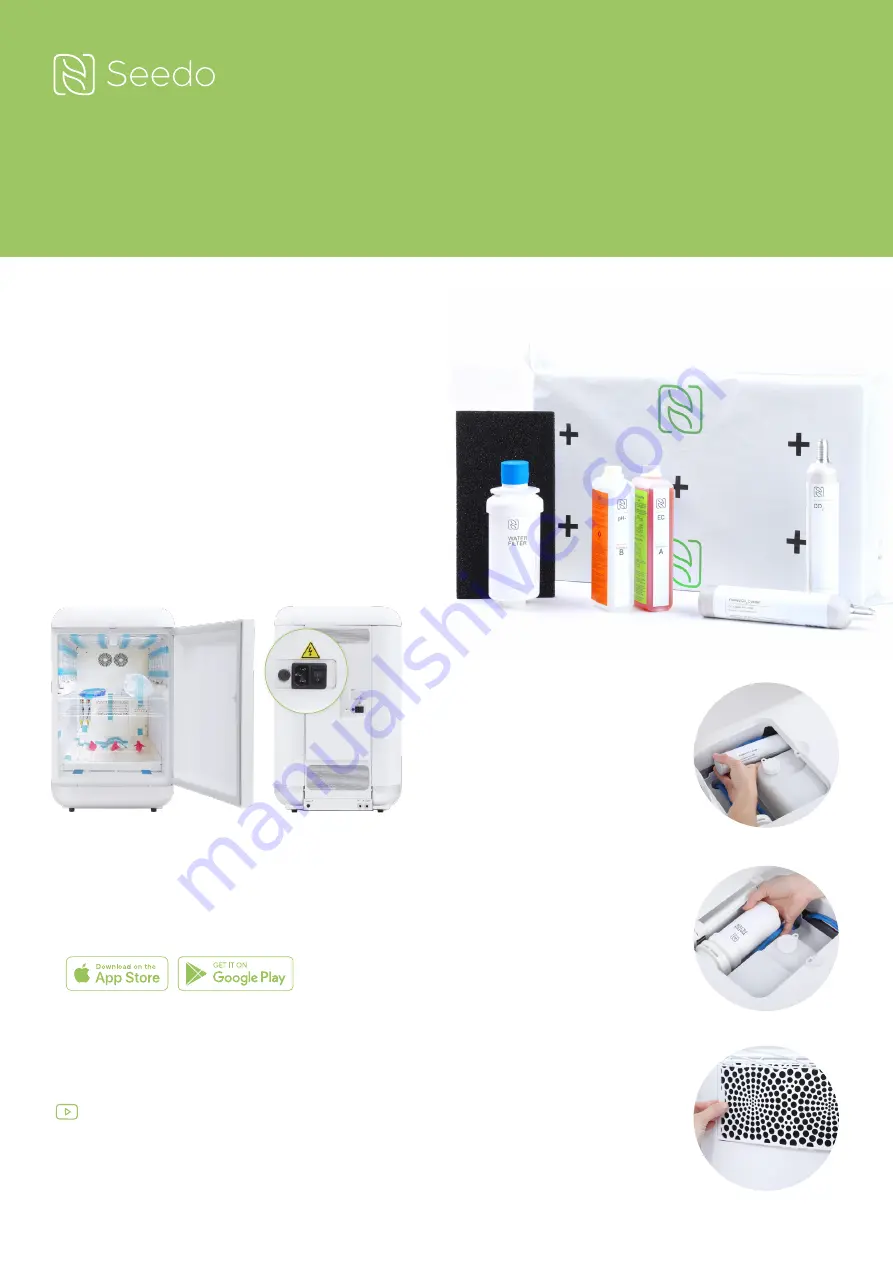
1. Unpack and Install Seedo
2. Install Seedo App
3. Install Seedo Consumables
3.2 Water filter
3.1 CO2 cylinder
3.3 Carbon air filter
Auto Grow Home Device
Quick Install Guide
Initial Installation
•
Place Seedo close to power and if possible also
to water supply and drainage.
•
Connect power cable to Seedo and plug in.
•
Turn On Seedo switch (at back of device).
•
Press Seedo’s door opening button at top center.
•
Remove all cartons, blue tapes, pink covers on
irrigator pins.
•
Download app from App Store or Play Store.
•
Read and agree to terms of use and conditions.
•
Open service door on top of Seedo.
All the installation videos are available on
the app and can be found also on Seedo’s
Youtube channel.
•
Insert cylinder and turn
clockwise as far as possible.
•
Do not remove cylinder after
you hear a hissing noise.
•
Remove blue cap from the filter.
•
Filter is notched and can
only be inserted in one position.
•
Push firmly, then turn filter
clockwise until it locks in.
•
Remove the plastic filter
cover from its slot by pressing
both sides inwards.
•
Insert air filter and replace
plastic cover, ensuring that
snaps are secured in place.




