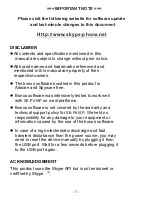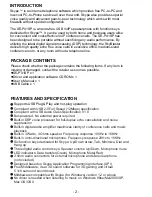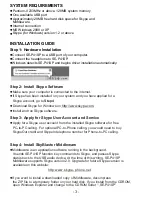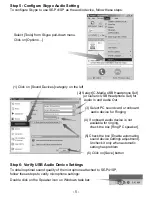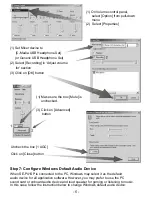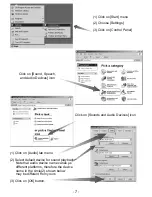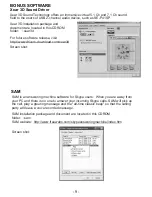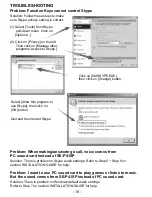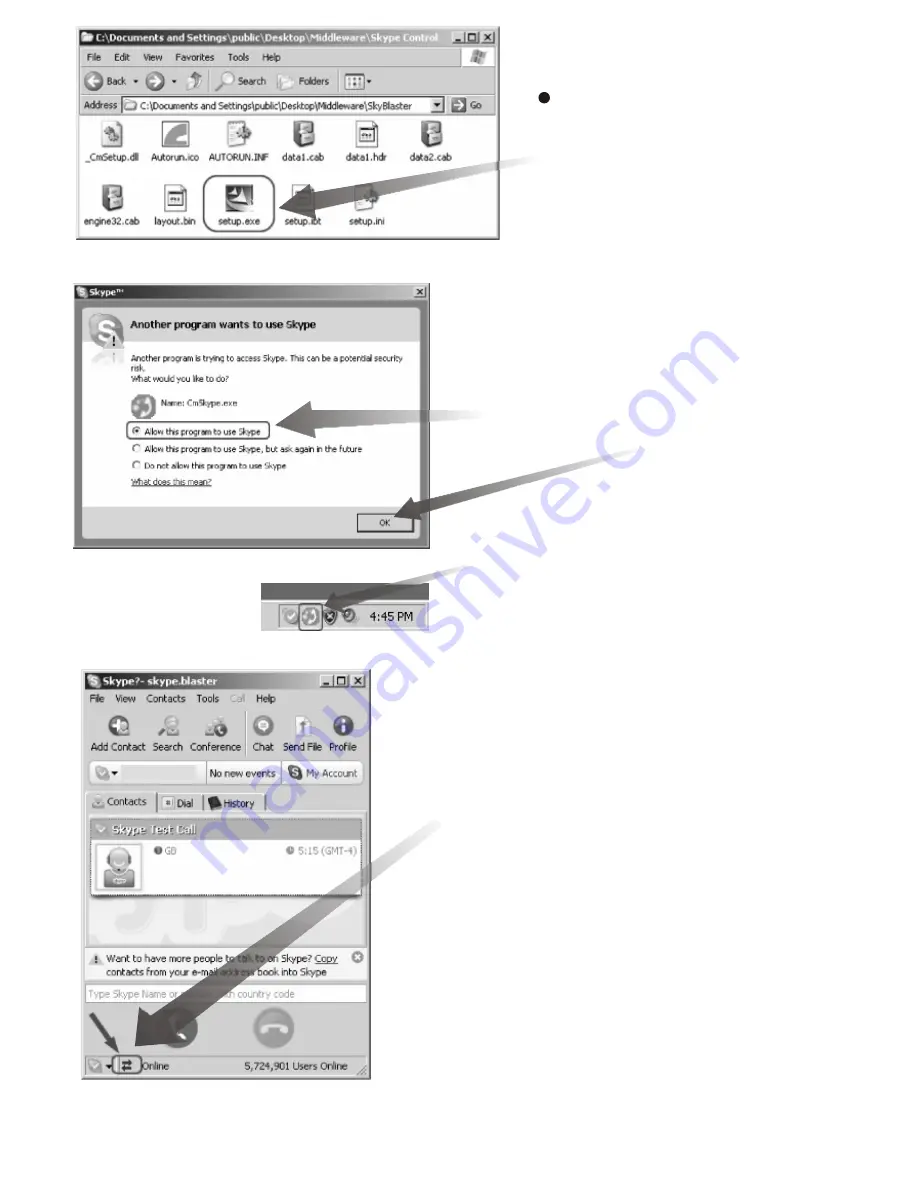
- 4 -
The install package contains
several files.
Double click on the Setup icon
[Setup.exe] or [Setup] to begin
installation.
Follow the instruction step by step.
Then start up the Middleware.
If Skype is running, it will display the
following dialog box asking you for
permission to let the Middleware
access Skype.
Select [Allow this program to use Skype]
and then click on [OK] button:
Installation completed. If Skype is
running and connected to the internet,
The Middleware icon on
Windows task bar is in green color.
It turns to grey color if Skype is offline
or not running. To stop the
Middleware, right click on the task
bar icon and select 'Exit'.
Skype also indicates with the following
icon if an external program, such as
P41SP Middleware, connects with
Skype through Skype API.
Run [Setup.exe] again if you want to
upgrade, repair, or remove the
Middleware.
Summary of Contents for SE-P41SP
Page 1: ...SE P41SP SE P41SP ...