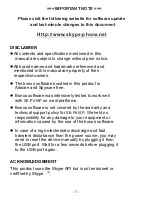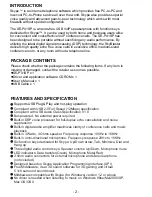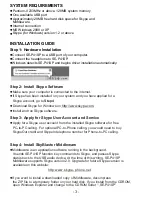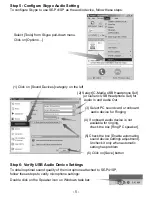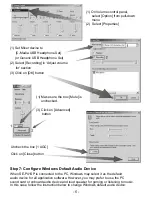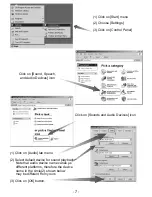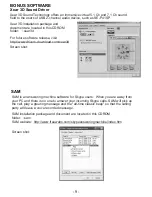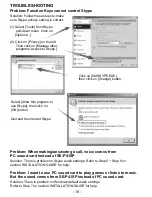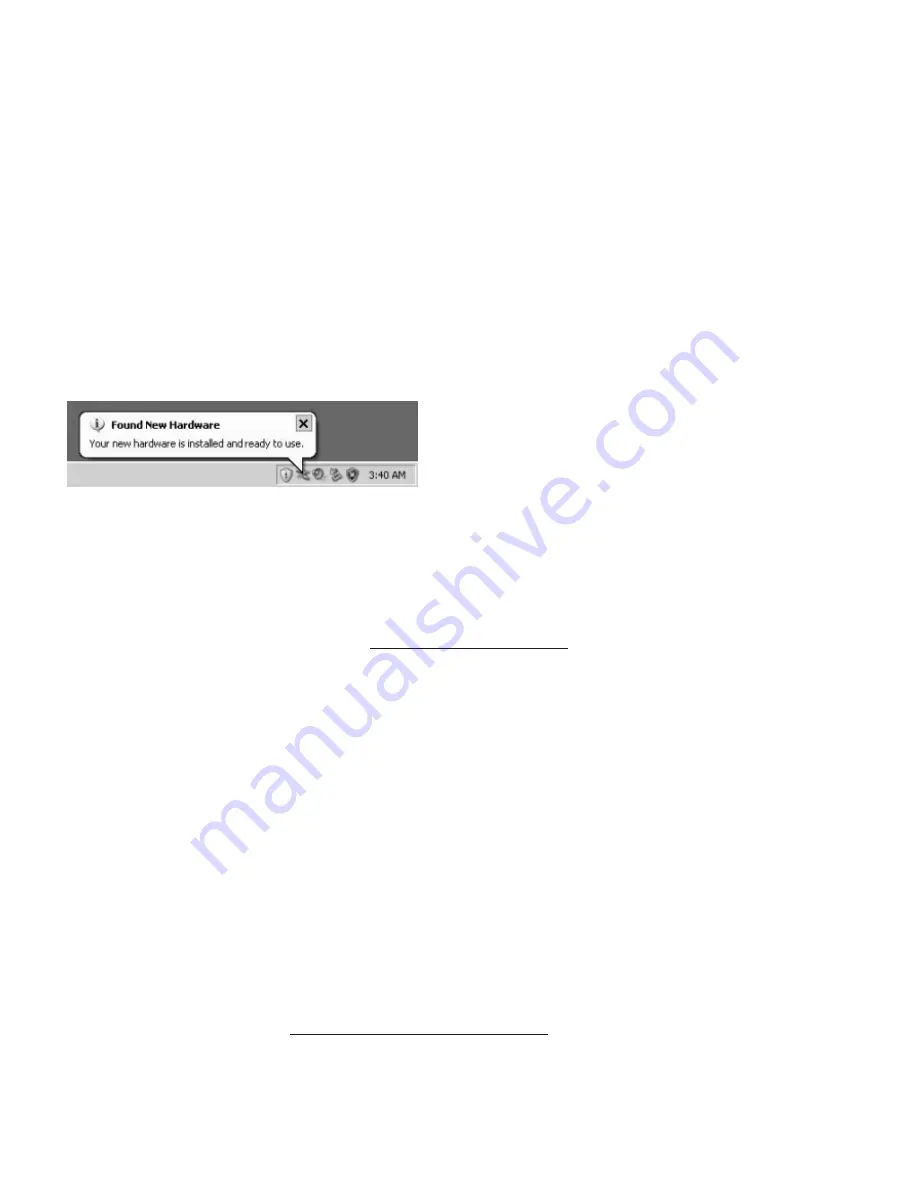
INSTALLATION GUIDE
Step 1: Hardware Installation
Connect SE-P41SP to a USB port of your computer.
Connect the headphone to SE-P41SP.
Windows detects SE-P41SP and begins driver installation automatically:
Step 2: Install Skype Software
Make sure your computer is connected to the internet.
If Skype has been installed on your system and you have applied for a
Skype account, go to
Step 4
Download Skype for Windows on http://www.skype.com.
Install and run Skype software.
Step 3: Apply for Skype User Account and Service
Apply for a Skype user account from the installed Skype software for free
PC-to-PC calling. For optional PC-to-Phone calling, you would need to buy
SkypeOut credit and SkypeIn telephone number for Phone-to-PC calling.
SYSTEM REQUIREMENTS
Pentium-II 233MHz or above, 128MB system memory
One available USB port
Approximately 20MB free hard disk space for Skype and
Middleware
Internet connection
MS Windows 2000 or XP
Skype (for Windows) version 1.2 or above
Step 4: Install SkyBlaster Middleware
Middleware is an application software running in the background.
It sends SE-P41SP function key commands to Skype, and passes Skype
status back to the USB audio device. At the time of this writing, SE-P41SP
Middleware supports Skype version 2.0. Upgrade for future Skype version is
available on this website:
If you want to install a downloaded copy of Middleware, decompress
the ZIP file to a temporary folder on your hard disk. If you install from the CDROM,
open Windows Explorer and change to the CDROM folder “
\
SE-P41SP”.
- 3 -
http:www.skype-phone.net
Summary of Contents for SE-P41SP
Page 1: ...SE P41SP SE P41SP ...