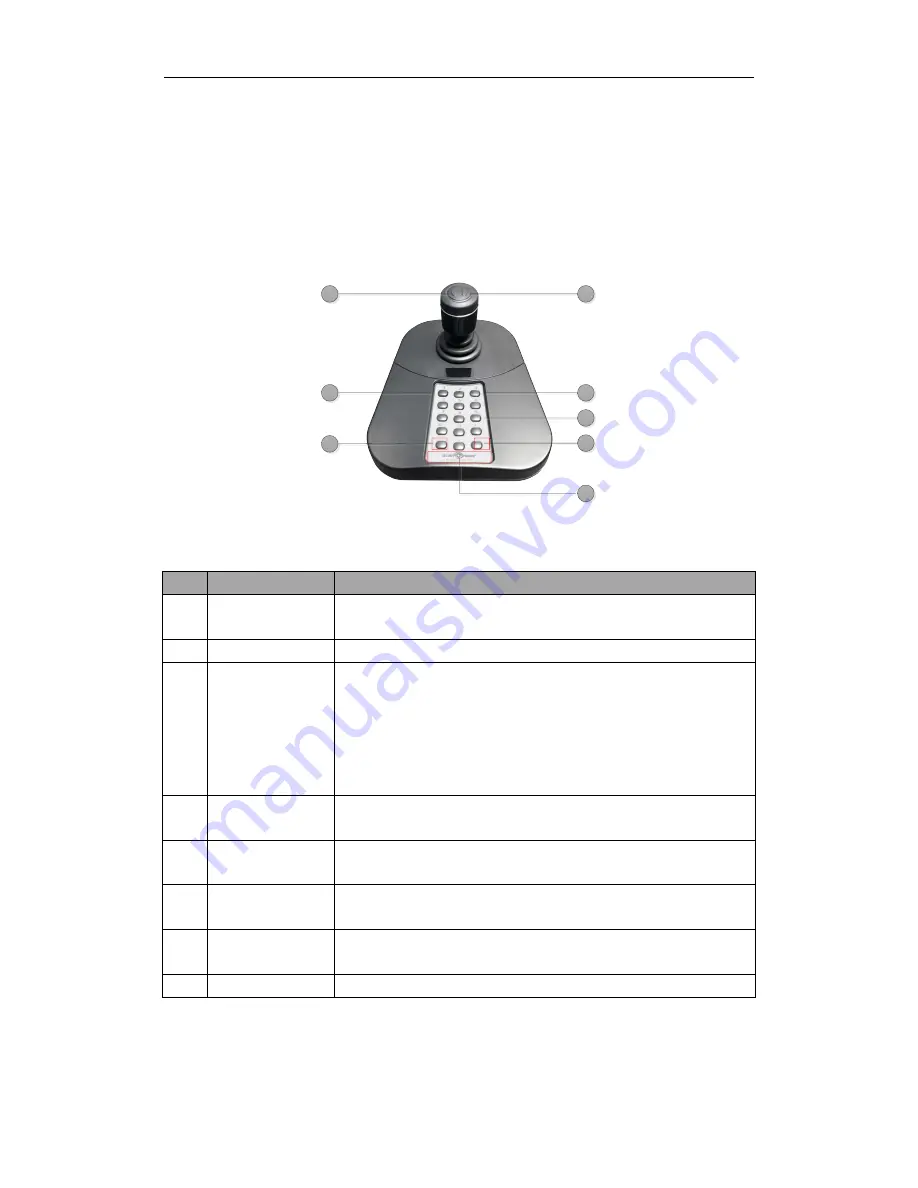
6
Chapter 2
Functional Keys and Joystick
2.1
Function Keys
Refer to the following figure and table for the description of the
function
keys.
1
2
4
6
3
5
7
8
Table 1. 1
Description of Keyboard
NO.
Key Name
Function Description
1
0 to 9 Number
Keys
USB Keyboard Mode: For selecting window or channel;
USB Joystick Mode: For custom shortcuts;
2
Enter
USB Keyboard Mode: For confirming the input number;
3
Window/Channel
Switch
Press and hold for more than 5s to switch between keyboard mode
and joystick mode;
USB Keyboard Mode: For selecting window switching mode or
channel switching mode;
(The window indicator lights while in window switching mode; and
the channel indicator lights while in channel switching mode.)
4
Capturing
USB Keyboard Mode: Capture;
USB Joystick Mode: Custom shortcut as number 12;
5
Recording
USB Keyboard Mode: For recording;
USB Joystick Mode: Custom shortcut as number 11;
6
F1, F2, F3
USB Keyboard Mode: Custom Shortcut;
USB Joystick Mode: F1-13,F2-14,F3-15
7
Indicator
Single Indicator: The keyboard is in USB keyboard mode;
Double Indicator: The keyboard is in USB joystick mode;
8
Digital
Display
Display the input number.
ST-USB-KB
USER MANUAL






































