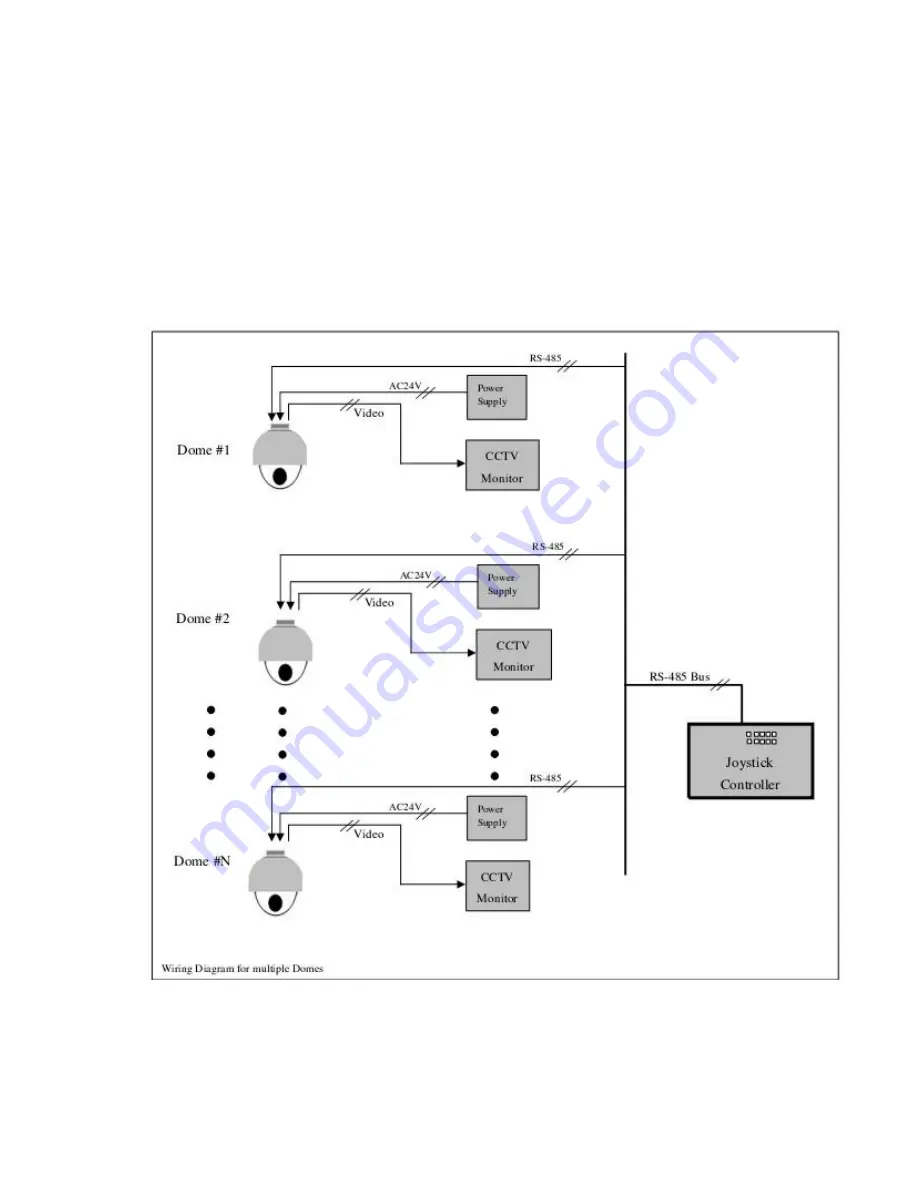
17
3.2 Connecting Multiple Domes
When connecting multiple domes together, the user has the option to connect video and control
terminals to a video matrix switcher or a DVR multiplexer creating an integrated system.
AC24V
: Power supply Primary220V/110V/60H
Z
input to AC 24V output.
RS-485 Bus
: Control signal output from joystick controller, connected in a bus configuration to
the RS485 communication terminals of the control cable for each dome.
Video
: Signal output from the dome camera connected to a monitor, DVR, or video matrix.
Take into consideration impedance matching and or termination.






























