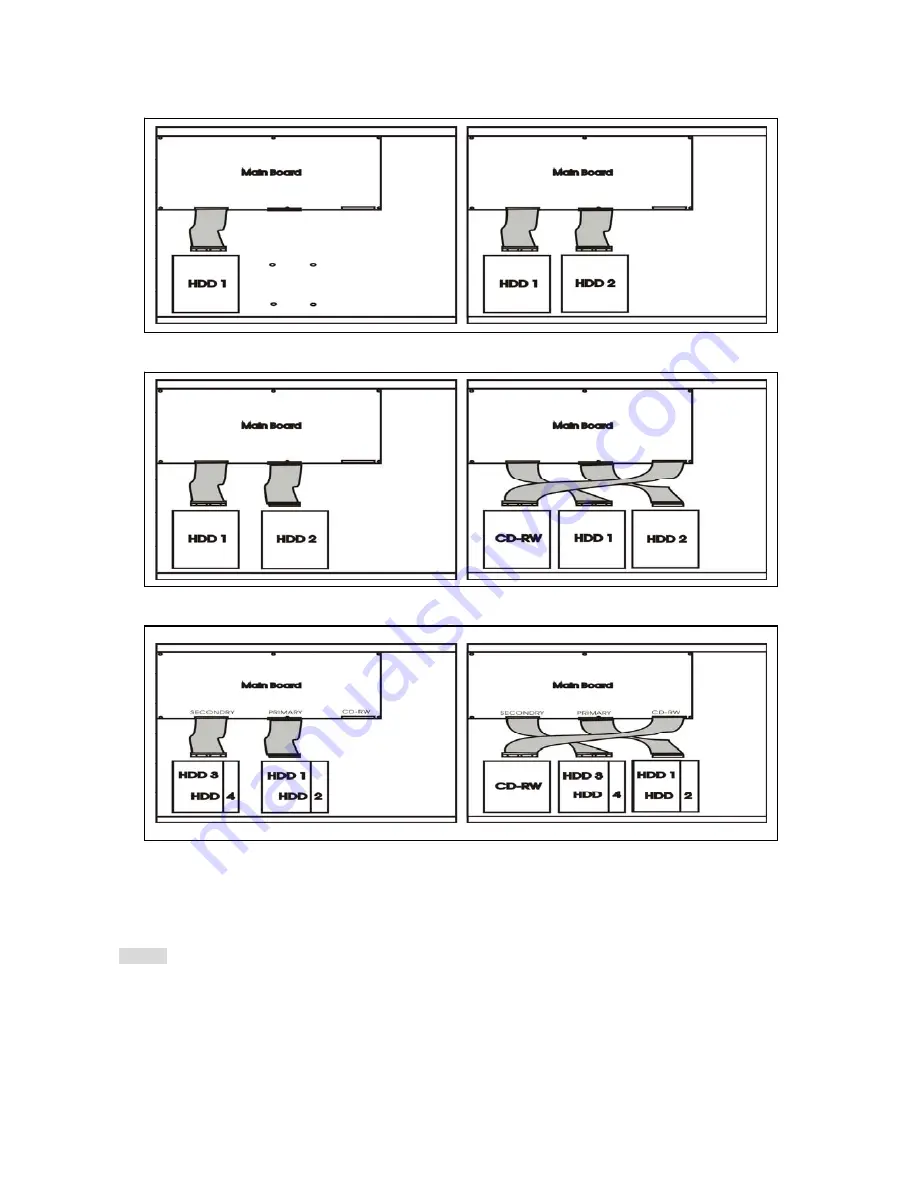
9
4) HDD internal connection
Master x 1 Master x 1 / Slave x 1
Master x 1 / Slave x 1 CD-RW Master x 1 / Slave x 1
Master x 1 / Master x 1 CD-RW Master x 1 / Master x 1
Slave x 1 / Slave x 1 Slave x 1 / Slave x 1
Notice:
-Hard Disk Master and Slave jumper pin must be right, otherwise DVR will show fault.
























