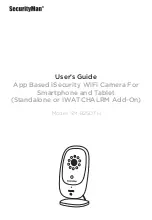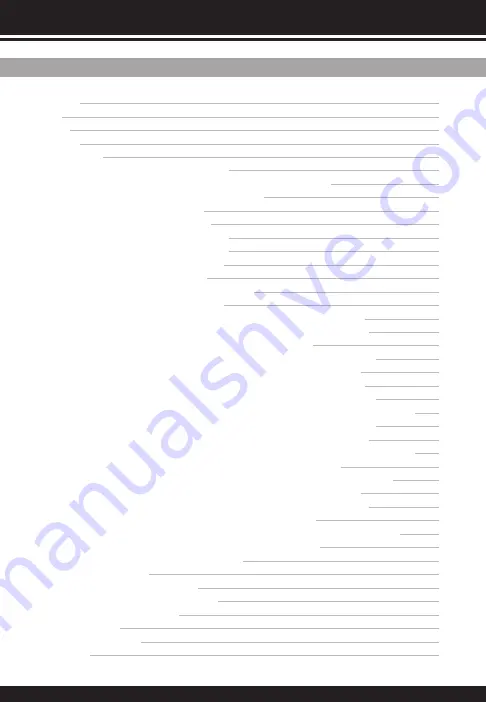
Introduction
Features
Contents
Product Basics
Hardware setup
Mobile device setup (Smartphone / tablet)
Adding the camera to the app (Smart Config Method)
APP (camera live) live view and settings
Live View Icons
Back
Live
View
Snapshot
Refresh
Talk
Stream
Quality
Settings
Settings
menu
and
options
Camera
Name
DID
Firmware
Version
Library
Version
Check
upgrade
Change
password
Change
admin
password
Motion
detection
Push
notification
Event
(list
Video
Playback)
Overwrite
Storage
management
Video
rotation
Set
Date
&
Time
WIFI
Personal
cloud
storage
Apply
Adding a camera to app (Alternative Methods)
Search in LAN
Smart
Config
Broadcast in LAN
AP
Mode
QR Scan
Manual Input
Specifications
1
1
1
4
4
5
5
8
8
9
9
9
9
9
9
9
10
11
11
11
11
11
11
11
11
11
12
13
13
14
14
15
15
17
17
18
19
19
20
22
23
25
Table of Contents
Summary of Contents for SM-821DTH
Page 30: ...www securitymaninc com...