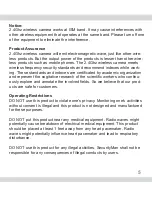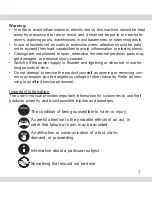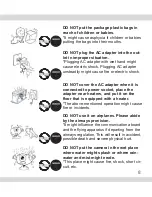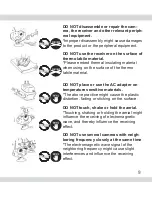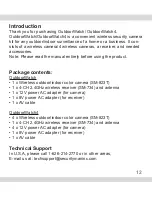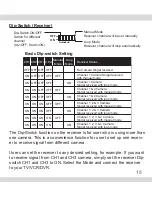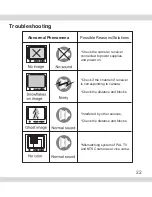11
Contents
Introduction
12
Package Contents
12
Technical Support
12
Product Basics
13
Installation Diagram
17
Installation
17
A) Setting up the Anntannas
17
B) Setting up the Camera
18
C) Setting up the Receiver
18
D) Setting up the Receiver with TV/Monitor/VCR/DVR
19
Specification
20
Troubleshooting
22
Summary of Contents for OutdoorWatch
Page 2: ......
Page 20: ...20 Specification...
Page 21: ...21...
Page 23: ......
Page 24: ...www securitymaninc com...