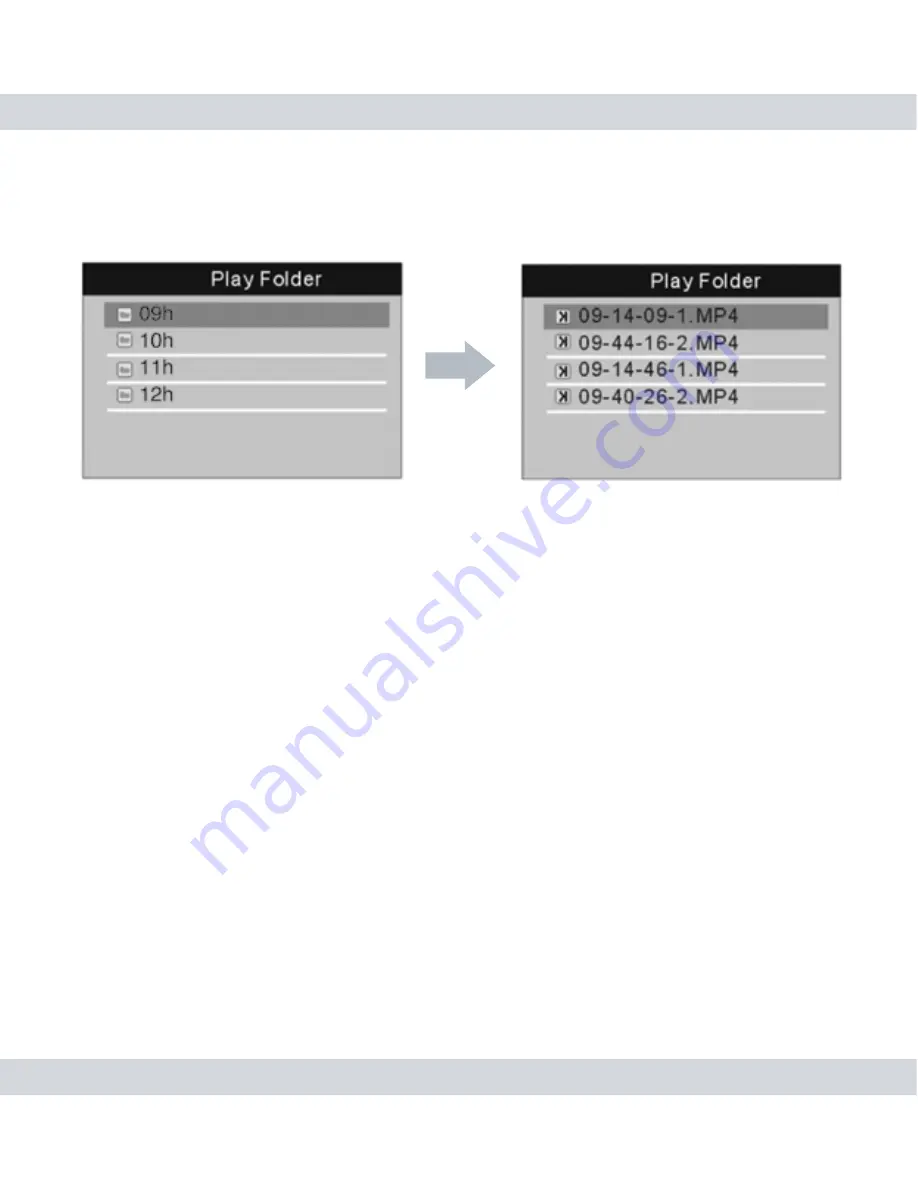
23
Once inside, use the
Up
and
Down
directional buttons to highlight
the dated folder that you would like to review and press the
OK
button to view its hourly sub folders which contain the recorded
events as illustrated below.
At this point you can now highlight and select the recorded video
file that you would like to playback by pressing the
OK
button on
the selected file. During playback, press the
LF
or
RT
directional
buttons to skip to the previous or next recorded events, press and
hold the
LF
or
RT
directional buttons to rewind or fast forward every
15 seconds jump, press the
Up
and
Down
directional buttons to
adjust the playback volume.To enable the auto play feature (plays all
events in the current folder in the order that they were recorded) by
pressing the Record button on the DVR/Receiver, or press the
OK
or
Exit
button to exit to the
Play Folder
.
NOTE:
While in the playback folder you can press the
Record
button
to delete the highlighted folder or file.
Photos
and
Videos
folders
cannot be deleted if they are being viewed or played. Please avoid
deleting the
Photos
and
Videos
folders. During playback, pausing
the video playback will not be an option. File naming convention: hr-
min-sec-Camera#.mp4.
• • Photos
All photo snap shots are stored in the
Photos
folder which also
consists of sub folders that are automatically created according to
the HOUR that the photos were taken. For example, all photos taken
Summary of Contents for DigiLCDDVR Series
Page 36: ......
























