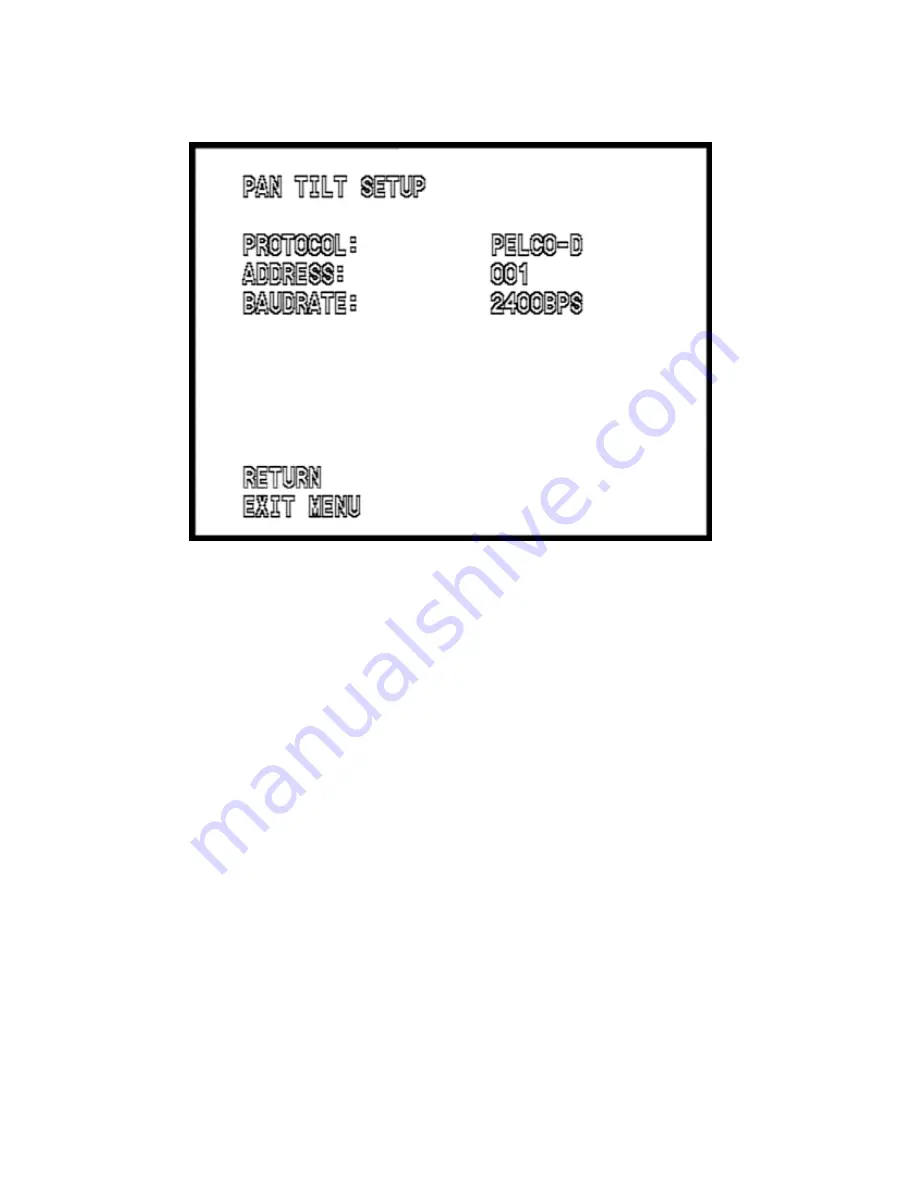
8
The PROTOCOL SETUP menu will display:
Use the UP & DOWN buttons to select a parameter to change and use
the LEFT & RIGHT buttons to change the value. Then use the DOWN
button to highlight EXIT MENU and press OPEN to exit the menu.
NOTE:
The moment this menu is exited, the new settings will take place
and the PTZ controller will not operate the camera until it is set to
match the new settings of the camera.
NOTE:
9600 baud is only recommended for very short cable runs; 30 ~ 40 ft
or less. For best overall PTZ operation, it is strongly recommended
to use a baud rate of 2400 bps.























