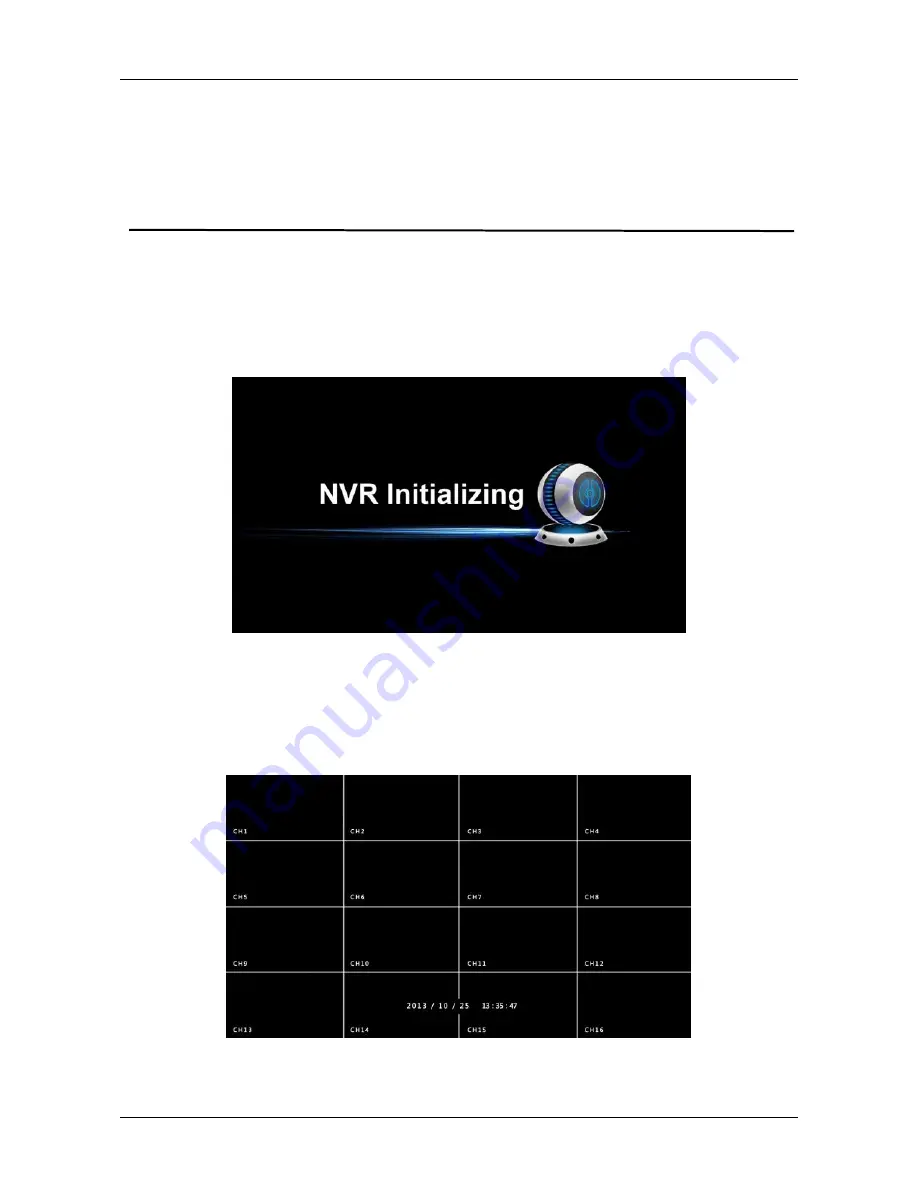
Network Video Recorder Connecting NVR
8
4
NVR Startup
4.1 System Initialization
After connecting the NVR to a display, plug in the mouse, power cable
and turn on the power switch on the rear panel, then start up the NVR. The
system initialization interface is as shown in Picture 4-1:
Picture 4-1
4.2 Preview Interface
After the system is fully booted, it will enter into the default preview
interface, shown in Picture 4-2.
Picture 4-2



























