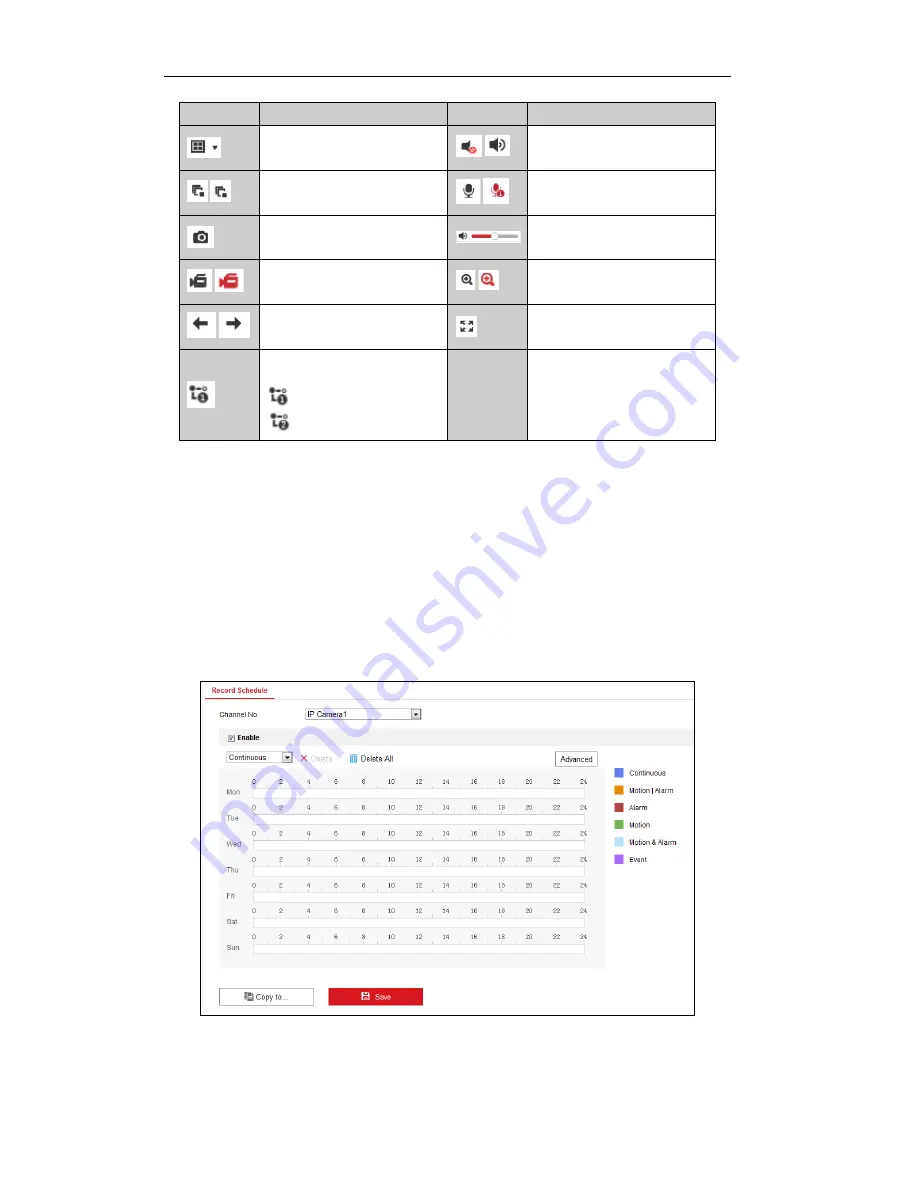
ST-EZ16 QUICK START GUIDE
26
Icon
Description
Icon
Description
Select the window-division mode
/
Open/Close audio
/
Start/Stop all live view
/
Start/Stop two-way Audio
Capture pictures in the live view
mode
Adjust volume
/
Start/Stop all recording
/
Enable/Disable digital zoom
/
Previous/Next page
Full screen
Select different stream type for
live view by clicking the icon
: live view in main stream;
: live view in sub stream;
Recording
Before you start
Make sure the device is connected with
an
HDD or network disk, and the HDD or network disk has
been initialized for first time to use.
Two recording types can be configured: Manual and Scheduled. The following section introduces the
configuration of scheduled recording.
Steps:
1.
Click
Configuration > Storage > Schedule Settings
to enter Schedule Settings interface.
2.
Select the camera to configure the record schedule.
3.
Check the
Enable
checkbox
to enable
the
recording schedule.
4.
Choose the day in a week
to
configure the recording schedule.
1)
Click a day to set the start time and end time for recording.




















