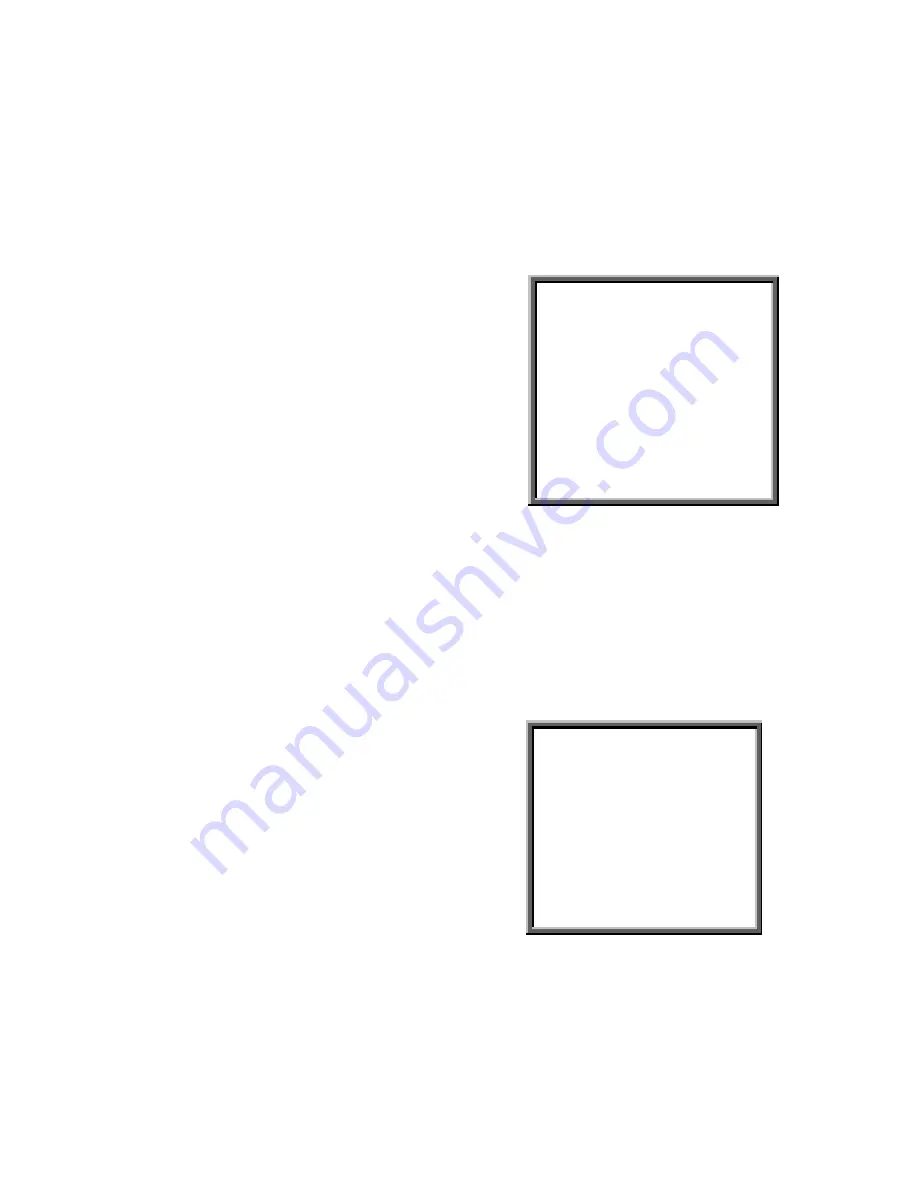
38
There are 3 record modes for this DMR: Alarm Record, Timer Record, and Manual Record.
All record Modes are described below.
4.2.1 Alarm Record
When DMR is triggered by alarm input, it will start to record immediately. Following
screen will be displayed.
A : Alarm trigger
OW : HDD Over Write
032GB (Shown at the OW location
means)
32 GB HDD are left for video
recording. (1 HDD installed)
001GB: (Shown at the OW location
means)
032GB
32 GB left in slave HDD and 1
GB left in master HDD for video
recording. (2 HDD installed)
2002 – JAN –01 01:02:03
A
?
OW
4.2.2 Timer Record
DMR will follow Timer setup to record. Recording speed and quality are entered in the
recording mode setup in the main menu.
The screen on the right will be displayed.
T : Timer record
OW: HDD Over Write
032GB (Shown at the OW location means)
32 GB HDD are left for video recording. (1
HDD installed)
001GB: (Shown at the OW location means)
032GB
32 GB left in slave HDD and 1 GB left in
master HDD for video recording. (2 HDD
installed)
2002 – JAN –01 01:02:03
T
?
OW
4.2.3 Manual Record
You can press “REC” to start recording immediately. Recording speed and quality are
entered in the recording mode setup in the main menu.






































