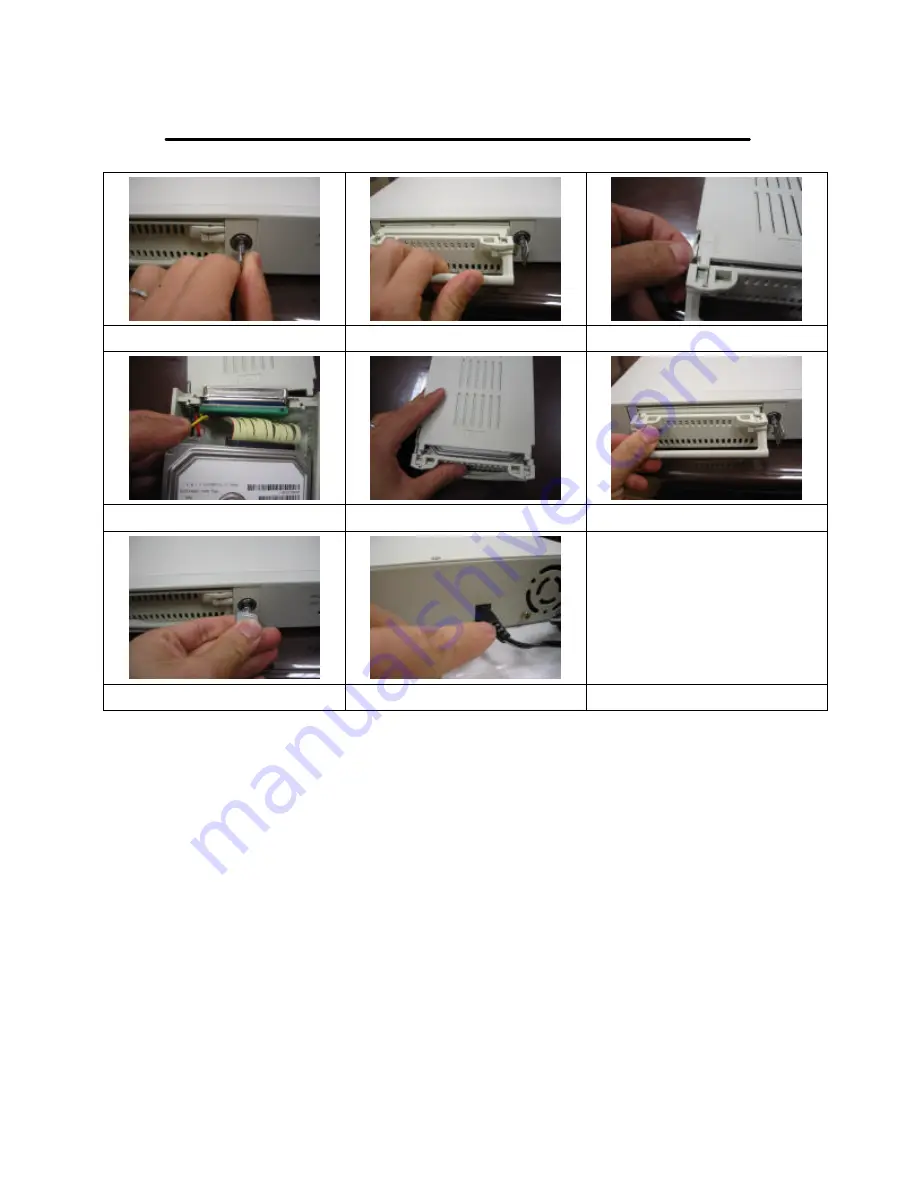
15
Chapter 7 HDD Drive installation procedures
1.Open HDD rack
2.Pull out the HDD rack
3.Adjust the lock of HDD rack
4.Connect HDD(Power & IDE) to HDD rack
5.Cover up the HDD rack
6.Push HDD rack back to DVR slot
7.Lock the HDD rack
8.Power up DVR system
Attention:
1. Hard drive master mode must be set correctly.
2. Primary hard drive must be set as master.
3. Make sure power cable is unplugged before hard drive installation starts.
4. IDE cable and power cable must be hooked up correctly.















