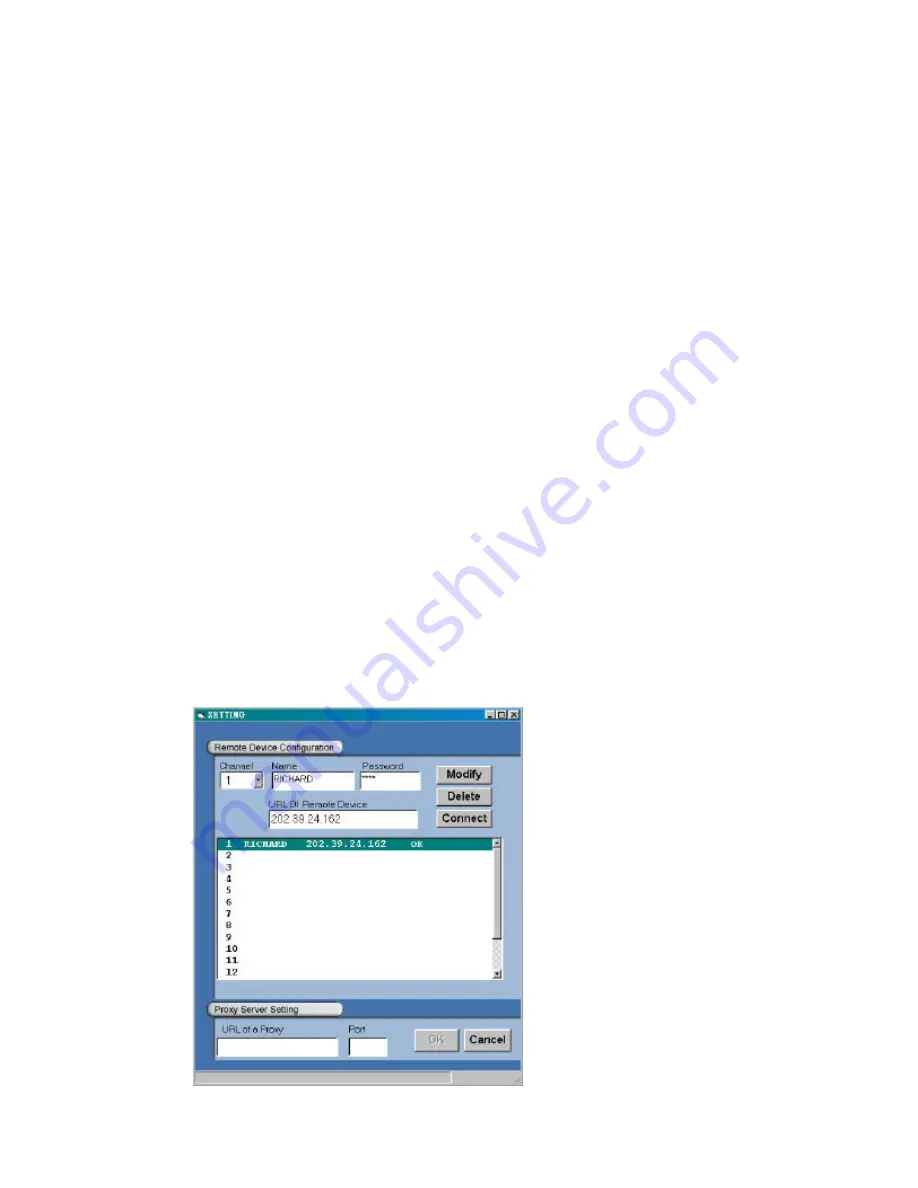
63
11.1.3 View the DVR video from a remote PC
Follow the instructions below to use the Network Viewer to browse a DVR video from a remote
location.
1. Upon entering the Network Viewer; the connection box will appear as follows.
2. Choose a channel number from the Channel drop-down list.
3. Assign a name for the chosen DVR.
4. Type in the password (Section 5.6) and IP address of the device and click the
Add
tag to
add the device to the connection list.
5. Click the
Connect
tag to establish the connection between the devices and the computer.
Click OK to begin viewing images.
NOTE: Upon connection, the connection status box indicates the name and IP address of
the selected device. If there’s a failure to connect, a “Fail” message appears on the
screen right after the device IP address; otherwise an “OK” appears . To add more
connections, please repeat the above instructions.
NOTE: Multiple computer systems may watch the Viewer simultaneously. Viewer refresh
rate greatly depends on the available resources on the LAN. With each connection to
the Viewer or excessive strain on the LAN system such as network dependent
software programs, the refresh rate will suffer. The remote viewer will
function
best when only one computer is directly linked to the DVR.




























