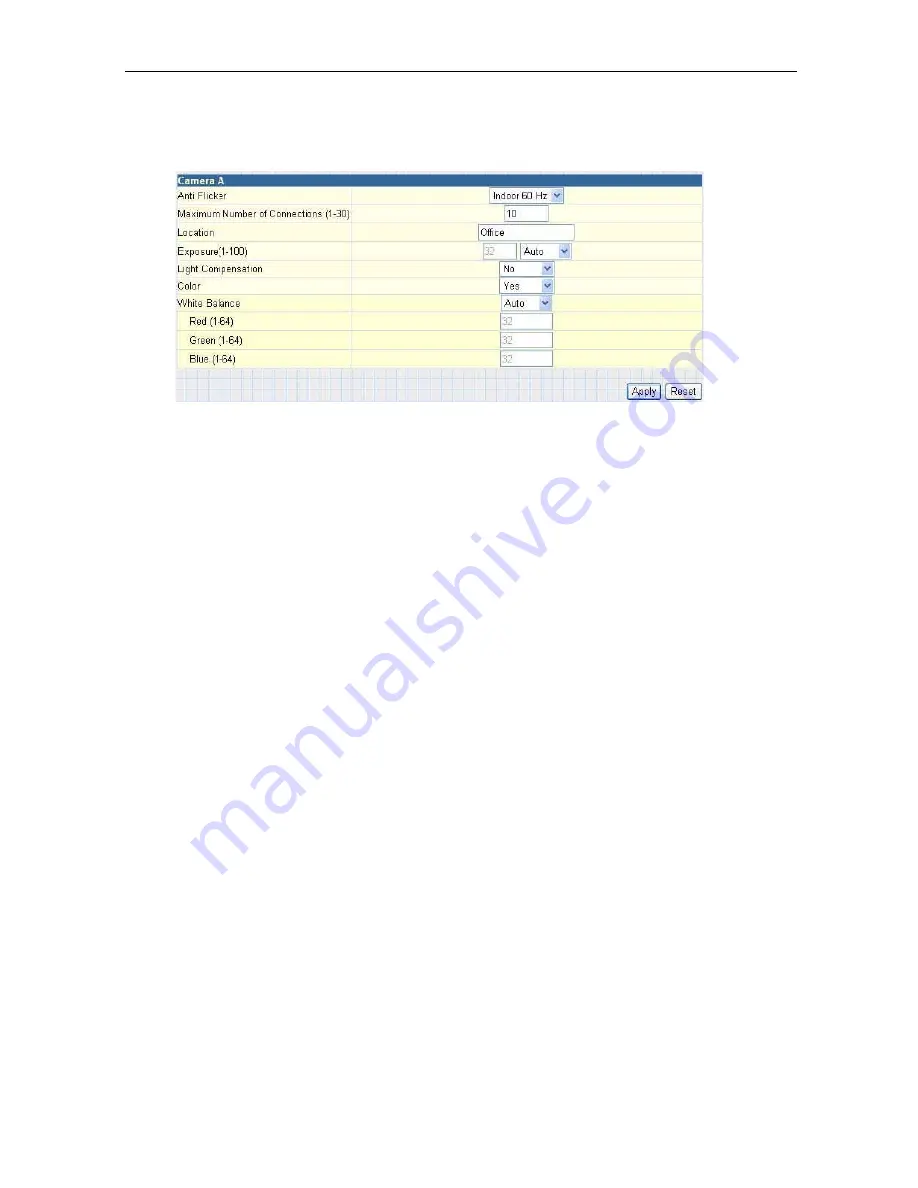
Use this section to set up the USB camera.
i. Setting up Camera A (Similar with Camera B)
Fig.20 Individual Camera Configuration
“Anti Flicker”
Choose between 50Hz, 60Hz or Outdoors. Note: If you do not choose the right
frequency, the image will flicker or lines will appear on the images.
“Maximum Number of Connections (1-30)”
Use this to limit the number of users that can connect to this camera.
“Location”
Enter a suitable location / name for the camera.
“Exposure (1-100)”
Set this to “Auto”, or Click “Manual” to fix the exposure.
“Light Compensation”
Choose “Yes” and the IP Camera will increase the brightness of the image. This
is useful when monitoring indoors.
Choose “No” if you do not want the IP Camera to adjust the light and prefer to
view the images as is.
“Color”
Choose “Yes” for color and “No” for black and white display.
“White Balance”
Choose “Auto” to let the IP Camera make auto adjustments. To adjust this
manually, select “Manual” from the drop down menu, and then enter a suitable
number for Red, Green and Blue.
Click “Apply” to save changes.
Otherwise, all changes will be lost.
2.3.2 Network
This option determines the IP Camera Network settings.
i. IP Address
These items were all setup earlier in Setup Wizard. Enter new addresses and
click “Apply” to change.
IP Camera Manual
23






























