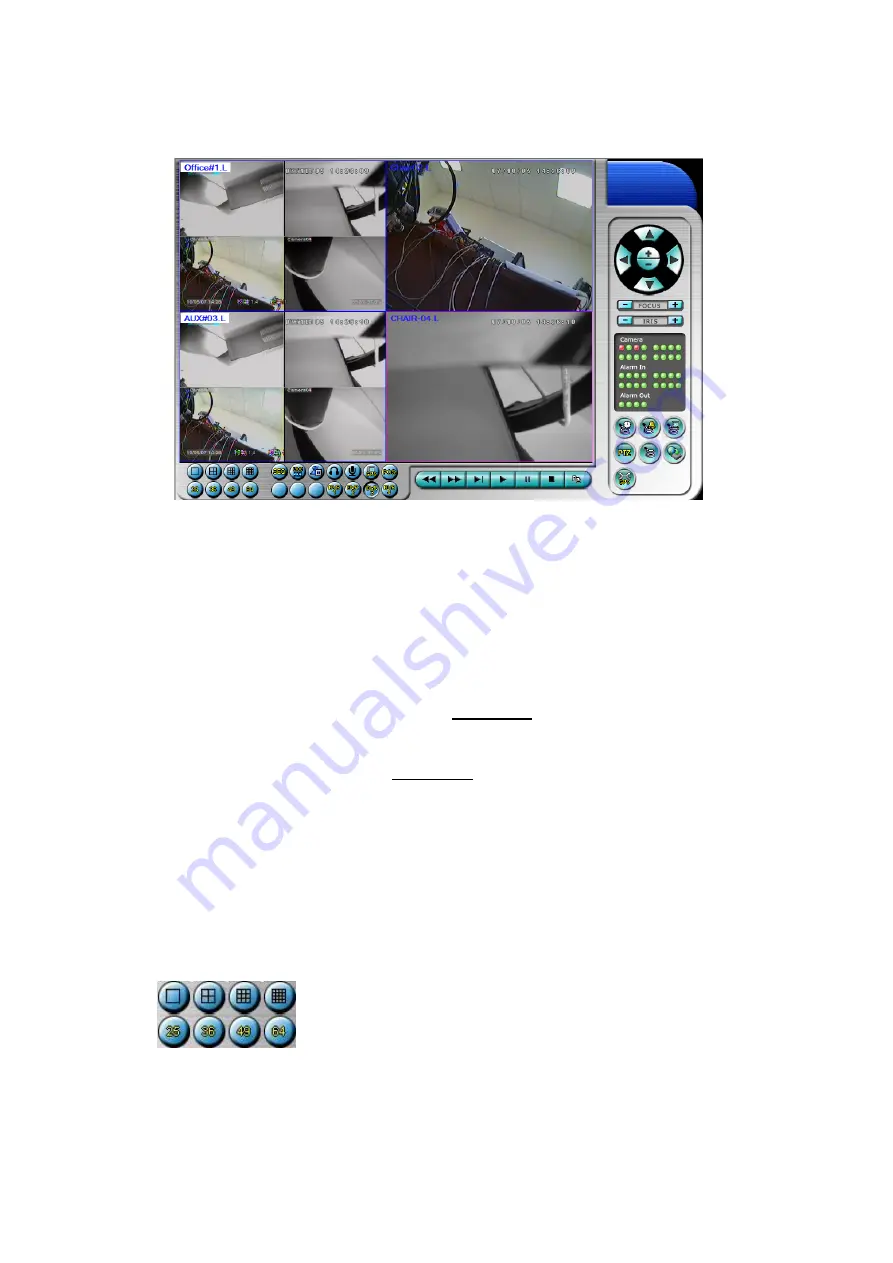
- 71 -
The video images can be displayed in several types of split-window screens,
including 1/4/9/16-Window for single DVR and 25/36/49/64 for multiple DVRs.
And the focus window is surrounded by a frame border. In addition to the video
windows, there are different icons on the lower corner and the right corner of the
screen for status display and control. (Please note that the “.L” following the
camera title stands for Live display, “.P” for Playback, and the camera title with white
background has detected motion.)
Note 1: The frame rate is limited by the bandwidth of the network and the
pre-record IPS of the camera (Section 6.2).
Note 2: The picture quality depends on the recording resolution and recording
quality of the camera (Section 6.2).
When the user leaves I.E., he/she may be asked to save changes to files, please click
on OK or Yes to save the changes. The operations and descriptions for these icons
are as below:
In video window, right-click the mouse button to call up Camera/Playback/Print
Dialog. (Left) click on Playback or Camera number to change the window to the
corresponding camera and live/playback mode. The user may also click on the
“Print” button to print the video to the printer, or “Snapshot” the video.
Click on these icons for 1/4/9/16/25/36/49/64-Window display.
SCW-7709 & SCW-7716 Users Manual
SCW-7709 & SCW-7716 Users Manual
















































